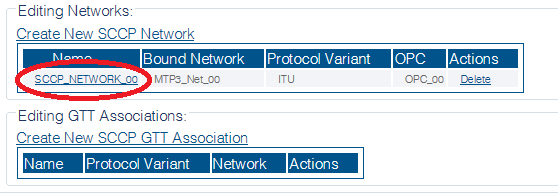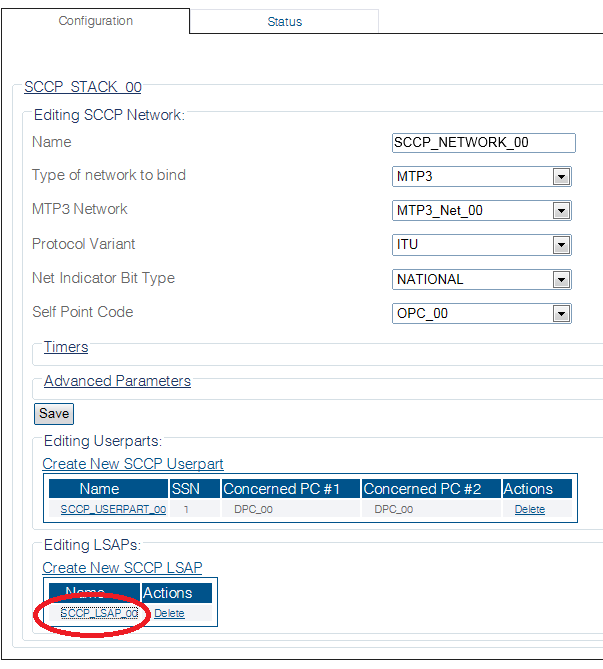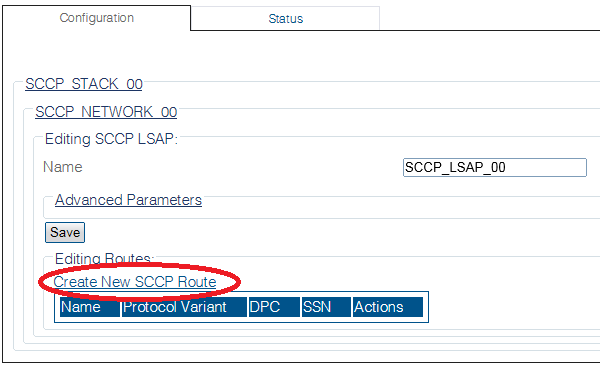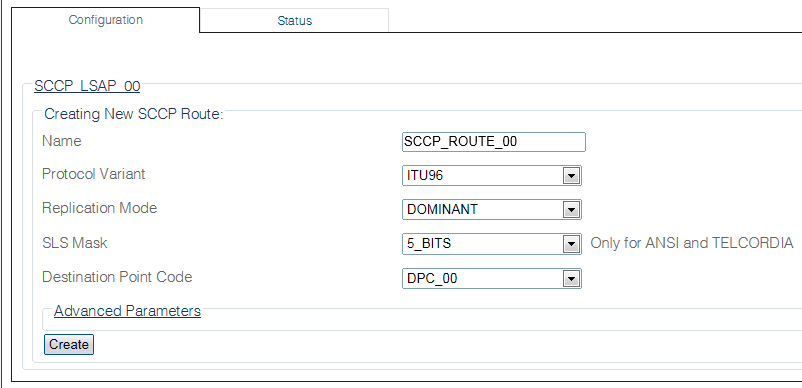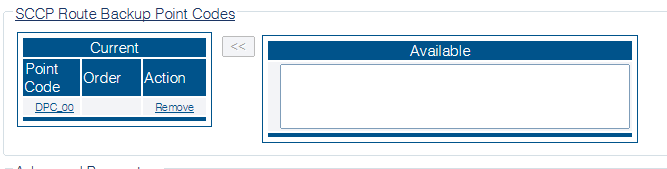Toolpack:Creating an SCCP Route B
From TBwiki
(Difference between revisions)
(→Applies to version(s): v2.8) |
(→List of Parameters: Added Broadband Support parameter) |
||
| Line 62: | Line 62: | ||
* [[Parameter: SLS Mask|SLS Mask]] (For ANSI and TELCORDIA variants only) | * [[Parameter: SLS Mask|SLS Mask]] (For ANSI and TELCORDIA variants only) | ||
* [[Parameter: Destination Point Code|Destination Point Code]] | * [[Parameter: Destination Point Code|Destination Point Code]] | ||
| + | |||
| + | '''Advanced Parameters''' | ||
| + | * [[Parameter: Broadband Support|Broadband Support]] | ||
Latest revision as of 14:02, 30 September 2015
Applies to version(s): v2.8
Now that you have created an SCCP LSAP, you must create a new SCCP route for your system. This step in the Web Portal configuration exists to create a route to a specific destination point code (DPC).
To Create an SCCP Route:
1- Select SCCP from the navigation panel
2- Select an SCCP Network
3- Select an SCCP LSAP
4- Click Create new Sccp Route in the SCCP LSAP configuration window
5- Configure the new SCCP Route:
- Choose a Name for the new route
- Select a Protocol Variant
- Select a Replication Mode (ANSI96 and TELCORDIA variants)
- Select an SLS Mask (ANSI and TELCORDIA protocol variants)
- Select a Destination Point Code for this route
- Click Create
6- Verify that the "SccpRoute was successfully created" message appears
7- Configure SCCP Route Backup Point Code
- Assign Backup Point Codes to use in case this route's DPC is not available.
- Note: For each selected point codes, a valid SCCP route must exist.
List of Parameters
- Name
- Protocol Variant
- Replication Mode
- SLS Mask (For ANSI and TELCORDIA variants only)
- Destination Point Code
Advanced Parameters