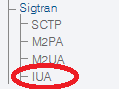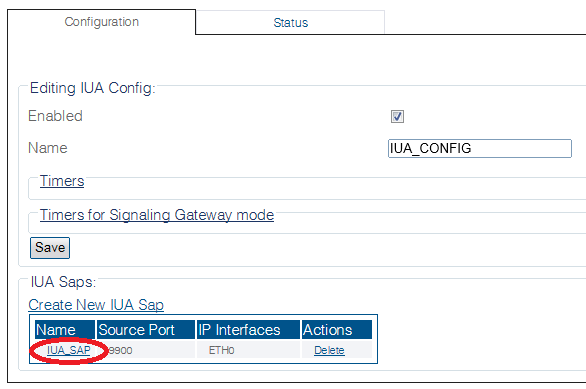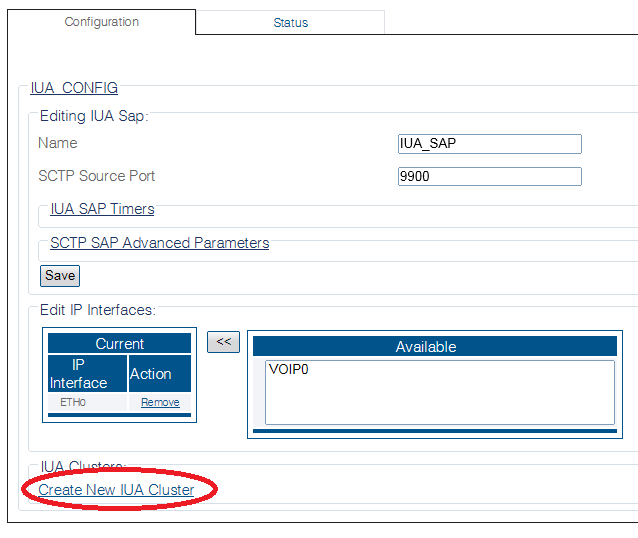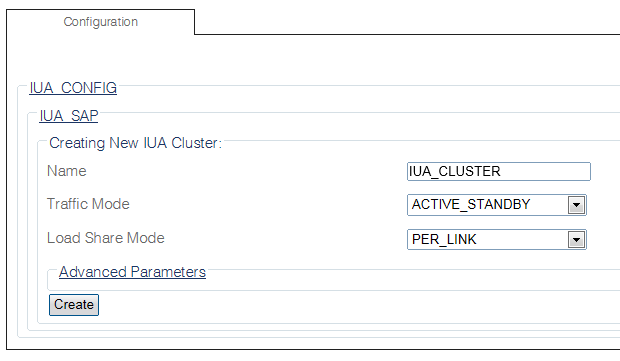Toolpack:Creating an IUA Cluster B
From TBwiki
(Difference between revisions)
(new 2.8 artcile) |
m |
||
| (One intermediate revision by one user not shown) | |||
| Line 12: | Line 12: | ||
2- Select an IUA SAP | 2- Select an IUA SAP | ||
| − | [[Image: | + | [[Image:Select_IUA_SAP_0.png]] |
| − | + | 3- Click '''Create New Iua Cluster''' in the IUA SAP configuration window | |
[[Image:Create_Iua_cluster_0.png]] | [[Image:Create_Iua_cluster_0.png]] | ||
| − | + | 4- Configure the new IUA cluster: | |
* Enter a '''name''' for the cluster | * Enter a '''name''' for the cluster | ||
| Line 30: | Line 30: | ||
| − | + | 5- Verify that the '''"Iua Cluster was successfully created"''' message appears | |
[[Image:Create_Iua_cluster_2.png]] | [[Image:Create_Iua_cluster_2.png]] | ||
Latest revision as of 09:04, 2 October 2014
Applies to version(s): v2.8
After you create an IUA SAP, you must create an IUA cluster for your system.
To create an IUA cluster:
1- Click IUA in the navigation panel
2- Select an IUA SAP
3- Click Create New Iua Cluster in the IUA SAP configuration window
4- Configure the new IUA cluster:
- Enter a name for the cluster
- Select a traffic mode
- Select a load share mode
- Click Create
5- Verify that the "Iua Cluster was successfully created" message appears