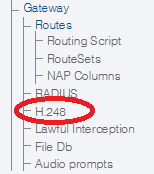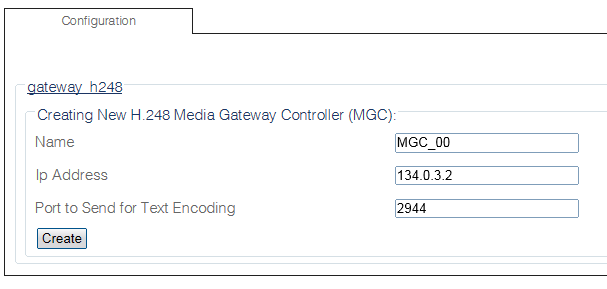Toolpack:Adding a Media Gateway Controller (MGC) B
From TBwiki
(Difference between revisions)
(new 2.8 article) |
m |
||
| (2 intermediate revisions by one user not shown) | |||
| Line 6: | Line 6: | ||
| − | 1- Click ''' | + | 1- Click '''H248''' in the navigation panel |
| − | [[Image: | + | [[Image:Create_H248_0.png]] |
| − | 2- Configure the new MGC: | + | 2- Click '''Create New H248 MGC''' in the H.248 configuration window |
| + | |||
| + | [[Image:Create_MGC_1.png]] | ||
| + | |||
| + | |||
| + | 3- Configure the new MGC: | ||
* Enter a '''name''' for the MGC | * Enter a '''name''' for the MGC | ||
| Line 17: | Line 22: | ||
* Click '''Create''' | * Click '''Create''' | ||
| − | [[Image: | + | [[Image:Create_MGC_2.png]] |
| − | + | 4- Verify that the '''"h248_mgc_cfg was successfully created"''' message appears | |
| − | [[Image: | + | [[Image:Create_MGC_3.png]] |
Latest revision as of 12:45, 2 October 2014
Applies to version(s): v2.8
After you create an H.248 configuration, you must create a new media gateway controller (MGC).
A Media Gateway Controller (MGC) is a system used in VoIP architectures to control a number of Media Gateway terminals.
1- Click H248 in the navigation panel
2- Click Create New H248 MGC in the H.248 configuration window
3- Configure the new MGC:
- Enter a name for the MGC
- Enter an IP address
- Click Create
4- Verify that the "h248_mgc_cfg was successfully created" message appears