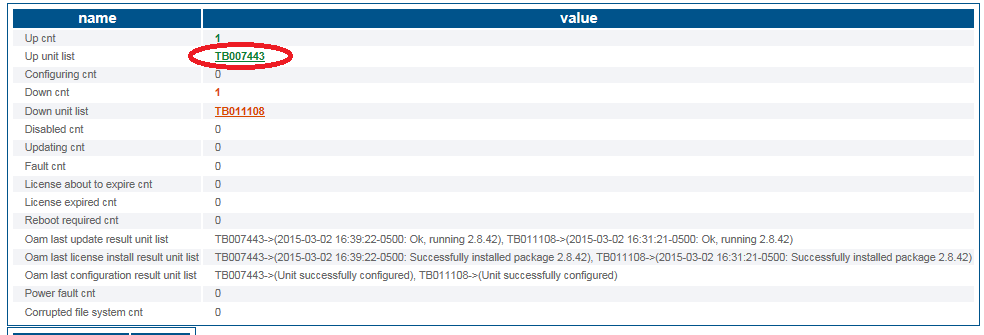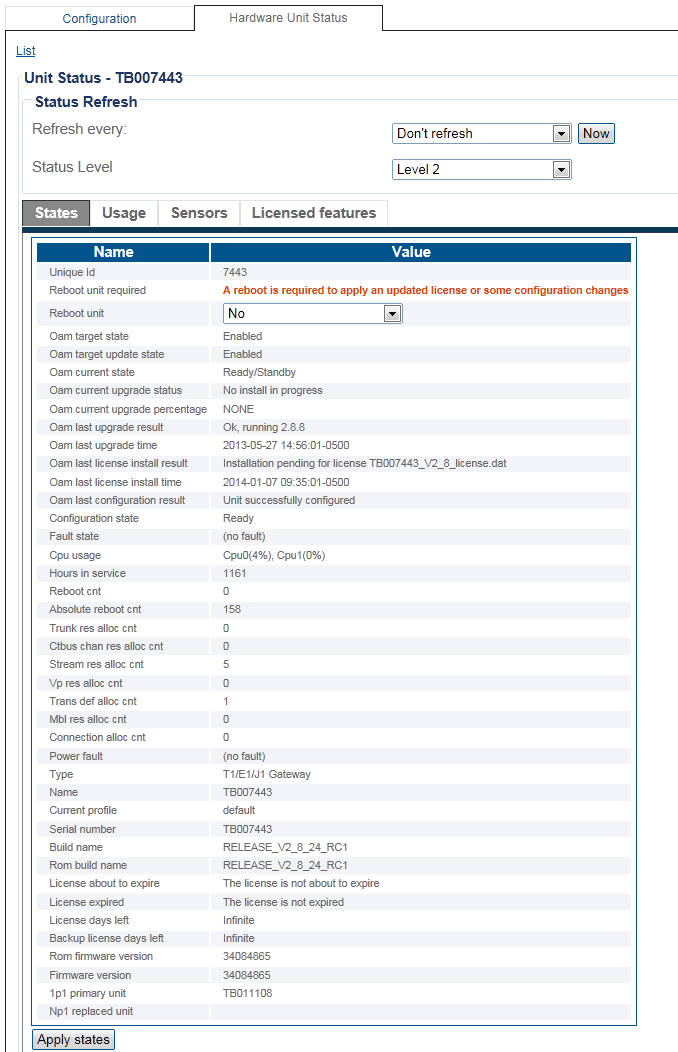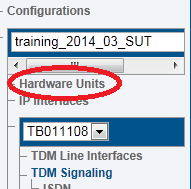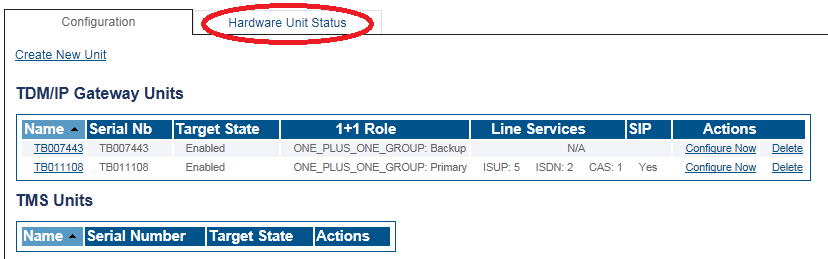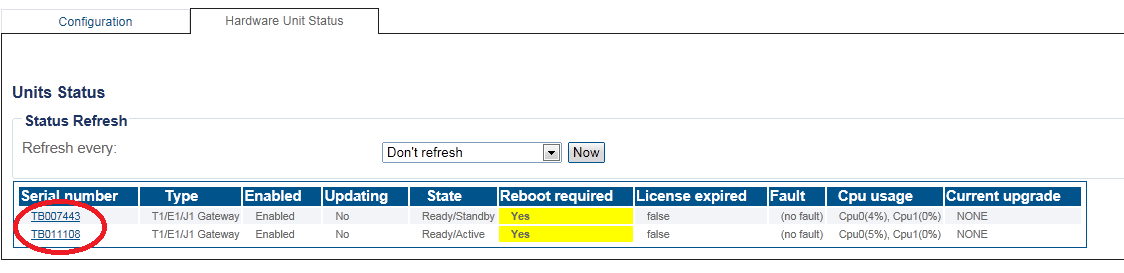Toolpack:TelecomHardwareStatus A
From TBwiki
(Difference between revisions)
(Created page with "=== '''''Applies to version(s): v2.8.''''' === {{DISPLAYTITLE:Hardware Unit Status}} '''To verify the status of a hardware unit:''' '''Method 1''' 1- Click '''Status''' in t...") |
m (A repeating error in the status artilces. (panel not bar)) |
||
| (12 intermediate revisions by 2 users not shown) | |||
| Line 1: | Line 1: | ||
| − | == | + | __FORCETOC__ |
| + | <div style="font-size: 132%;"><span style="color:#00538a">'''''Applies to version(s): v2.8.'''''</span></div> | ||
{{DISPLAYTITLE:Hardware Unit Status}} | {{DISPLAYTITLE:Hardware Unit Status}} | ||
| − | + | There are muliple ways to verify the status of a hardware unit. This article illustrates how to verify status using the Status menu and the Navigation panel. | |
| + | |||
| + | ===Status menu=== | ||
| − | |||
1- Click '''Status''' in the navigation panel. | 1- Click '''Status''' in the navigation panel. | ||
| − | [[Image: | + | [[Image:Status_0.png]] <br><br> |
2- Click the '''Hardware Units''' tab. | 2- Click the '''Hardware Units''' tab. | ||
| − | [[Image: | + | [[Image:TabHardware_0.png]] <br><br> |
3- Click the '''Units''' tab. | 3- Click the '''Units''' tab. | ||
| + | |||
| + | [[Image:TabHardware_Units_0.png]] | ||
| + | |||
| + | |||
| + | 4- Select the desired hardware unit serial number. | ||
| + | |||
| + | [[Image:StatusHardware_1a.png]] | ||
| + | |||
| + | |||
The status of the hardware unit is displayed. | The status of the hardware unit is displayed. | ||
| − | [[Image: | + | [[Image:StatusHardware_4.png]] |
| + | ===Navigation Panel=== | ||
| − | |||
1- Click '''Hardware Units''' from the navigation panel. | 1- Click '''Hardware Units''' from the navigation panel. | ||
| − | [[Image: | + | [[Image:StatusHardwareNavPanel_0.png]] <br><br> |
| − | 2- Click the '''Hardware | + | 2- Click the '''Hardware Unit Status''' tab. |
| − | [[Image: | + | [[Image:StatusHardware_2.png]] <br><br> |
| − | 3- Select a hardware unit from '''TDM/IP Gateway Units''' or '''TMS Units''' list. | + | 3- Select a hardware unit serial number from '''TDM/IP Gateway Units''' or '''TMS Units''' list. |
| − | [[Image: | + | [[Image:StatusHardware_3.png]] <br><br> |
The status of the hardware unit is displayed. | The status of the hardware unit is displayed. | ||
| − | [[Image: | + | [[Image:StatusHardware_4.png]] <br><br> |
Latest revision as of 10:05, 21 May 2015
Applies to version(s): v2.8.
There are muliple ways to verify the status of a hardware unit. This article illustrates how to verify status using the Status menu and the Navigation panel.
Contents |
1- Click Status in the navigation panel.
2- Click the Hardware Units tab.
3- Click the Units tab.
4- Select the desired hardware unit serial number.
The status of the hardware unit is displayed.
1- Click Hardware Units from the navigation panel.
2- Click the Hardware Unit Status tab.
3- Select a hardware unit serial number from TDM/IP Gateway Units or TMS Units list.
The status of the hardware unit is displayed.