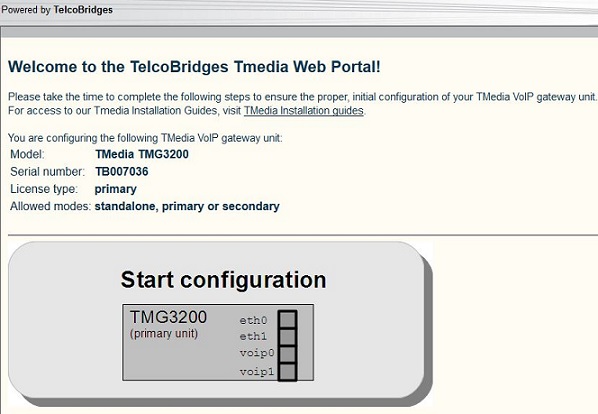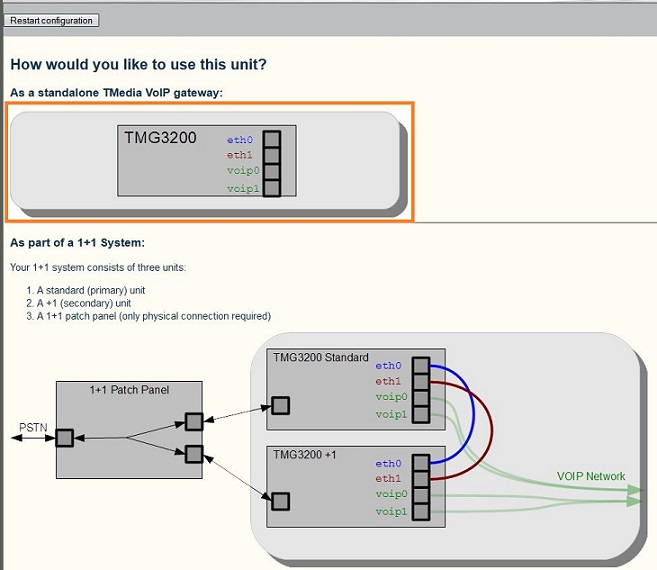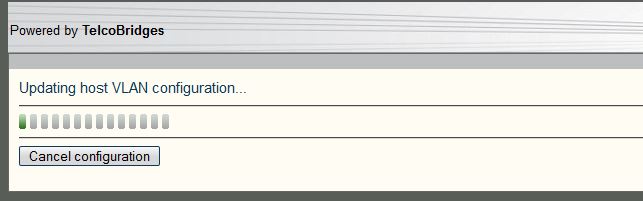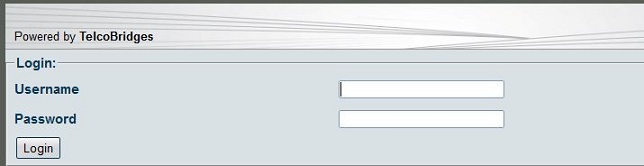Toolpack:Host Standalone B
From TBwiki
(Difference between revisions)
Nicole Tan (Talk | contribs) |
Nicole Tan (Talk | contribs) |
||
| (2 intermediate revisions by one user not shown) | |||
| Line 8: | Line 8: | ||
| − | 1- When the setup wizard is displayed, click ''' | + | 1- When the setup wizard is displayed, click '''Start Configuration''', the |
| − | [[Image: | + | [[Image:HostRoleStandalone_0_2.7.jpg]] |
| − | 2- | + | 2- Click '''TMG3200''' in the area of '''As a stand-alone TMedia VOIP gateway'''. |
| − | [[Image: | + | [[Image:HostRoleStandalone_1_2.7.jpg]] |
| − | 3- | + | 3- Allow some time for the change to take effect. |
| − | [[Image: | + | [[Image:HostRoleStandalone_2_2.7.jpg]] |
| − | + | ||
| − | + | ||
| − | + | ||
| − | + | ||
| − | + | ||
| − | + | ||
| − | + | ||
| − | + | ||
| − | + | ||
| Line 35: | Line 26: | ||
* Enter the '''user name''' and '''password'''. | * Enter the '''user name''' and '''password'''. | ||
| − | [[Image: | + | [[Image:HostRoleStandalone_3_2.7.jpg]] |
Latest revision as of 16:16, 12 March 2015
Applies to version v2.7
The first time that you connect to a gateway, the web portal will appear and you will be asked to select how you would like to configure its role, which can be either standalone, Primary, or secondary. Once the configuration settings are applied, the gateway will start up and display the web portal configuration management tool.
To configure the host role of the gateway as a standalone unit, do the following:
1- When the setup wizard is displayed, click Start Configuration, the
2- Click TMG3200 in the area of As a stand-alone TMedia VOIP gateway.
3- Allow some time for the change to take effect.
4- The Web Portal Log On page is displayed.
- Enter the user name and password.