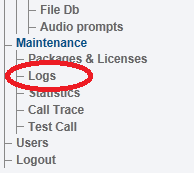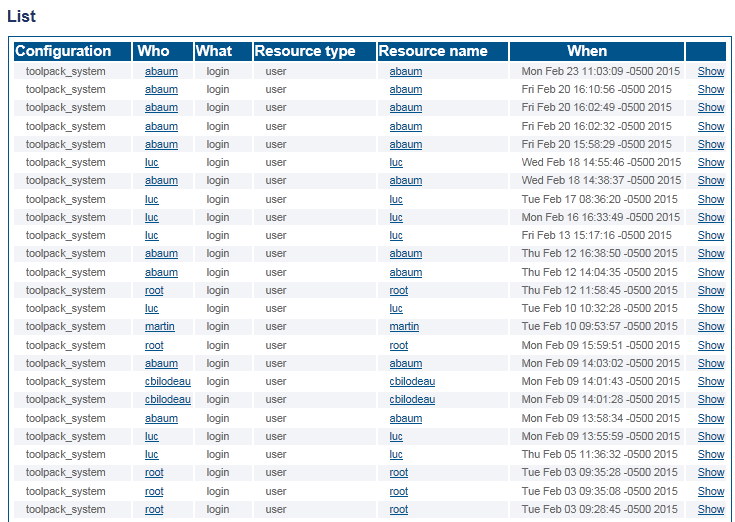VerifyUserAccess A
From TBwiki
(Difference between revisions)
m |
|||
| (5 intermediate revisions by one user not shown) | |||
| Line 1: | Line 1: | ||
__FORCETOC__ | __FORCETOC__ | ||
| − | <div style="font-size: 132%;"><span style="color:#00538a">'''''Applies to version(s): v2.8.'''''</span></div> | + | <div style="font-size: 132%;"><span style="color:#00538a">'''''Applies to version(s): v2.8, v2.9, v2.10, v3.0'''''</span></div> |
{{DISPLAYTITLE:User Status and Access}} | {{DISPLAYTITLE:User Status and Access}} | ||
| − | There are muliple ways to verify user access. This article illustrates how to determine with which name you are logged in, as well as how to view a history of user log-on activity. This is done from the Welcome page and the Navigation | + | There are muliple ways to verify user access. This article illustrates how to determine with which name you are logged in, as well as how to view a history of user log-on activity. This is done from the Welcome page and the Navigation panel. |
| Line 11: | Line 11: | ||
[[Image:StatusUser_0.png]] | [[Image:StatusUser_0.png]] | ||
| − | === Navigation | + | === Navigation Panel=== |
| − | '''To view a list of user's | + | '''To view a list of the user's who have logged on to the system:''' |
1- Click '''Logs''' in the navigation panel. | 1- Click '''Logs''' in the navigation panel. | ||
| Line 25: | Line 25: | ||
[[Image:StatusUser_2.png]] | [[Image:StatusUser_2.png]] | ||
| − | A listing of users | + | A listing of the users who have recently logged on to the system is displayed. |
[[Image:StatusUser_3.png]] | [[Image:StatusUser_3.png]] | ||
Latest revision as of 09:53, 18 January 2018
Applies to version(s): v2.8, v2.9, v2.10, v3.0
There are muliple ways to verify user access. This article illustrates how to determine with which name you are logged in, as well as how to view a history of user log-on activity. This is done from the Welcome page and the Navigation panel.
Contents |
Welcome Page
The user name that you used to log on to the system is displayed in the upper right-hand corner of every Web Portal window.
To view a list of the user's who have logged on to the system:
1- Click Logs in the navigation panel.
2- Enter login in the what filter field.
- Click Apply
A listing of the users who have recently logged on to the system is displayed.