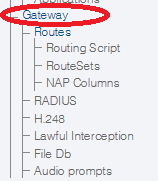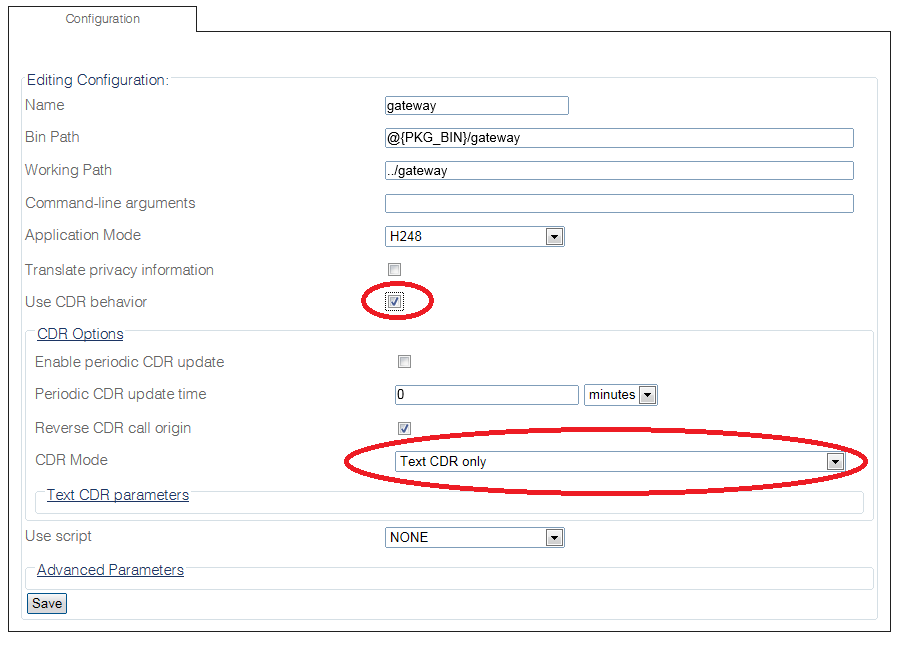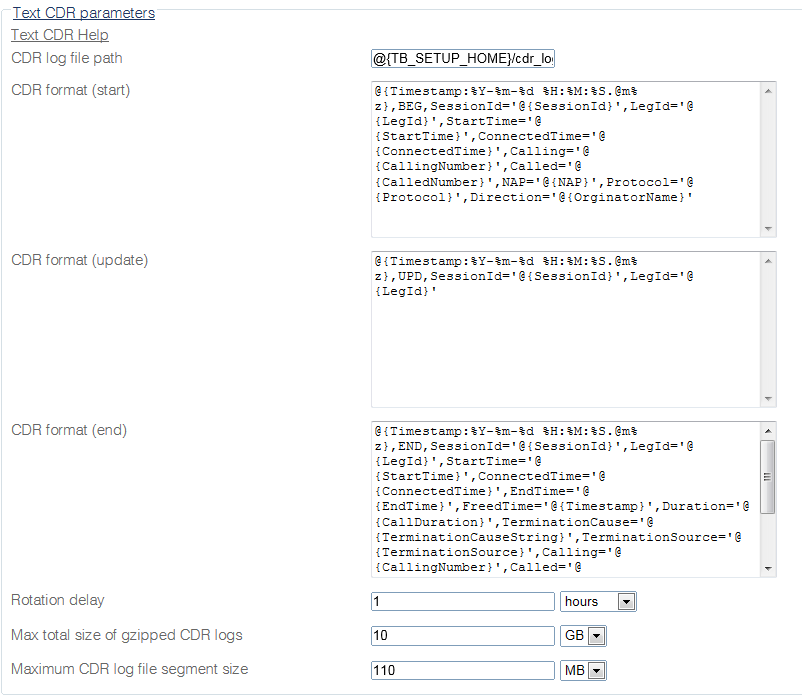Toolpack:Enabling CDR B
From TBwiki
(Difference between revisions)
m |
(Add all the CDR mode) |
||
| (4 intermediate revisions by one user not shown) | |||
| Line 11: | Line 11: | ||
2- To enable CDR, select '''Use CDR behavior'''. | 2- To enable CDR, select '''Use CDR behavior'''. | ||
| − | |||
| − | |||
| − | [[ | + | 3- Configure the CDR behavior in the '''CDR Options''' section: |
| + | * '''Enable periodic CDR update''' will add one entry in the CDR per '''Periodic CDR update time''', in minutes. | ||
| + | * Select one of the '''Text CDR''' mode from the '''CDR Mode''' : | ||
| + | **'''Text CDR only''': Will store the CDRs in a flat file. See [[Text Call Detail Records (CDR)|Text CDR]] | ||
| + | **'''RADIUS CDR only''': Will send the CDR to an external RADIUS Server. See [[RADIUS|Radius CDR]] | ||
| + | **'''Text and RADIUS CDR''': Will store the CDRs in a flat file and send the CDR to an external RADIUS Server. | ||
| + | **'''RADIUS CDR with Text CDR Fallback''': Will send the CDR to an external RADIUS Server and if the RADIUS server cannot handle the load of CDRs, they will be stored in a flat file. | ||
| + | * Click '''Save''' to save your changes. | ||
| + | [[File:EnableCdr_1.png]] | ||
| − | + | 4- Expand the '''Text CDR parameters''' section | |
* Configure the '''Text CDR parameters''' as required. Refer to the description of parameters described below. | * Configure the '''Text CDR parameters''' as required. Refer to the description of parameters described below. | ||
| Line 28: | Line 34: | ||
* [[Parameter: CDR format (update)|CDR format (update)]] | * [[Parameter: CDR format (update)|CDR format (update)]] | ||
* [[Parameter: CDR format (end)|CDR format (end)]] | * [[Parameter: CDR format (end)|CDR format (end)]] | ||
| − | * [[Parameter: Rotation delay in seconds|Rotation | + | * [[Parameter: Rotation delay in seconds|Rotation Delay]] |
* [[Parameter: Max total size of gzipped CDR logs|Max total size of gzipped CDR logs]] | * [[Parameter: Max total size of gzipped CDR logs|Max total size of gzipped CDR logs]] | ||
| + | * [[Parameter: Maximum CDR log file segment size|Maximum CDR log file segment size]] | ||
Latest revision as of 09:12, 25 April 2016
Applies to version(s): v2.8
To enable CDR:
1- Select Gateway from the navigation panel.
2- To enable CDR, select Use CDR behavior.
3- Configure the CDR behavior in the CDR Options section:
- Enable periodic CDR update will add one entry in the CDR per Periodic CDR update time, in minutes.
- Select one of the Text CDR mode from the CDR Mode :
- Text CDR only: Will store the CDRs in a flat file. See Text CDR
- RADIUS CDR only: Will send the CDR to an external RADIUS Server. See Radius CDR
- Text and RADIUS CDR: Will store the CDRs in a flat file and send the CDR to an external RADIUS Server.
- RADIUS CDR with Text CDR Fallback: Will send the CDR to an external RADIUS Server and if the RADIUS server cannot handle the load of CDRs, they will be stored in a flat file.
- Click Save to save your changes.
4- Expand the Text CDR parameters section
- Configure the Text CDR parameters as required. Refer to the description of parameters described below.