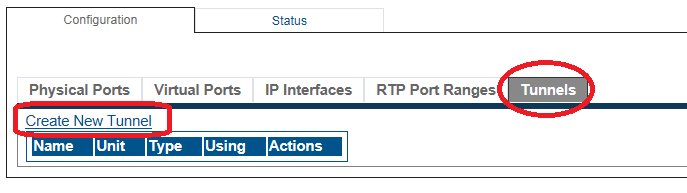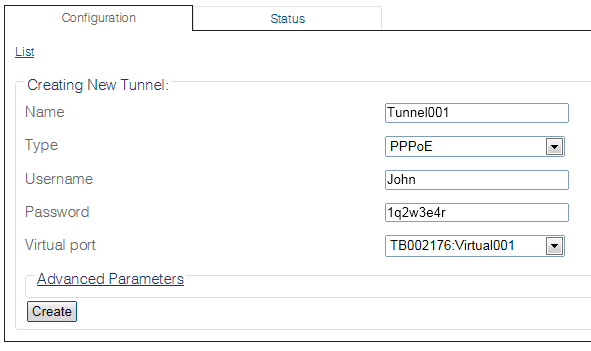Toolpack:Creating an IP Tunnel A
From TBwiki
(Difference between revisions)
(Added parameter links and updated step 2) |
m (Added PPPoE to make it searchable) |
||
| (2 intermediate revisions by one user not shown) | |||
| Line 7: | Line 7: | ||
<br> | <br> | ||
| − | == To configure an IP tunnel == | + | == To configure an IP tunnel (PPPoE) == |
1. Select '''IP Interfaces''' from the navigation panel: | 1. Select '''IP Interfaces''' from the navigation panel: | ||
| Line 27: | Line 27: | ||
[[Image:CreateIP_Tunnel_1.png]] | [[Image:CreateIP_Tunnel_1.png]] | ||
| − | + | <br> 4. Verify that the '''Tunnel was successfully created''' message is displayed. | |
| − | + | ||
[[Image:CreateIP_Tunnel_2.png]] | [[Image:CreateIP_Tunnel_2.png]] | ||
| Line 45: | Line 44: | ||
*[[Parameter: LCP polling interval|LCP polling interval]] | *[[Parameter: LCP polling interval|LCP polling interval]] | ||
*[[Parameter: LCP maximum polling failure|LCP maximum polling failure]] | *[[Parameter: LCP maximum polling failure|LCP maximum polling failure]] | ||
| − | *[[Parameter: Overwrite global default gateway| | + | *[[Parameter: Overwrite global default gateway|Overwrite global default gateway]] |
Latest revision as of 14:49, 5 August 2016
Applies to version(s): v2.8.
One or more IP tunnels can be defined to manage the IP traffic betweeen two networks.
To configure an IP tunnel (PPPoE)
1. Select IP Interfaces from the navigation panel:
2. Click Create New Tunnel:
3. Configure the range of ports:
- Enter a name for the IP tunnel
- Select a protocol for the IP tunnel
- Provide a user name and password
- Select a virtual port
- Click Create
4. Verify that the Tunnel was successfully created message is displayed.
List of Parameters
Advanced Parameters