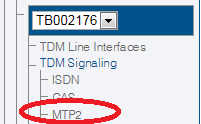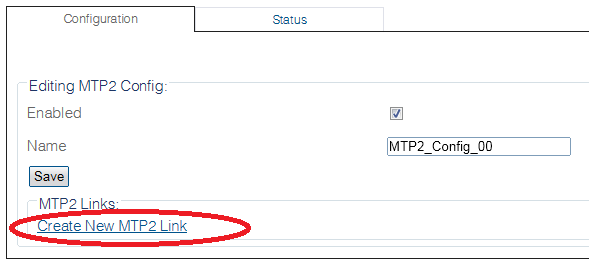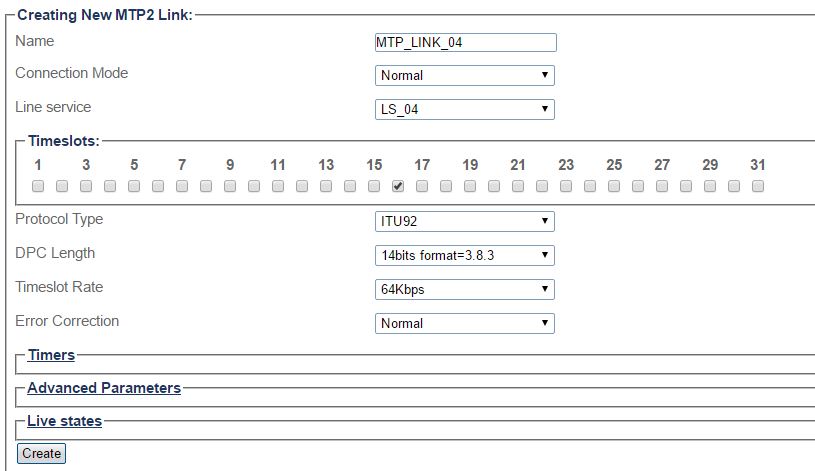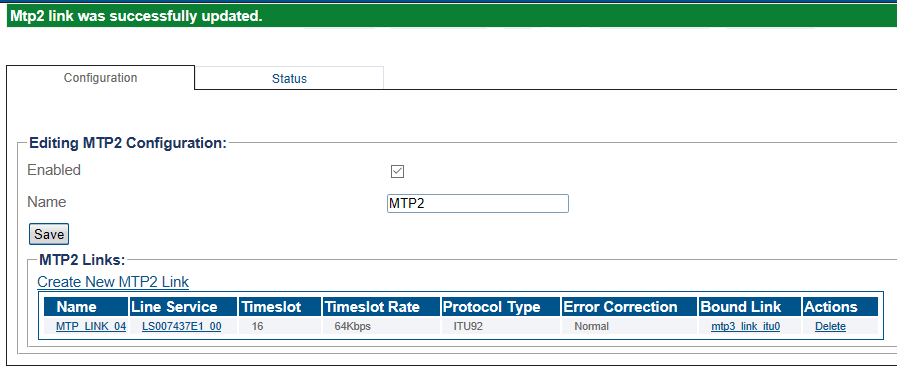Toolpack:Creating MTP2 Links B
From TBwiki
(Difference between revisions)
(→List of Parameters: Added parameter links for Timers, Advanced parameters and live states) |
Nicole Tan (Talk | contribs) |
||
| (4 intermediate revisions by one user not shown) | |||
| Line 29: | Line 29: | ||
* Click '''Create''' | * Click '''Create''' | ||
| − | [[Image: | + | [[Image:Create_MTP2_Link_2.8_2.9.jpg]] |
| Line 36: | Line 36: | ||
[[Image:Create_MTP2_Link_2.png]] | [[Image:Create_MTP2_Link_2.png]] | ||
| + | <br> | ||
==List of Parameters== | ==List of Parameters== | ||
| Line 46: | Line 47: | ||
* [[Parameter: Timeslot Rate|Timeslot Rate]] | * [[Parameter: Timeslot Rate|Timeslot Rate]] | ||
* [[Parameter: Error Correction|Error Correction]] | * [[Parameter: Error Correction|Error Correction]] | ||
| − | + | <br> | |
<div class="mw-collapsible mw-collapsed" data-collapsetext="Timers" data-expandtext="Timers" style="width: 400px;"> | <div class="mw-collapsible mw-collapsed" data-collapsetext="Timers" data-expandtext="Timers" style="width: 400px;"> | ||
{| class="wikitable" | {| class="wikitable" | ||
|- | |- | ||
| − | * [[Parameter: T1 Timer|T1 Timer]] | + | * [[Parameter: MTP2 T1 Timer|T1 Timer]] |
| − | * [[Parameter: T2 Timer|T2 Timer]] | + | * [[Parameter: MTP2 T2 Timer|T2 Timer]] |
| − | * [[Parameter: T3 Timer|T3 Timer]] | + | * [[Parameter: MTP2 T3 Timer|T3 Timer]] |
| − | * [[Parameter: T5 Timer|T5 Timer]] | + | * [[Parameter: MTP2 T5 Timer|T5 Timer]] |
| − | * [[Parameter: T6 Timer|T6 Timer]] | + | * [[Parameter: MTP2 T6 Timer|T6 Timer]] |
| − | * [[Parameter: T7 Timer|T7 Timer]] | + | * [[Parameter: MTP2 T7 Timer|T7 Timer]] |
|} | |} | ||
</div> | </div> | ||
| Line 81: | Line 82: | ||
<br> | <br> | ||
| − | ''' | + | '''Live States''' |
* [[Parameter: Datalink state|Datalink state]] | * [[Parameter: Datalink state|Datalink state]] | ||
Latest revision as of 10:31, 4 August 2016
Applies to version(s): v2.8
Once you have created an MTP2 configuration, you must create the necessary MTP2 links. An MTP2 link is used to connect the MTP2 physical layer to a line service carrying SS7 signaling.
To create an MTP2 link:
1- Click MTP2 in the navigation panel.
2- Click Create New Mtp2 Link in the MTP2 configuration window
3- Configure the new MTP2 link:
- Enter a name for the new link
- Select a connection mode
- Select a line service
- Assign timeslots to the link
- Select a protocol type
- Select a DPC length
- Select a timeslot rate
- Select the type of Error Correction to use.
- Click Create
4- Verify that the "MTP2 link was successfully created" message appears
List of Parameters
Live States