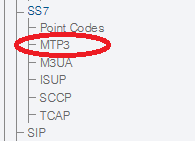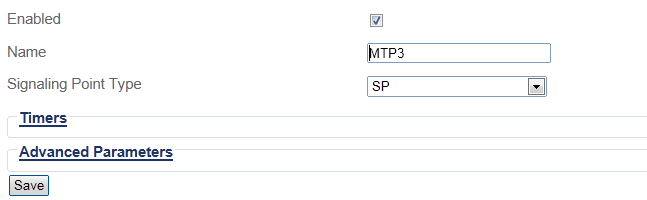Toolpack:Creating an MTP3 Configuration D
From TBwiki
(Difference between revisions)
(→Applies to version(s): v2.8: Revised step 2 and changed its screenshot.) |
(→List of Parameters: Modified parameter links. Grouped Timers into its own category) |
||
| Line 24: | Line 24: | ||
==List of Parameters== | ==List of Parameters== | ||
| − | |||
* [[Parameter: Name|Name]] | * [[Parameter: Name|Name]] | ||
* [[Parameter: Enabled|Enabled]] | * [[Parameter: Enabled|Enabled]] | ||
| − | |||
* [[Parameter: Signaling Point Type|Signaling Point Type]] | * [[Parameter: Signaling Point Type|Signaling Point Type]] | ||
| + | |||
| + | '''Timers''' | ||
* [[Parameter: MTP3 T15 Timer|T15 Timer]] | * [[Parameter: MTP3 T15 Timer|T15 Timer]] | ||
* [[Parameter: MTP3 T16 Timer|T16 Timer]] | * [[Parameter: MTP3 T16 Timer|T16 Timer]] | ||
| Line 36: | Line 36: | ||
* [[Parameter: MTP3 T26 Timer|T26 Timer]] | * [[Parameter: MTP3 T26 Timer|T26 Timer]] | ||
| − | Advanced Parameters | + | '''Advanced Parameters''' |
* [[Parameter: MTP3 Ssf Validation|Ssf Validation]] | * [[Parameter: MTP3 Ssf Validation|Ssf Validation]] | ||
| − | |||
* [[Parameter: MTP3 Transfer Restricted required|Transfer Restricted required]] | * [[Parameter: MTP3 Transfer Restricted required|Transfer Restricted required]] | ||
Latest revision as of 08:54, 2 September 2015
Applies to version(s): v2.8
Once you have set up the MTP2 layer of your SS7 system, you must create an MTP3 configuration. MTP3 provides message routing between signaling points in an SS7 network.
To create an MTP3 configuration:
1- Select MTP3 from the navigation panel
2- Configure the new MTP3 service:
- Enter a name for the MTP3 configuration
- Make sure the Enabled and SSf Validation boxes are checked
- Select SP as the signaling point type
- Click Create
3- Verify that the "Mtp3Cfg was successfully created" message appears
List of Parameters
Timers
Advanced Parameters