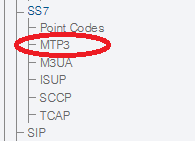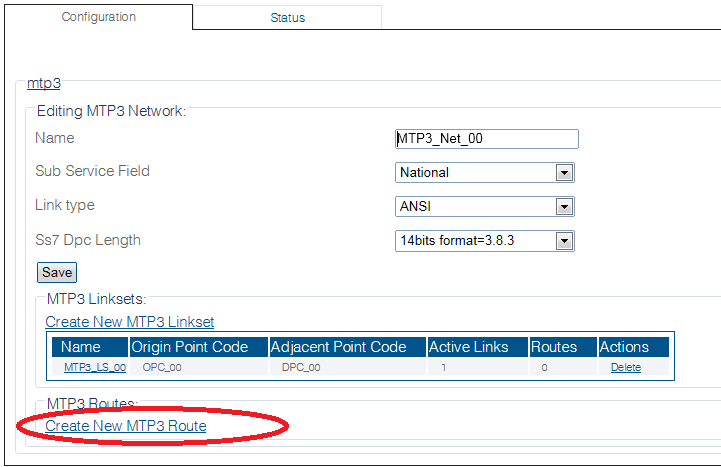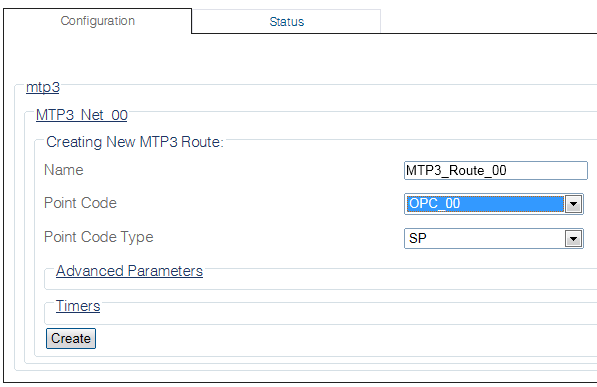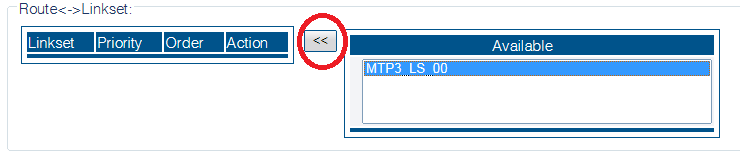Toolpack:Creating an MTP3 Route B
From TBwiki
(Difference between revisions)
(→List of Parameters: Added advanced and timer parameter links) |
(→List of Parameters) |
||
| (One intermediate revision by one user not shown) | |||
| Line 59: | Line 59: | ||
* [[Parameter: Point Code|Point Code]] | * [[Parameter: Point Code|Point Code]] | ||
* [[Parameter: Signaling Point Type|Point Type]] | * [[Parameter: Signaling Point Type|Point Type]] | ||
| + | |||
<div class="mw-collapsible mw-collapsed" data-collapsetext="Advanced Parameters" data-expandtext="Advanced Parameters" style="width: 400px;"> | <div class="mw-collapsible mw-collapsed" data-collapsetext="Advanced Parameters" data-expandtext="Advanced Parameters" style="width: 400px;"> | ||
| Line 79: | Line 80: | ||
{| class="wikitable" | {| class="wikitable" | ||
|- | |- | ||
| − | + | ||
| − | * [[Parameter: | + | * [[Parameter: MTP3Route_T6 Timer|T6 Timer]] |
| − | * [[Parameter: | + | * [[Parameter: MTP3Route_T8 Timer|T8 Timer]] |
| − | * [[Parameter: | + | * [[Parameter: MTP3Route_T10 Timer|T10 Timer]] |
| − | * [[Parameter: | + | * [[Parameter: MTP3Route_T11 Timer|T11 Timer]] |
| − | * [[Parameter: | + | * [[Parameter: MTP3Route_T19 Timer|T19 Timer]] |
| − | * [[Parameter: | + | * [[Parameter: MTP3Route_T21 Timer|T21 Timer]] |
| − | * [[Parameter: | + | * [[Parameter: MTP3Route_T25 Timer|T25 Timer]] |
| − | * [[Parameter: | + | * [[Parameter: MTP3Route_TC Timer|TC Timer]] |
|} | |} | ||
</div> | </div> | ||
Latest revision as of 15:28, 15 September 2015
Applies to version(s): v2.8
MTP3 routes are designed to route traffic from previously created point codes using linksets.
You require one route per point code in your system. This means one route per DPC (SSP and STP) and one route per source point code (OPC).
To create an MTP3 route:
1- Click MTP3 in the navigation panel.
2- Select an MTP3 network.
3- Click Create New Mtp3 Route in the MTP3 network configuration window:
4- Configure the new MTP3 route:
- Enter a name for the route
- Select a point code for the route
- Select a point type
- Click Create
Note
- Check the Route to Adjacent box, if this route is directed to an adjacent network
5- Verify that the "Mtp3Route was successfully created" message appears
6- Associate the newly created route with a linkset:
- Select a linkset from the list of Available linksets
- Click the "<<" button to associate the linkset with the newly created route
List of Parameters