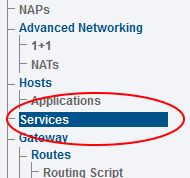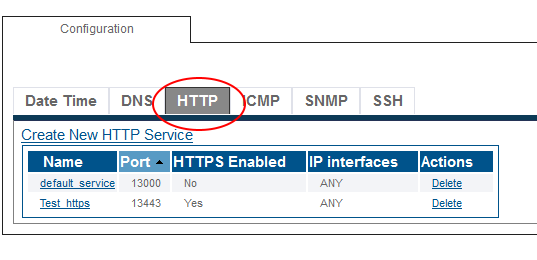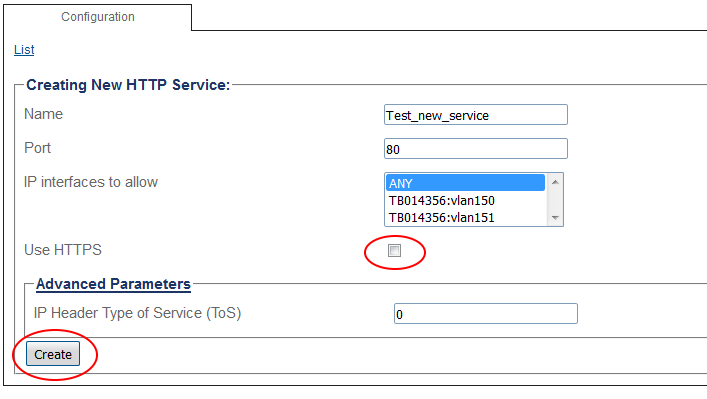Toolpack:Create HTTP service A
From TBwiki
(Difference between revisions)
m (moved Create HTTP service A to Toolpack:Create HTTP service A: add toolpack prefix) |
|||
| (9 intermediate revisions by 2 users not shown) | |||
| Line 1: | Line 1: | ||
| − | == | + | {{DISPLAYTITLE:Create HTTP Service}} |
| − | + | {| class="wikitable" | |
| + | |- | ||
| + | |rowspan="3"|This article applies to: | ||
| + | |'''Product''' | ||
| + | |'''Version''' | ||
| + | |- | ||
| + | |Tmedia | ||
| + | |2.9, 2.10, 3.0, 3.2 | ||
| + | |- | ||
| + | |SBC | ||
| + | |3.0, 3.1 | ||
| + | |} | ||
To create a new HTTP service: | To create a new HTTP service: | ||
| − | 1. Select | + | 1. Select '''Services''' from the navigation panel. |
[[Image:HTTP_Service_Panel.PNG]] | [[Image:HTTP_Service_Panel.PNG]] | ||
| − | 2. Select the '''HTTP''' | + | 2. Select the '''HTTP''' tab. |
| + | *Click '''Create New HTTP Service'''. | ||
[[Image:HTTP_Service_Tab.PNG]] | [[Image:HTTP_Service_Tab.PNG]] | ||
3. Edit the various field according to your preferences. | 3. Edit the various field according to your preferences. | ||
| − | + | ||
| + | * Enter a '''Name''' for the new HTTP service. | ||
| + | * Select a '''Port''' for the HTTP service. | ||
| + | * If you wish to restrict the IP addresses from where the Web Portal is accessed, select a specific IP interface, otherwise choose '''ANY'''. | ||
| + | * If you would like to use HTTPS when connecting to the Web Portal, select '''Use HTTPS'''. | ||
| + | * Click '''Create'''. | ||
[[Image:HTTP_Service_Create.PNG]] | [[Image:HTTP_Service_Create.PNG]] | ||
| − | 4. Apply your | + | 4. Apply your changes to the configuration by [[Toolpack:Activating_the_Configuration_D | activating the new configuration]] |
| + | |||
| + | ==List of Parameters== | ||
| + | |||
| + | * [[Parameter: Name|Name]] | ||
| + | * [[Parameter: Port|Port]] | ||
| + | * [[Parameter: IP interfaces to allow|IP interfaces to allow]] | ||
| + | * [[Parameter: Use HTTS|Use HTTPS]] | ||
| + | |||
| + | '''Advanced Parameters''' | ||
| + | * [[Parameter: IP Header Type of Service (ToS)|IP Header Type of Service (ToS)]] | ||
Latest revision as of 13:46, 13 November 2020
| This article applies to: | Product | Version |
| Tmedia | 2.9, 2.10, 3.0, 3.2 | |
| SBC | 3.0, 3.1 |
To create a new HTTP service:
1. Select Services from the navigation panel.
2. Select the HTTP tab.
- Click Create New HTTP Service.
3. Edit the various field according to your preferences.
- Enter a Name for the new HTTP service.
- Select a Port for the HTTP service.
- If you wish to restrict the IP addresses from where the Web Portal is accessed, select a specific IP interface, otherwise choose ANY.
- If you would like to use HTTPS when connecting to the Web Portal, select Use HTTPS.
- Click Create.
4. Apply your changes to the configuration by activating the new configuration
List of Parameters
Advanced Parameters