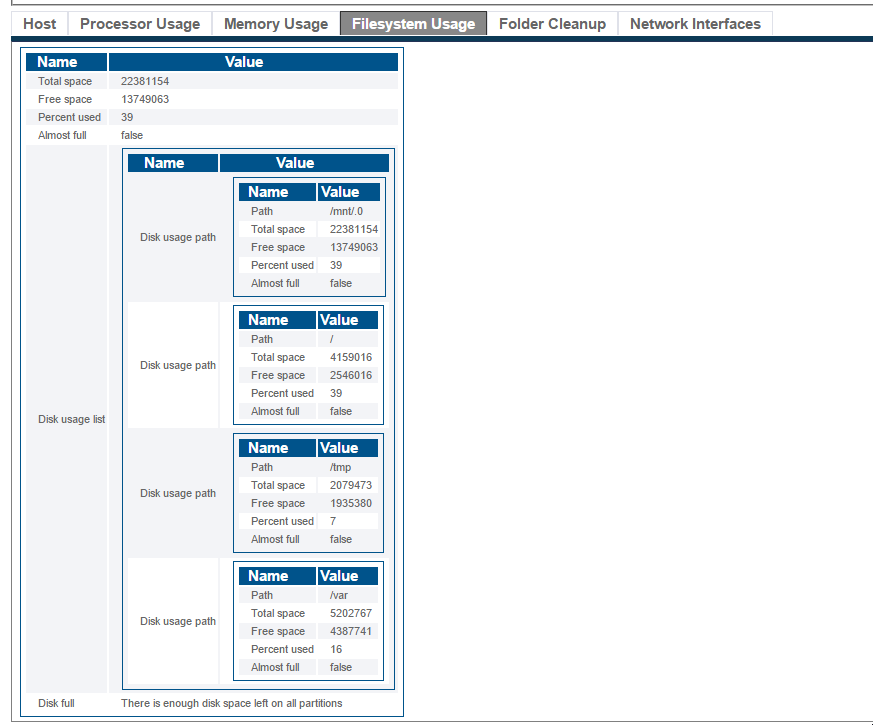Centos Check Disk Space
From TBwiki
(Difference between revisions)
(New page) |
|||
| Line 10: | Line 10: | ||
From the [[Accessing_Device#SSH|SSH access]], here are the available commands. <br> | From the [[Accessing_Device#SSH|SSH access]], here are the available commands. <br> | ||
| − | With the df command you can see the available disk space of each partition. If any partition shows '''Use%''' at '''100%''', please contact support. | + | With the '''df''' command you can see the available disk space of each partition. If any partition shows '''Use%''' at '''100%''', please contact support. |
# df -h | # df -h | ||
Filesystem Size Used Avail Use% Mounted on | Filesystem Size Used Avail Use% Mounted on | ||
| Line 20: | Line 20: | ||
tmpfs 997M 0 997M 0% /dev/shm | tmpfs 997M 0 997M 0% /dev/shm | ||
| − | + | With the '''du''' command, you can see the relative size of each folder: | |
du -sh * | du -sh * | ||
Latest revision as of 13:19, 12 August 2016
This procedure is used to check disk space remaining on the CentOS linux host.
Since this is a standard distribution of linux, customers can use other available commands.
Check disk space
From the web interface you can see the free disk space:
Hosts -> Status -> Select Host -> Filesystem Usage tab
From the SSH access, here are the available commands.
With the df command you can see the available disk space of each partition. If any partition shows Use% at 100%, please contact support.
# df -h Filesystem Size Used Avail Use% Mounted on /dev/sda5 3.9G 2.1G 1.7G 56% / /dev/sda7 21G 9.0G 11G 46% /mnt/.0 /dev/sda6 2.0G 36M 1.9G 2% /tmp /dev/sda2 4.9G 887M 3.8G 19% /var /dev/sda1 494M 26M 443M 6% /boot tmpfs 997M 0 997M 0% /dev/shm
With the du command, you can see the relative size of each folder:
du -sh *