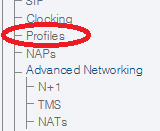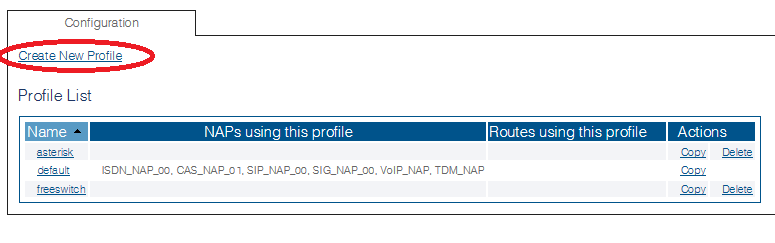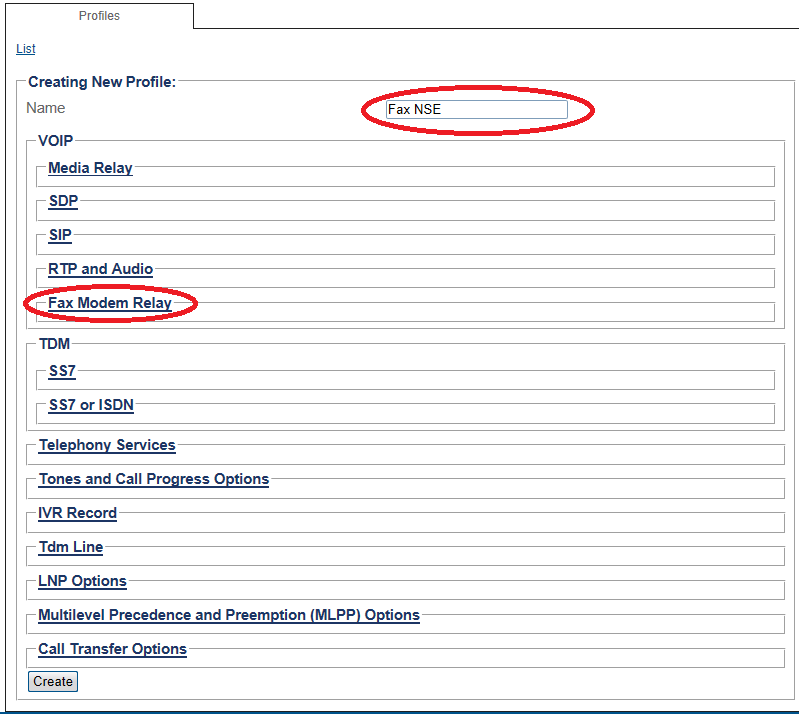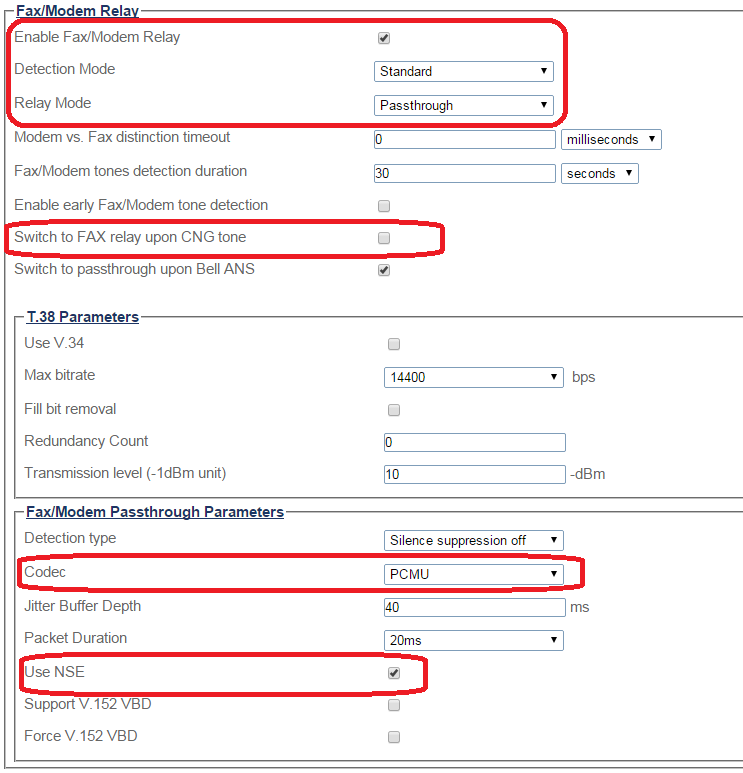Configure Fax NSE C
From TBwiki
(Difference between revisions)
(Created page with "=== '''''Applies to version(s): v2.10''''' === {{DISPLAYTITLE:Configure Fax NSE}} '''To enable NSE:''' 1. Select '''Profiles''' from the navigation menu. [[Image:ConfigureF...") |
|||
| (4 intermediate revisions by one user not shown) | |||
| Line 1: | Line 1: | ||
| − | |||
{{DISPLAYTITLE:Configure Fax NSE}} | {{DISPLAYTITLE:Configure Fax NSE}} | ||
| + | {| class="wikitable" | ||
| + | |- | ||
| + | |rowspan="3"|This article applies to: | ||
| + | |'''Product''' | ||
| + | |'''Version''' | ||
| + | |- | ||
| + | |Tmedia | ||
| + | |2.10, 3.0, 3.2 | ||
| + | |- | ||
| + | |SBC | ||
| + | |3.0, 3.1 | ||
| + | |} | ||
'''To enable NSE:''' | '''To enable NSE:''' | ||
| Line 17: | Line 28: | ||
* Click '''Fax/Modem Relay''' to expand the view. | * Click '''Fax/Modem Relay''' to expand the view. | ||
| − | [[Image: | + | [[Image:ConfigureFaxNSE_0_A.png]] |
Latest revision as of 14:12, 9 December 2020
| This article applies to: | Product | Version |
| Tmedia | 2.10, 3.0, 3.2 | |
| SBC | 3.0, 3.1 |
To enable NSE:
1. Select Profiles from the navigation menu.
2. Click Create New Profile
3. Enter a name for the Fax Profile.
- Click Fax/Modem Relay to expand the view.
4. Configure the settings:
- Set Enable Fax/Modem Relay to enabled.
- Set Detection Mode to Standard.
- Set Relay Mode to Passthrough.
- Select a codec. For example silence suppression
- Set Use NSE to enabled
5. Verify that the Profile was successfully created message is displayed.
Path
/configurations/@[configuration_name]/profiles/@[profile_name]
Parameters (text)
/configurations/@[configuration_name]/profiles/@[profile_name] name = "FaxPassThrough" /configurations/@[configuration_name]/profiles/@[profile_name]/call_transfer_options call_transfer_mode = "Relay" call_transfer_timeout = "1 minute" terminate_transferor_immediately = false /configurations/@[configuration_name]/profiles/@[profile_name]/ivr_record vad_enabled = false vad_noise_floor_level = "-30" /configurations/@[configuration_name]/profiles/@[profile_name]/lnp_options incoming_lnp_mode = "Terminate LNP" outgoing_lnp_mode = "No LNP insertion" /configurations/@[configuration_name]/profiles/@[profile_name]/mlpp_options look_ahead_for_busy = "LFB allowed" network_identity = 0 outgoing_mode = "No MLPP insertion" precedence_level = "PL flash override" service_domain = 0 /configurations/@[configuration_name]/profiles/@[profile_name]/tdm_line subject_to_electric_hybrid_echo = true /configurations/@[configuration_name]/profiles/@[profile_name]/tones_and_call_progress_options busy_tone_max_duration = "30 seconds" default_digit_duration = 100 default_interval_between_digits = 60 generate_busy_tone = false tone_definition_profile = "USA-Canada" /configurations/@[configuration_name]/profiles/@[profile_name]/tones_and_call_progress_options/early_media_relay_and_ring_tone_generation connect_full_duplex_during_early_media = false delay_before_connecting_early_media = "0 millisecond" incoming_calls_early_media_mode = "Forward from outgoing to incoming call" outgoing_calls_early_media_mode = "Automatic early media detection" ring_tone_starting_state = "Call Alerted"
Parameters (json)
{
"call_transfer_options" : {
"call_transfer_mode" : "Relay",
"call_transfer_timeout" : "1 minute",
"terminate_transferor_immediately" : false
},
"ivr_record" : {
"vad_enabled" : false,
"vad_noise_floor_level" : "-30"
},
"lnp_options" : {
"incoming_lnp_mode" : "Terminate LNP",
"outgoing_lnp_mode" : "No LNP insertion"
},
"mlpp_options" : {
"look_ahead_for_busy" : "LFB allowed",
"network_identity" : 0,
"outgoing_mode" : "No MLPP insertion",
"precedence_level" : "PL flash override",
"service_domain" : 0
},
"name" : "@[profile_name]",
"tdm_line" : {
"subject_to_electric_hybrid_echo" : true
},
"tones_and_call_progress_options" : {
"busy_tone_max_duration" : "30 seconds",
"default_digit_duration" : 100,
"default_interval_between_digits" : 60,
"early_media_relay_and_ring_tone_generation" : {
"connect_full_duplex_during_early_media" : false,
"delay_before_connecting_early_media" : "0 millisecond",
"incoming_calls_early_media_mode" : "Forward from outgoing to incoming call",
"outgoing_calls_early_media_mode" : "Automatic early media detection",
"ring_tone_starting_state" : "Call Alerted"
},
"generate_busy_tone" : false,
"tone_definition_profile" : "USA-Canada"
},
"custom_cause_maps" : {
},
"tdm" : {
"ss7" : {
"default_backward_call_indicator" : "0x5404",
"default_backward_call_indicator_enforce_mask" : "0x0000",
"default_forward_call_indicator" : "0x2001",
"default_forward_call_indicator_enforce_mask" : "0x0000",
"dont_forward_early_acm" : false,
"force_backward_call_indicator_in_anm" : false,
"forward_application_transport_ie" : false,
"forward_call_cpg_hold_retrieval" : true,
"forward_call_indicator_international" : false,
"forward_call_suspend_resume" : true,
"hop_counter_ie_handling" : "Decrement and forward",
"send_charge_number_ie_in_iam" : false
},
"ss7_or_isdn" : {
"always_send_alerting" : false,
"cnam_collection_timeout" : "1 second",
"cnam_using_alternate_methods" : false,
"colr" : false,
"information_transfer_capability" : "Relay",
"network_specific_facilities_ie" : "",
"send_connected_number_ie" : false,
"send_display_ie" : false,
"support_2_calling_number_ie" : false
}
},
"voip" : {
"fax_modem_relay" : {
"detection_mode" : "Standard",
"enable_early_fax_modem_tone_detection" : false,
"enable_fax_modem_relay" : true,
"expected_cng_tones" : 2,
"fax_modem_passthrough_parameters" : {
"codec" : "PCMU",
"detection_type" : "Silence suppression off",
"force_v152_vbd" : false,
"jitter_buffer_depth" : 40,
"packet_duration" : "20ms",
"support_v152_vbd" : false,
"use_nse" : false
},
"fax_modem_tones_detection_duration" : "30 seconds",
"modem_vs_fax_distinction_timeout" : "0 millisecond",
"relay_mode" : "Passthrough",
"switch_to_fax_relay_upon_cng_tone" : true,
"switch_to_passthrough_upon_bell_ans" : true,
"t38_parameters" : {
"fill_bit_removal" : false,
"max_bitrate" : "14400",
"redundancy_count" : 0,
"transmission_level_minus_dbm" : 10,
"use_v34" : false
}
},
"rtp_and_audio" : {
"clear_channel_packet_duration" : "20ms",
"codec_g726_aal2_format" : false,
"drop_call_thresholds_no_rx_packets" : "0 second",
"echo_cancellation" : {
"echo_cancellation_enabled" : true,
"enable_coefficient_update" : true,
"enable_dc_removal_filter" : true,
"gain_power_level" : "0",
"non_linear_processor_tune_option" : "Normal"
},
"jitter_buffer" : {
"initial_depth" : 20,
"max_depth" : 200,
"min_depth" : 20,
"smooth_deletion" : true
},
"packet_network" : {
"packet_loss_concealment" : true,
"type_of_service" : 0
},
"rtcp" : {
"rtcp_enabled" : false,
"sdes_cname" : "",
"transmission_interval" : "5 seconds",
"use_xrtcp" : false
},
"tdm_volume_control" : {
"rx_gain_level" : 0,
"tx_gain_level" : 0
},
"vad_noise_floor_level" : "-45"
},
"sdp" : {
"force_fax_tones_as_telephony_event" : false,
"profile_sdp_description" : "m=audio 0 RTP/AVP 0 8 4 18 101 13\r\na=rtpmap:101 telephone-event/8000\r\na=fmtp:101 0-15,32-36"
},
"sip" : {
"detect_180_with_sdp_as_early_media" : true,
"dont_forward_183_progress" : false,
"dtmf_relay_scheme" : [
"Relay DTMF according to RFC2833",
"Relay DTMF using SIP INFO messages",
"Relay DTMF in band"
],
"enable_sip_custom_headers" : false,
"forward_sip_hold_type" : "SS7 Remote Hold/Retrieval",
"forward_ss7_cpg_hold_retrieval" : true,
"forward_ss7_suspend_resume" : true,
"max_forwards_handling" : "Decrement and forward",
"sdp_combining_options" : [
"Use sender's codec order"
],
"sdp_generation_options" : [
],
"send_180_with_sdp" : false,
"use_isup_oli_format" : false,
"use_non_ambiguous_from_tag" : false,
"use_reason_header" : true,
"use_strict_routing" : false,
"user_to_user_encoding" : "Escaped text"
}
}
}