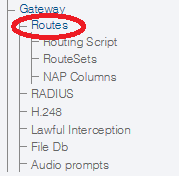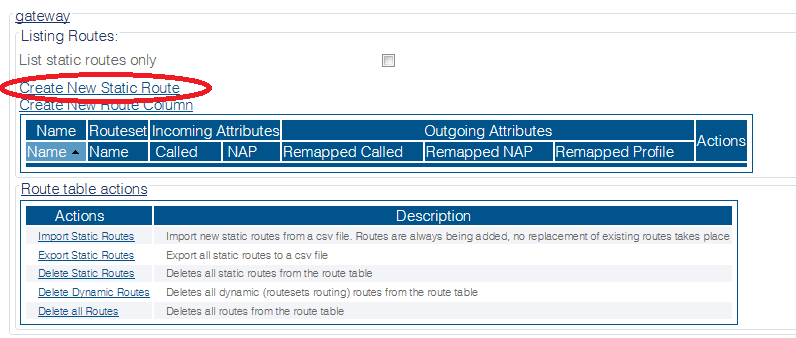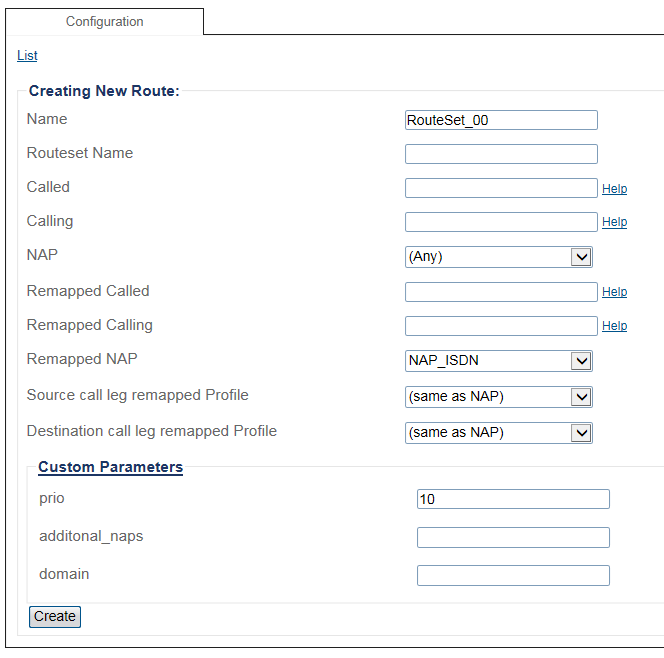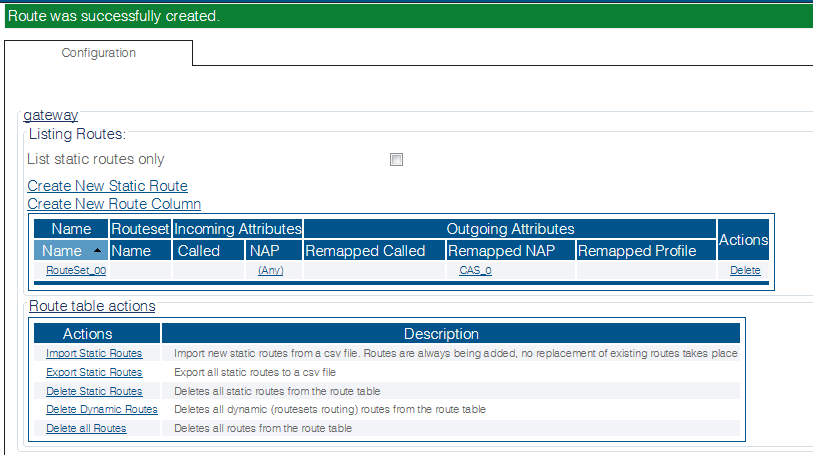Toolpack:Creating a First Call Route E
From TBwiki
(Difference between revisions)
(Step 2 figure change and more parameters added) |
|||
| (5 intermediate revisions by 2 users not shown) | |||
| Line 1: | Line 1: | ||
| − | |||
{{DISPLAYTITLE:Creating a First Call Route}} | {{DISPLAYTITLE:Creating a First Call Route}} | ||
| − | + | {| class="wikitable" | |
| + | |- | ||
| + | |rowspan="3"|This article applies to: | ||
| + | |'''Product''' | ||
| + | |'''Version''' | ||
| + | |- | ||
| + | |Tmedia | ||
| + | |2.10, 3.0, 3.2 | ||
| + | |- | ||
| + | |SBC | ||
| + | |3.0, 3.1 | ||
| + | |} | ||
| + | |||
| + | [[Call routing]] refers to the ability to route calls based on criteria such as origin, destination, time of day, service provider rates, and more. | ||
Follow the procedure listed below to create primary and secondary routes: | Follow the procedure listed below to create primary and secondary routes: | ||
| Line 88: | Line 100: | ||
* [[Parameter: Source call leg remapped Profile|Source call leg remapped Profile]] | * [[Parameter: Source call leg remapped Profile|Source call leg remapped Profile]] | ||
* [[Parameter: Destination call leg remapped Profile|Destination call leg remapped Profile]] | * [[Parameter: Destination call leg remapped Profile|Destination call leg remapped Profile]] | ||
| + | |||
| + | Custom Parameters | ||
| + | * [[Parameter: prio|prio (or priority)]] | ||
| + | * [[Parameter: additonal_naps|additonal_naps]] | ||
| + | * [[Parameter: domain|domain]] | ||
Latest revision as of 14:05, 10 December 2020
| This article applies to: | Product | Version |
| Tmedia | 2.10, 3.0, 3.2 | |
| SBC | 3.0, 3.1 |
Call routing refers to the ability to route calls based on criteria such as origin, destination, time of day, service provider rates, and more.
Follow the procedure listed below to create primary and secondary routes:
1- Click Routes in the navigation panel
2- Click Create New Static Route
3- Create the new route:
- Enter a RoutesetName for the route
- Select a NAP, or leave empty to match calls from any NAP
- Select a Remapped NAP
- Click Create
4- Verify that the "Route was successfully created" message appears, and that the new route is listed in the Routeset list
Path
/configurations/@[configuration_name]/routes/@[route_name]
Parameters (text)
/configurations/@[configuration_name]/routes/@[route_name]
called = "/^(00)?(771|772|773)[0-9]{7}$/"
calling = ""
name = "@[route_name]"
nap = "@[nap_name]"
remapped_called = ""
remapped_calling = ""
remapped_destination_leg_profile = "(same as NAP)"
remapped_nap = "XTEL"
remapped_source_leg_profile = "(same as NAP)"
routeset_name = ""
/configurations/@[configuration_name]/routes/@[route_name]/custom_attributes
additonal_naps = ""
Parameters (json)
{
"called" : "/^(00)?(771|772|773)[0-9]{7}$/",
"calling" : "",
"custom_attributes" : {
"additonal_naps" : ""
},
"name" : "@[route_name]",
"nap" : "@[nap_name]",
"remapped_called" : "",
"remapped_calling" : "",
"remapped_destination_leg_profile" : "(same as NAP)",
"remapped_nap" : "XTEL",
"remapped_source_leg_profile" : "(same as NAP)",
"routeset_name" : ""
}
List of Parameters
- Name
- Routeset Name
- Called
- Calling
- NAP
- Remapped Called
- Remapped Calling
- Remapped NAP
- Source call leg remapped Profile
- Destination call leg remapped Profile
Custom Parameters