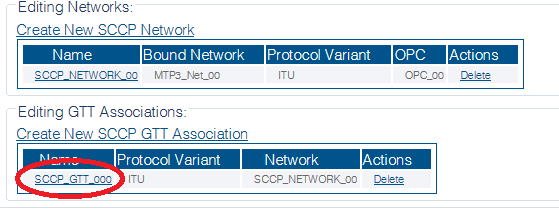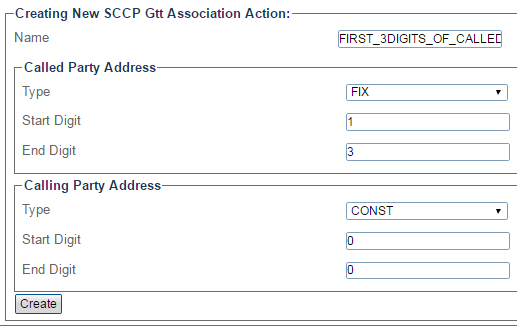Toolpack:Creating an SCCP GTT Association Action A
From TBwiki
(Difference between revisions)
(→Applies to version(s): v2.10) |
|||
| (3 intermediate revisions by one user not shown) | |||
| Line 1: | Line 1: | ||
| − | |||
__notoc__ | __notoc__ | ||
{{DISPLAYTITLE:Creating an SCCP GTT Association Action}} | {{DISPLAYTITLE:Creating an SCCP GTT Association Action}} | ||
| + | {| class="wikitable" | ||
| + | |- | ||
| + | |rowspan="3"|This article applies to: | ||
| + | |'''Product''' | ||
| + | |'''Version''' | ||
| + | |- | ||
| + | |Tmedia | ||
| + | |2.10, 3.0, 3.2 | ||
| + | |} | ||
| Line 25: | Line 33: | ||
4- Configure the new GTT association action: | 4- Configure the new GTT association action: | ||
| − | * Choose a [[Parameter: Name|Name]] for the | + | * Choose a [[Parameter: Name|Name]] for the association action. |
| − | * | + | * Set values for the called and calling party Address: |
| − | * | + | ** Select a '''Type''' |
| − | + | **Set the '''Start''' and '''End''' digits | |
* Click '''Create''' | * Click '''Create''' | ||
Latest revision as of 13:35, 9 December 2020
| This article applies to: | Product | Version |
| Tmedia | 2.10, 3.0, 3.2 |
To Create an SCCP GTT Association Action:
1- Select SCCP from the navigation panel
2- Select an SCCP GTT Association
3- Click Create New GTT Asso Action from the GTT association configuration window
4- Configure the new GTT association action:
- Choose a Name for the association action.
- Set values for the called and calling party Address:
- Select a Type
- Set the Start and End digits
- Click Create
5- Verify that the "Sccp Gtt Asso Action was successfully created" message appears