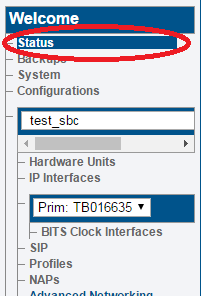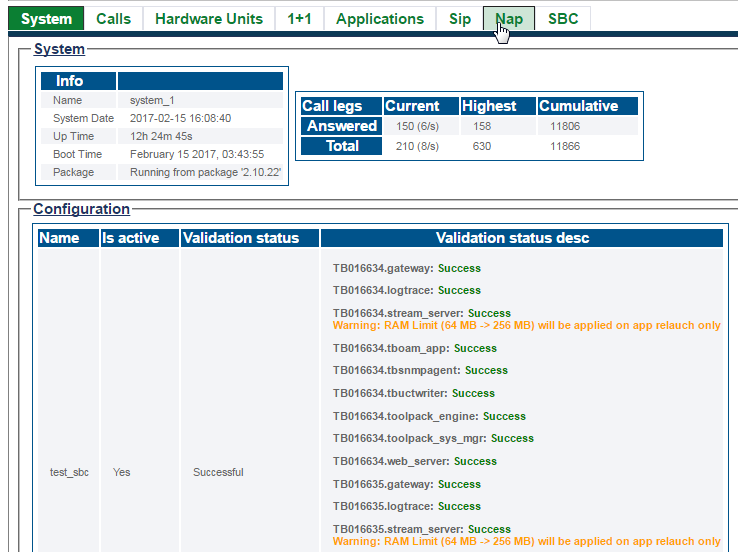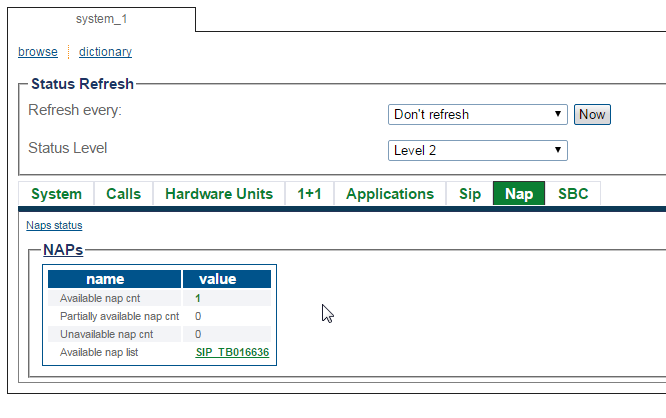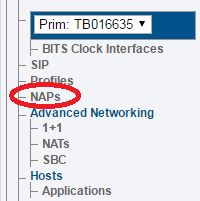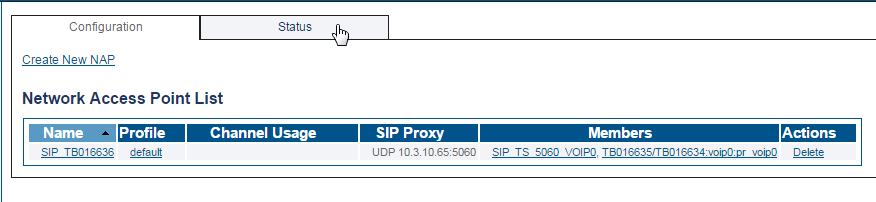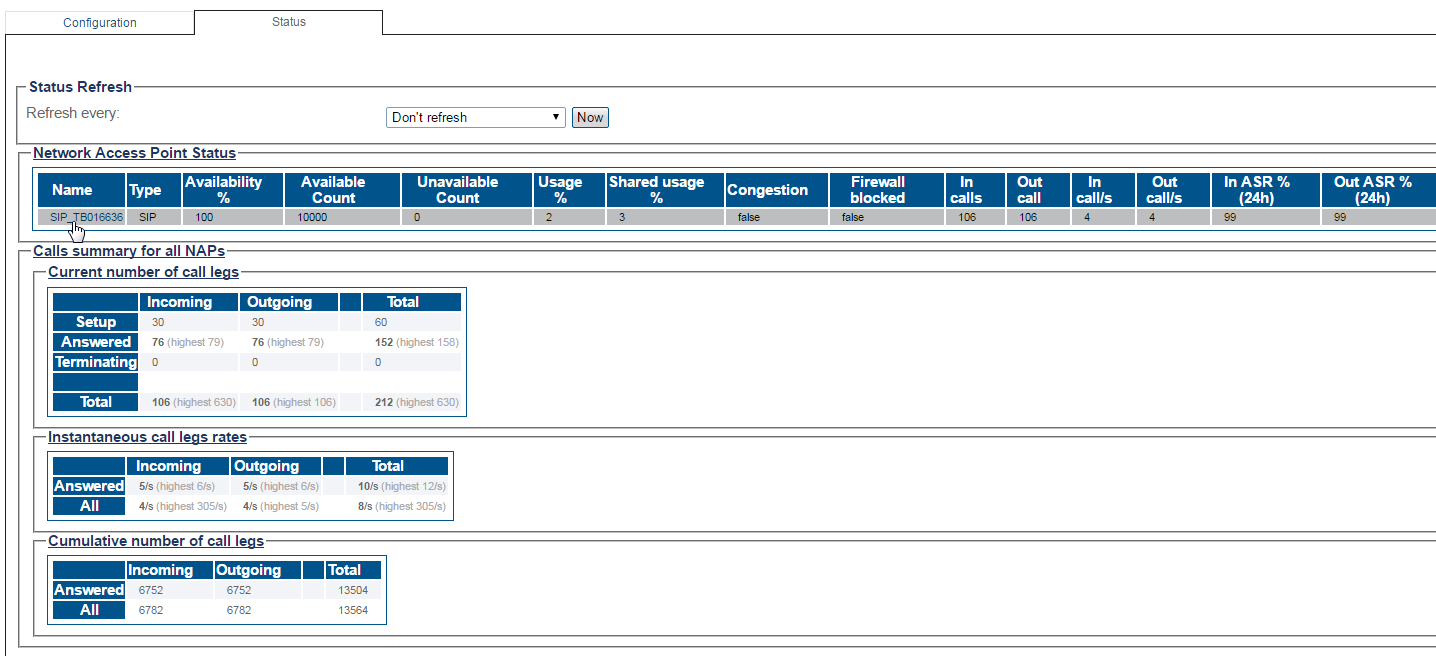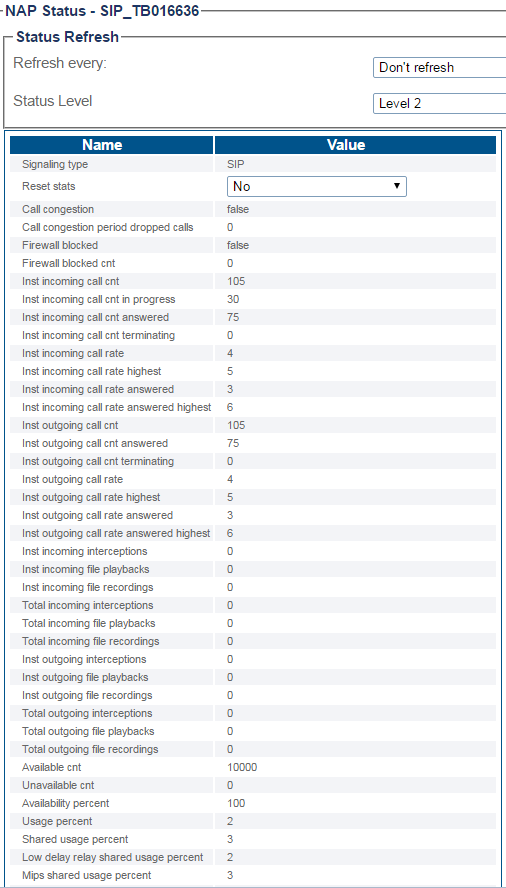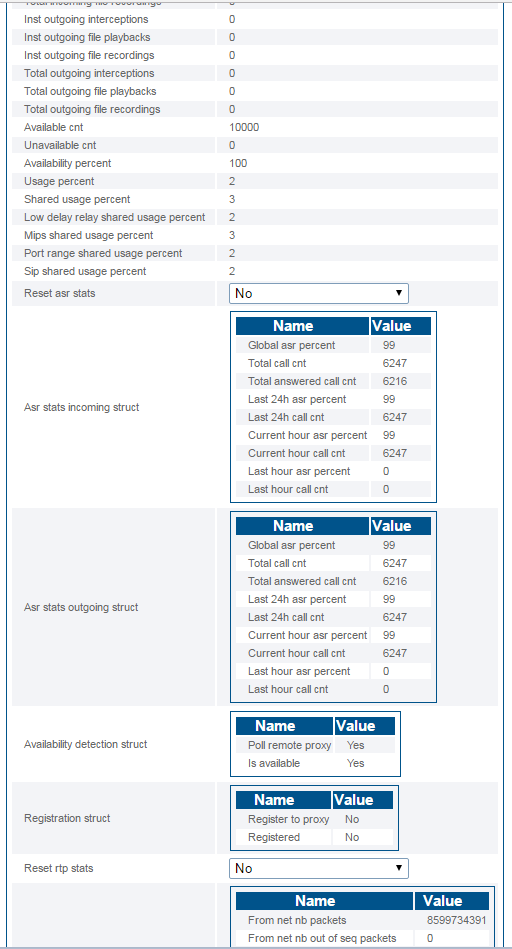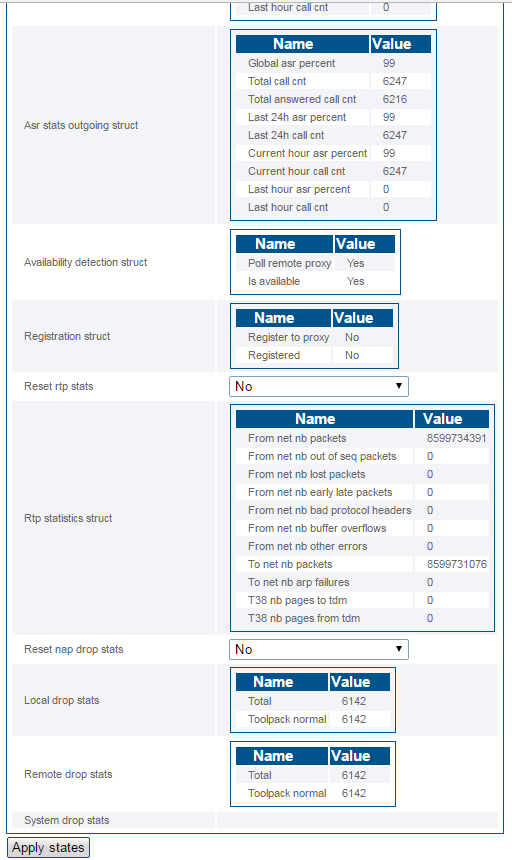Toolpack:Accessing NAP A
From TBwiki
(Difference between revisions)
(→Navigation Panel) |
(Fixed northbound interface) |
||
| (One intermediate revision by one user not shown) | |||
| Line 1: | Line 1: | ||
__FORCETOC__ | __FORCETOC__ | ||
| − | <div style="font-size: 132%;"><span style="color:#00538a">'''''Applies to version(s): v2.10'''''</span></div> | + | <div style="font-size: 132%;"><span style="color:#00538a">'''''Applies to version(s): v2.10, v3.0'''''</span></div> |
{{DISPLAYTITLE:NAP Status}} | {{DISPLAYTITLE:NAP Status}} | ||
| Line 53: | Line 53: | ||
'''Path''' | '''Path''' | ||
<pre> | <pre> | ||
| − | /configurations/@[configuration_name]/ | + | /configurations/@[configuration_name]/naps/@[nap_name]/status |
</pre> | </pre> | ||
</div> | </div> | ||
Latest revision as of 14:24, 18 February 2021
Applies to version(s): v2.10, v3.0
There are multiple ways to verify the status of NAPs. This article illustrates how to verify status using the Status menu and the Navigation panel.
Contents |
Status Menu
To view the status of the NAPS:
1- Click Status in the navigation panel.
2- Click the NAP tab.
3- Select a NAP from the list.
To view the status of the NAP:
1- Click NAP in the navigation panel.
2- Click the Status tab.
3- Select an NAP from the list.
The NAP status is displayed.
Path
/configurations/@[configuration_name]/naps/@[nap_name]/status