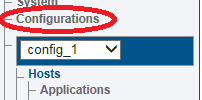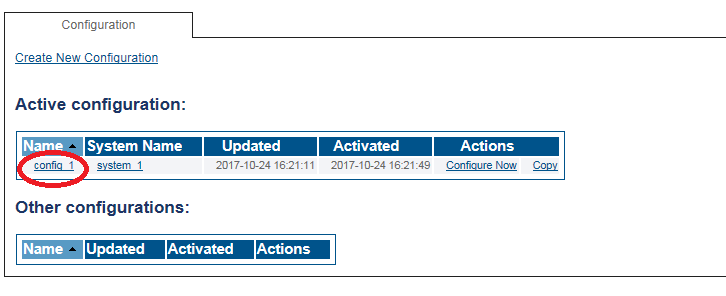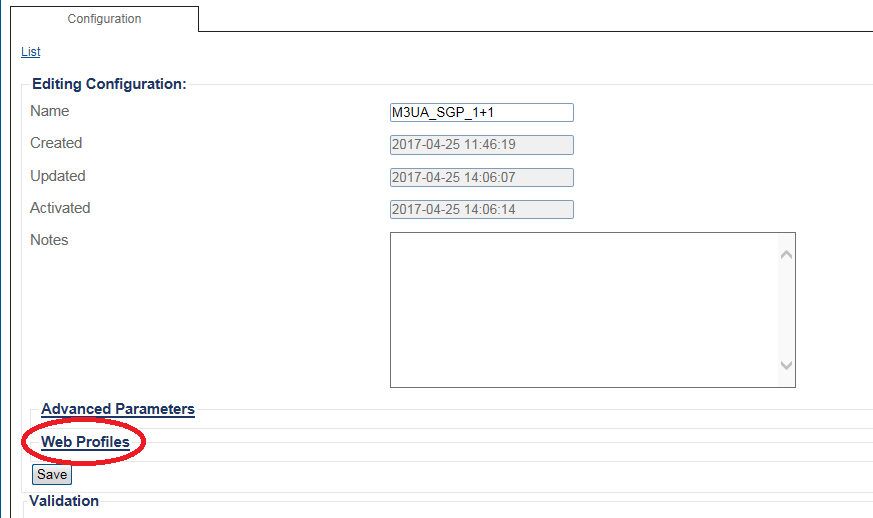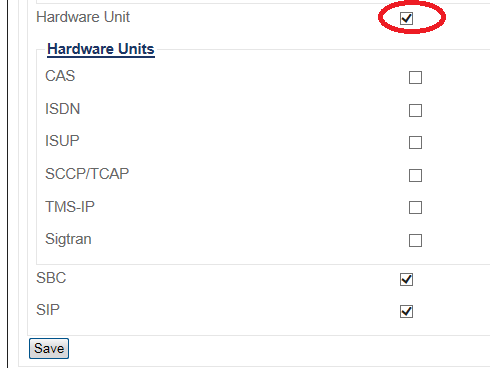Toolpack:Show Hardware Units A
From TBwiki
(Difference between revisions)
(Added screenshots) |
|||
| (3 intermediate revisions by one user not shown) | |||
| Line 1: | Line 1: | ||
| − | |||
{{DISPLAYTITLE:Show the Hardware Units menu}} | {{DISPLAYTITLE:Show the Hardware Units menu}} | ||
| − | '''To show Hardware Units menu:''' | + | {| class="wikitable" |
| + | |- | ||
| + | |rowspan="2"|This article applies to: | ||
| + | |'''Product''' | ||
| + | |'''Version''' | ||
| + | |- | ||
| + | |SBC | ||
| + | |3.0, 3.1 | ||
| + | |} | ||
| + | |||
| + | '''To show the Hardware Units menu:''' | ||
1- Click '''Configurations''' in the Navigation panel. | 1- Click '''Configurations''' in the Navigation panel. | ||
| Line 13: | Line 22: | ||
| − | [[WebProfile_Tsbc_1.png]] | + | [[Image:WebProfile_Tsbc_1.png]] |
| Line 25: | Line 34: | ||
| − | [[WebProfile_Tsbc_2.png]] | + | [[Image:WebProfile_Tsbc_2.png]] |
5- Click '''Save'''. | 5- Click '''Save'''. | ||
The Hardware Units link will appear in the Navigation panel for the selected configuration. | The Hardware Units link will appear in the Navigation panel for the selected configuration. | ||
Latest revision as of 08:34, 15 December 2020
| This article applies to: | Product | Version |
| SBC | 3.0, 3.1 |
To show the Hardware Units menu:
1- Click Configurations in the Navigation panel.
2- Select the desired configuration in the Configurations List.
3- Click Web Profiles to modify the web portal profile.
4- Select Hardware Unit.
5- Click Save.
The Hardware Units link will appear in the Navigation panel for the selected configuration.