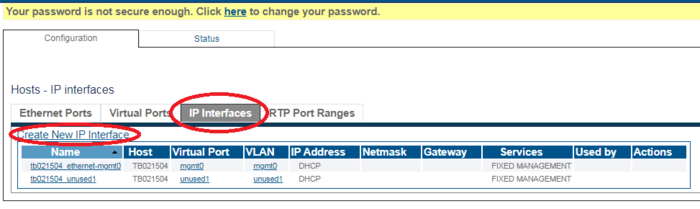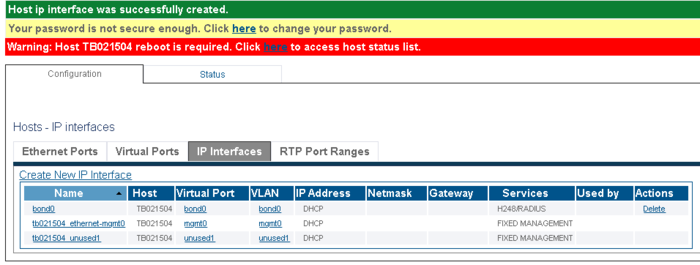TMG7800-CTRL-SW:WebPortal:Initial Configuration
(→Initial configuration of the TMG7800-CTRL-SW) |
|||
| (16 intermediate revisions by 3 users not shown) | |||
| Line 1: | Line 1: | ||
| − | == | + | __FORCETOC__ |
| + | <div style="font-size: 132%;"><span style="color:#00538a">'''''Applies to version(s): v3.0, v3.1'''''</span></div> | ||
{{DISPLAYTITLE:TMG7800-CTRL-SW Initial Configuration}} | {{DISPLAYTITLE:TMG7800-CTRL-SW Initial Configuration}} | ||
| − | + | The initial configuration of the TMG7800 is done by accessing a configuration wizard in a web browser (Chrome, Firefox or other). | |
| − | Before | + | Before you begin, you must have the following information on hand: |
| − | * ''' | + | * '''Product key''': it has the format VTB-XXX-XXXX. If you do not have this key, please contact [mailto:support@telcobridges.com our support team] |
* '''Hostname''' of the unit. It is important to set the hostname correctly and not modify it later, otherwise you will need a new license | * '''Hostname''' of the unit. It is important to set the hostname correctly and not modify it later, otherwise you will need a new license | ||
* Is the system used as a '''standalone''' unit or is it used in a '''Primary/Secondary''' configuration? | * Is the system used as a '''standalone''' unit or is it used in a '''Primary/Secondary''' configuration? | ||
* Role of each of the '''network interfaces''' | * Role of each of the '''network interfaces''' | ||
| − | + | Once you have this information, proceed as described in the following procedures: | |
== Initial configuration of the TMG7800-CTRL-SW == | == Initial configuration of the TMG7800-CTRL-SW == | ||
1- Open a web browser to the IP of your server, on port 12358. Example if your server address is 192.168.178.30, the URL would be: <br/> http://192.168.178.30:12358 <br/> | 1- Open a web browser to the IP of your server, on port 12358. Example if your server address is 192.168.178.30, the URL would be: <br/> http://192.168.178.30:12358 <br/> | ||
| − | 2- | + | 2- A Configuration Wizard is displayed. |
| + | *Click '''Continue''' <br/> | ||
[[File:TMG7800-CTRL-SW_WebPortal_Configuration_wizard.jpg|600px]] <br/> <br/> | [[File:TMG7800-CTRL-SW_WebPortal_Configuration_wizard.jpg|600px]] <br/> <br/> | ||
| − | 3- | + | 3- Accept the EULA agreement<br/> |
[[Image:TMG7800_CTRL_SW_EULA_agreement_1.jpg|600px]] <br/> <br/> | [[Image:TMG7800_CTRL_SW_EULA_agreement_1.jpg|600px]] <br/> <br/> | ||
4- Enter your activation key and hostname <br/> | 4- Enter your activation key and hostname <br/> | ||
[[Image:TMG7800_CTRL_SW_Enter_activation_key_1.jpg|600px]] <br/> <br/> | [[Image:TMG7800_CTRL_SW_Enter_activation_key_1.jpg|600px]] <br/> <br/> | ||
| − | 5- | + | 5- In this window, you define the configuration of your TMG7800-CTRL - either standalone, or in a Primary/Secondary configuration<br/> |
[[Image:TMG7800_CTRL_SW_Standalone_1.jpg|600px]] <br/> <br/> | [[Image:TMG7800_CTRL_SW_Standalone_1.jpg|600px]] <br/> <br/> | ||
| − | 6- | + | 6- Choose the role of the network adapters in the system. The following is a short description of each type:<br/> |
| − | * mgmt: Used for management of the system | + | * mgmt: Used for management of the system (suggested name: mgmt0) |
| − | * ctrl0: Used for communication with the external hardware unit devices | + | * ctrl0: Used for communication with the external hardware unit devices (suggested name: ctrl0) |
| − | * ctrl1: Same as ctrl0. Adds redundancy | + | * ctrl1: Same as ctrl0. Adds redundancy (suggested name: ctrl1) |
| − | * | + | * LAN/WAN: SIP/RTP access to private network. Used for SIP performance option network interfaces. |
| − | + | You must configure all IP interfaces. In you are not sure, configure them as management interfaces.<br/> | |
| − | You | + | |
[[Image:TMG7800_CTRL_SW_Choose_LAN_interface_role_1.jpg|600px]] <br/> <br/> | [[Image:TMG7800_CTRL_SW_Choose_LAN_interface_role_1.jpg|600px]] <br/> <br/> | ||
| − | + | Note: Select the "+" sign to access more information about an interface<br/> | |
[[Image:TMG7800_CTRL_SW_Choose_LAN_interface_role_2.jpg|600px]] <br/> <br/> | [[Image:TMG7800_CTRL_SW_Choose_LAN_interface_role_2.jpg|600px]] <br/> <br/> | ||
| + | 7-To add an Ethernet Bonding, click '''Add Bonding'''.<br/> | ||
| + | [[Image:2_Recovery_before_bonding_ClickAddBondingATMG7800.png|750px]] <br/> <br/> | ||
| + | 8-Enter a name for the Bonding Pair, followed by LAN/WAN1 and LAN/WAN2. | ||
| + | *When you are finished, click '''Continue'''.<br/> | ||
| + | [[Image:3_Recovery_after_bonding_TMG7800_A.png|750px]] <br/> <br/> | ||
| + | 9-A '''Confirmation''' window is displayed. | ||
| + | *If you are satisfied with the configuration, click '''Confirm'''.<br/> | ||
| + | [[Image:4_Recovery_confirm_bonding_TMG7800_A.png|700px]] <br/> <br/> | ||
| + | 10- A warning message is displayed alerting you to the possible interruption of the IP interfaces when the change is applied. | ||
| + | *Click '''OK'''. <br/> | ||
| + | [[Image:5_Recovery_Warning_end_confirm_bonding_A.png|700px]] <br/> <br/> | ||
| + | 11- After the bonding configuration is complete, you must reboot the system.<br/> | ||
| + | [[Image:6_Following_bonding_configuration_warning_reboot_is_required_TMG7800_A.png|700px]] <br/> <br/> | ||
| − | + | == Configure the IP Interface of the Ethernet Bonded Port == | |
| − | To get help, please contact [mailto:support@telcobridges.com TelcoBridges TB Support]. | + | |
| + | To use the newly created Ethernet bonded port, you must configure the VLAN port and IP interface. | ||
| + | |||
| + | 1-Select IP Interface from the navigation bar.<br/> | ||
| + | [[Image:7_IP_Interface_NavBar_A.png]] <br/> <br/> | ||
| + | |||
| + | 2-Select the '''IP Interfaces''' tab. | ||
| + | *Click '''Create New IP Interface'''.<br/> | ||
| + | [[Image:7_Need_to_configure_VLAN_port_and_ip_inetrface_to_use_created_bonding_Before_A.png|700px]] <br/> <br/> | ||
| + | |||
| + | 3-Configure the VLAN port and IP address that will be used to access the Ethernet Bond interface. | ||
| + | *The following image shows the bond0 configured port.<br/> | ||
| + | [[Image:7_Need_to_configure_VLAN_port_and_ip_interface_to_use_created_bonding_After_A.png|700px]] <br/> <br/> | ||
| + | |||
| + | |||
| + | Note: Once the configuration is completed, and you have '''Performance option for higher CPS rate''', you will be asked retrieve the license seed of this unit to allow for the installation of the license. <br/> | ||
| + | To learn how to do this, refer tos: [[Toolpack:Retreiving_a_License_TSBC_A| Retrieving a License for SBC Units]]<br/> | ||
| + | To get help, please contact [mailto:support@telcobridges.com TelcoBridges TB Support]. | ||
<br> | <br> | ||
Latest revision as of 14:10, 30 March 2020
The initial configuration of the TMG7800 is done by accessing a configuration wizard in a web browser (Chrome, Firefox or other). Before you begin, you must have the following information on hand:
- Product key: it has the format VTB-XXX-XXXX. If you do not have this key, please contact our support team
- Hostname of the unit. It is important to set the hostname correctly and not modify it later, otherwise you will need a new license
- Is the system used as a standalone unit or is it used in a Primary/Secondary configuration?
- Role of each of the network interfaces
Once you have this information, proceed as described in the following procedures:
Contents |
Initial configuration of the TMG7800-CTRL-SW
1- Open a web browser to the IP of your server, on port 12358. Example if your server address is 192.168.178.30, the URL would be:
http://192.168.178.30:12358
2- A Configuration Wizard is displayed.
- Click Continue
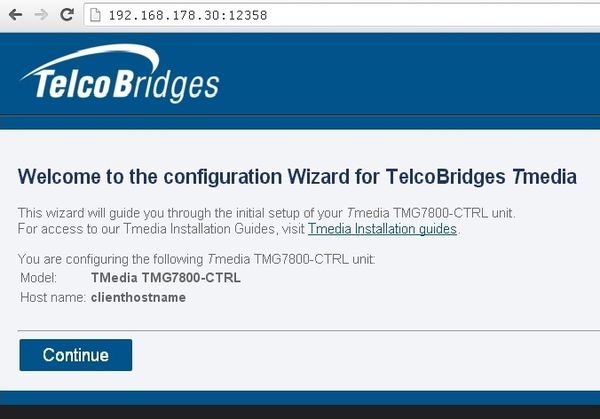
3- Accept the EULA agreement
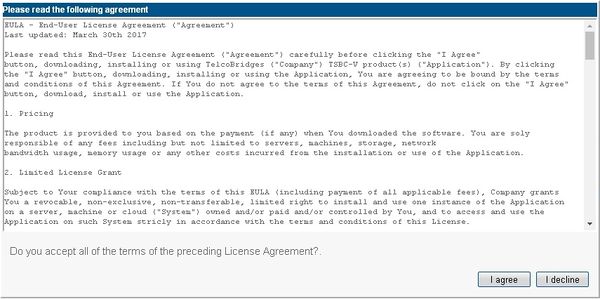
4- Enter your activation key and hostname
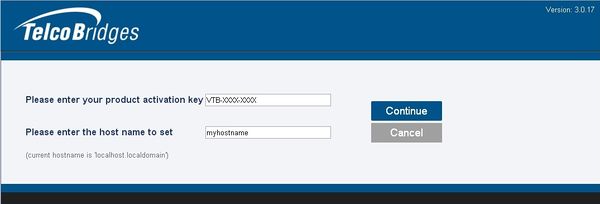
5- In this window, you define the configuration of your TMG7800-CTRL - either standalone, or in a Primary/Secondary configuration
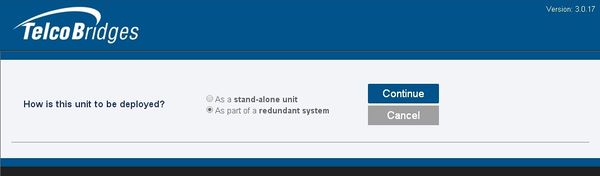
6- Choose the role of the network adapters in the system. The following is a short description of each type:
- mgmt: Used for management of the system (suggested name: mgmt0)
- ctrl0: Used for communication with the external hardware unit devices (suggested name: ctrl0)
- ctrl1: Same as ctrl0. Adds redundancy (suggested name: ctrl1)
- LAN/WAN: SIP/RTP access to private network. Used for SIP performance option network interfaces.
You must configure all IP interfaces. In you are not sure, configure them as management interfaces.
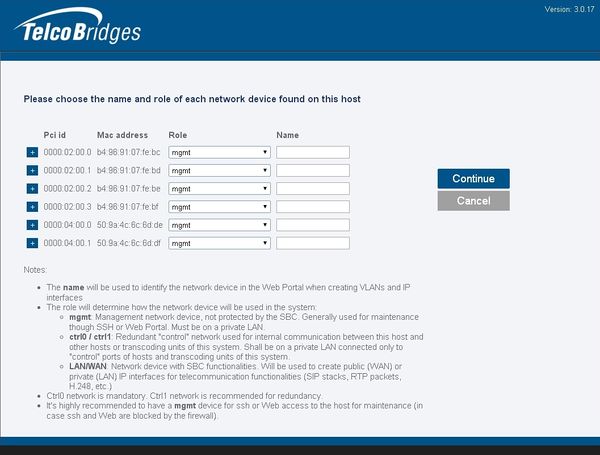
Note: Select the "+" sign to access more information about an interface
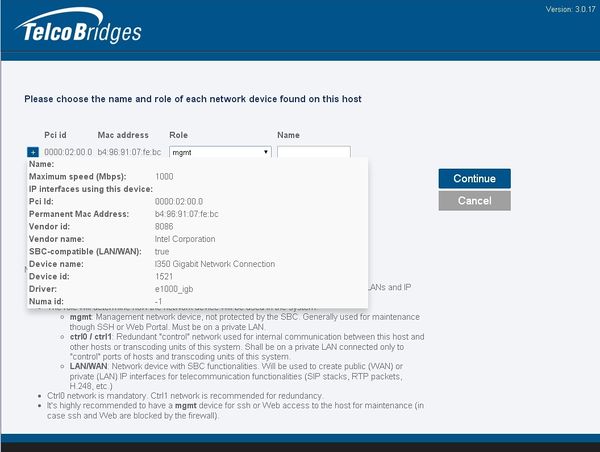
7-To add an Ethernet Bonding, click Add Bonding.
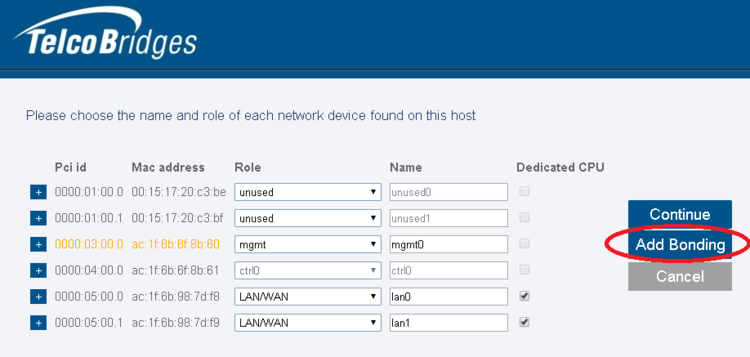
8-Enter a name for the Bonding Pair, followed by LAN/WAN1 and LAN/WAN2.
- When you are finished, click Continue.
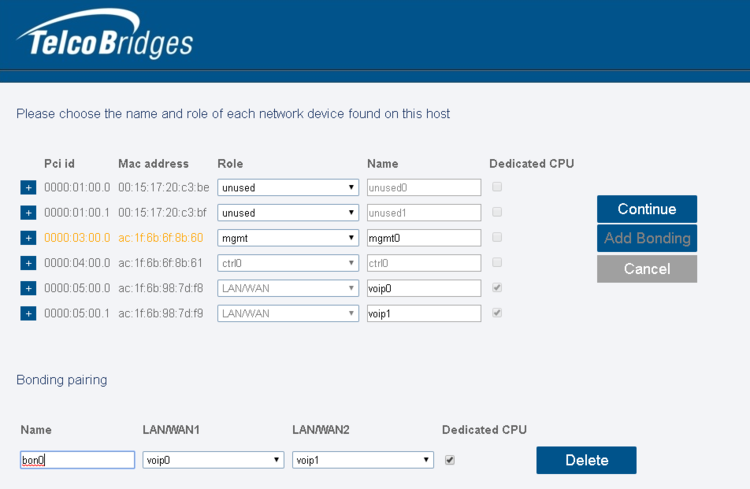
9-A Confirmation window is displayed.
- If you are satisfied with the configuration, click Confirm.
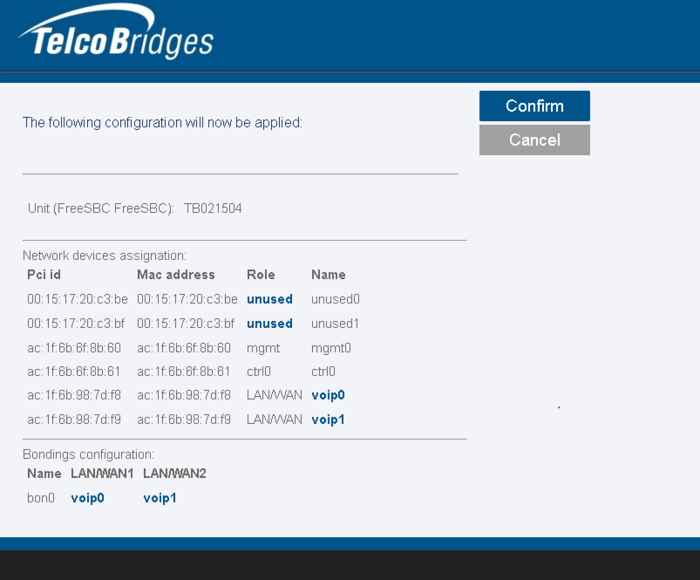
10- A warning message is displayed alerting you to the possible interruption of the IP interfaces when the change is applied.
- Click OK.
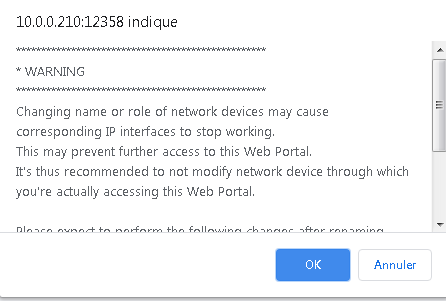
11- After the bonding configuration is complete, you must reboot the system.
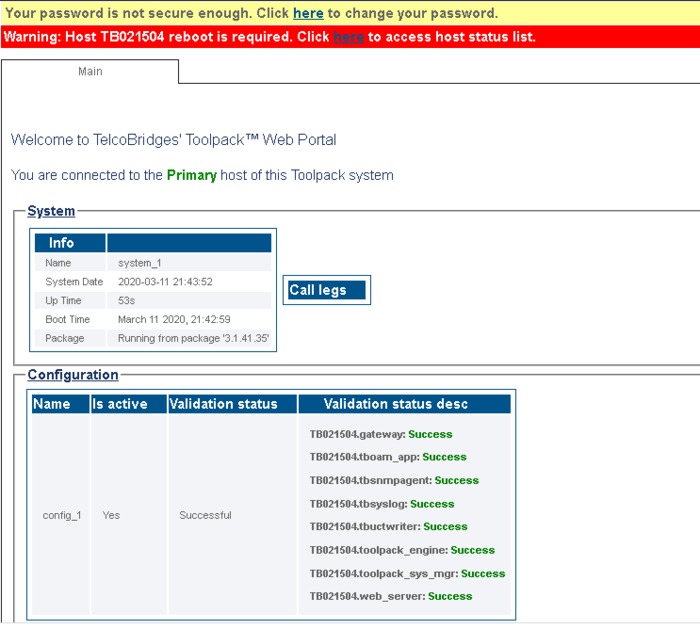
Configure the IP Interface of the Ethernet Bonded Port
To use the newly created Ethernet bonded port, you must configure the VLAN port and IP interface.
1-Select IP Interface from the navigation bar.

2-Select the IP Interfaces tab.
- Click Create New IP Interface.
3-Configure the VLAN port and IP address that will be used to access the Ethernet Bond interface.
- The following image shows the bond0 configured port.
Note: Once the configuration is completed, and you have Performance option for higher CPS rate, you will be asked retrieve the license seed of this unit to allow for the installation of the license.
To learn how to do this, refer tos: Retrieving a License for SBC Units
To get help, please contact TelcoBridges TB Support.