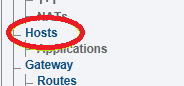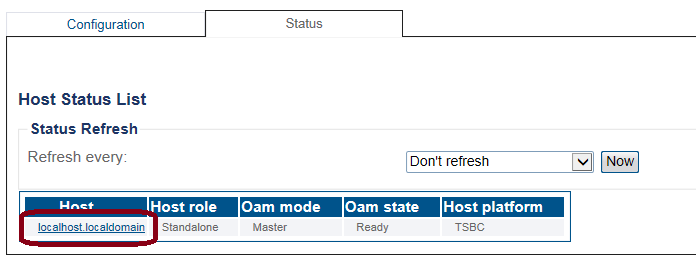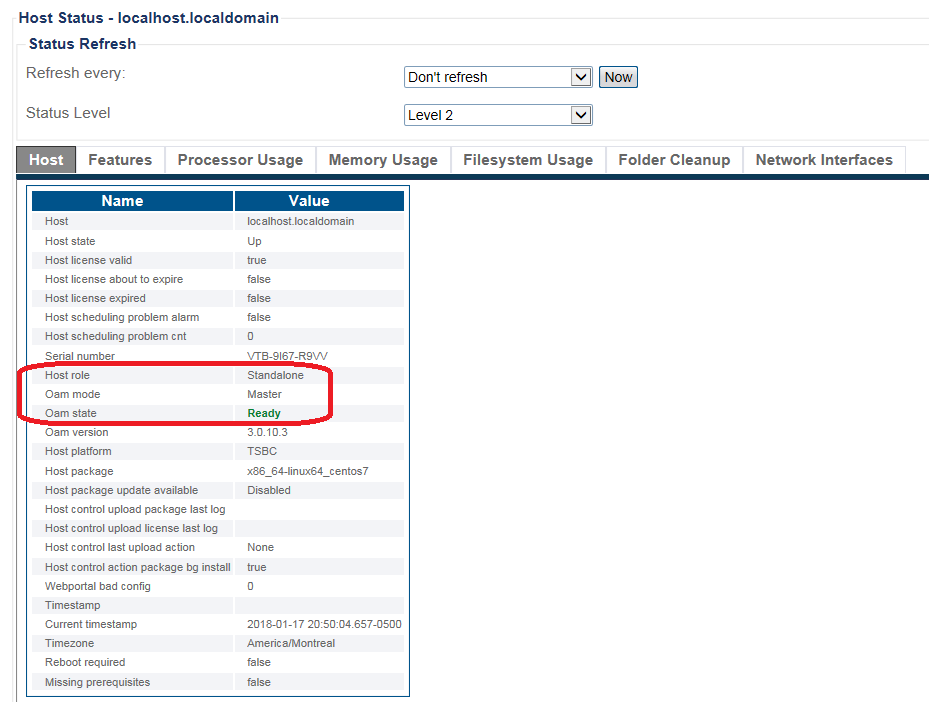VerifyHostRoleSbc A
From TBwiki
(Difference between revisions)
(Created page with "__FORCETOC__ <div style="font-size: 132%;"><span style="color:#00538a">'''''Applies to version(s): v2.9, v2.10, v3.0'''''</span></div> {{DISPLAYTITLE:Host Status}} There are ...") |
|||
| (3 intermediate revisions by one user not shown) | |||
| Line 12: | Line 12: | ||
This screen indicates, (in two areas), the role of the host that you are connected to. In this example, the host is primary. | This screen indicates, (in two areas), the role of the host that you are connected to. In this example, the host is primary. | ||
| − | |||
| − | |||
| − | |||
| − | |||
| − | |||
| − | |||
===Navigation Panel=== | ===Navigation Panel=== | ||
| Line 28: | Line 22: | ||
2- Click the '''Status''' tab. | 2- Click the '''Status''' tab. | ||
| − | [[Image: | + | [[Image:StatusHostSbc_3.png]] |
3- The hosts appear in the '''Host Status List''' | 3- The hosts appear in the '''Host Status List''' | ||
| − | [[Image: | + | [[Image:StatusHostSbc_4.png]] |
| − | + | ||
| − | + | ||
| − | + | ||
| − | + | ||
| − | + | ||
| − | + | 4- To view more details about a host, select the host in the '''Host Status List''' | |
| − | + | [[Image:StatusHostSbc_5.png]] | |
| − | + | ||
| − | + | ||
| − | + | ||
| − | + | ||
Latest revision as of 15:59, 17 January 2018
Applies to version(s): v2.9, v2.10, v3.0
There are multiple ways to verify the status of a host. This article illustrates how to verify status using the Welcome page and the Navigation panel.
Contents |
Welcome Page
1- Click Welcome in the navigation panel. (This screen is displayed when you log on to the Web Portal.)
This screen indicates, (in two areas), the role of the host that you are connected to. In this example, the host is primary.
1- Select Hosts in the navigation panel.
2- Click the Status tab.
3- The hosts appear in the Host Status List
4- To view more details about a host, select the host in the Host Status List