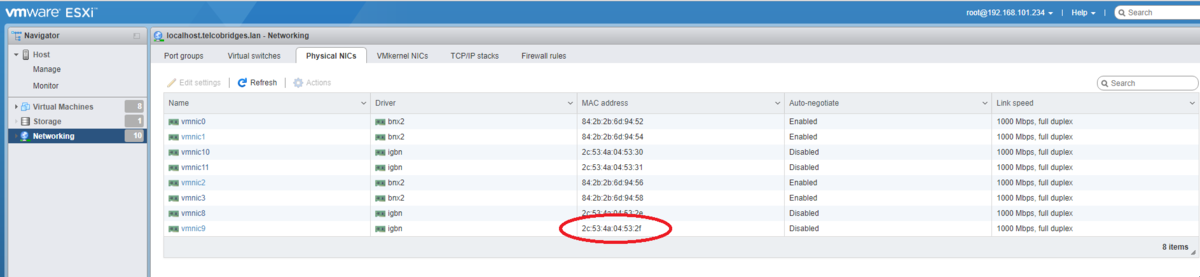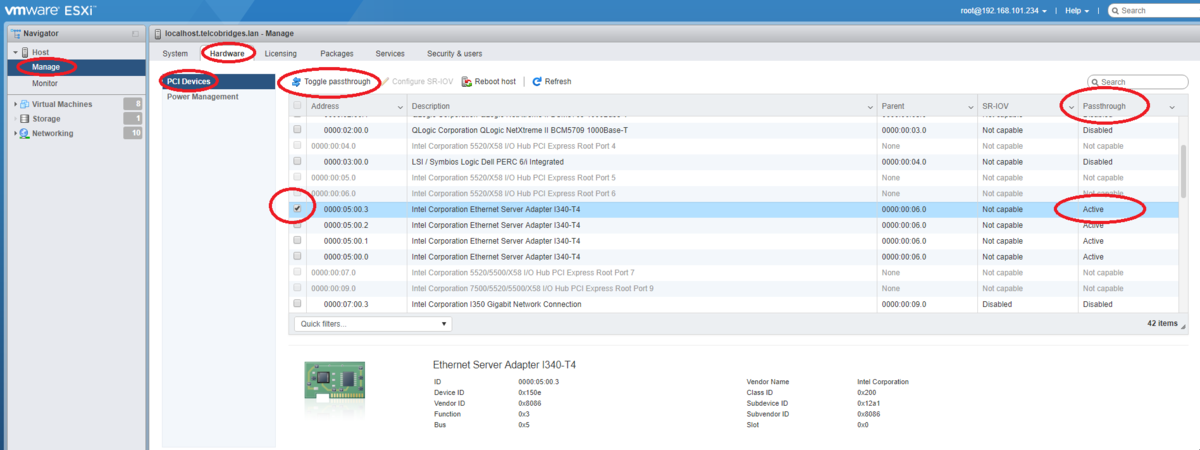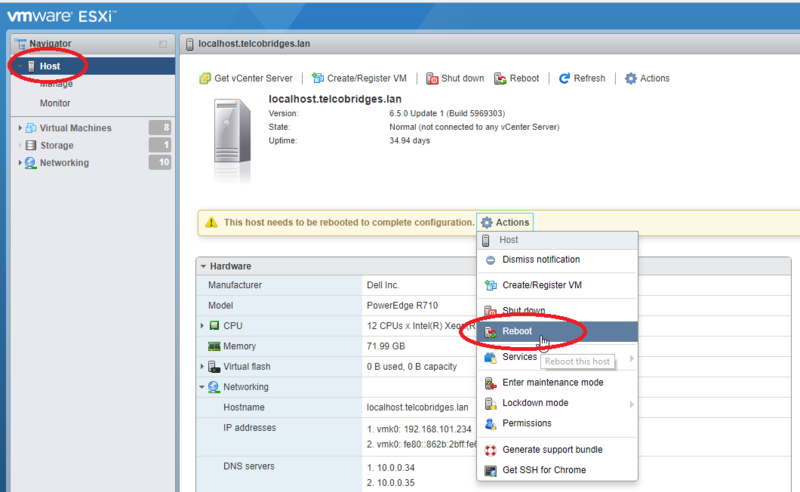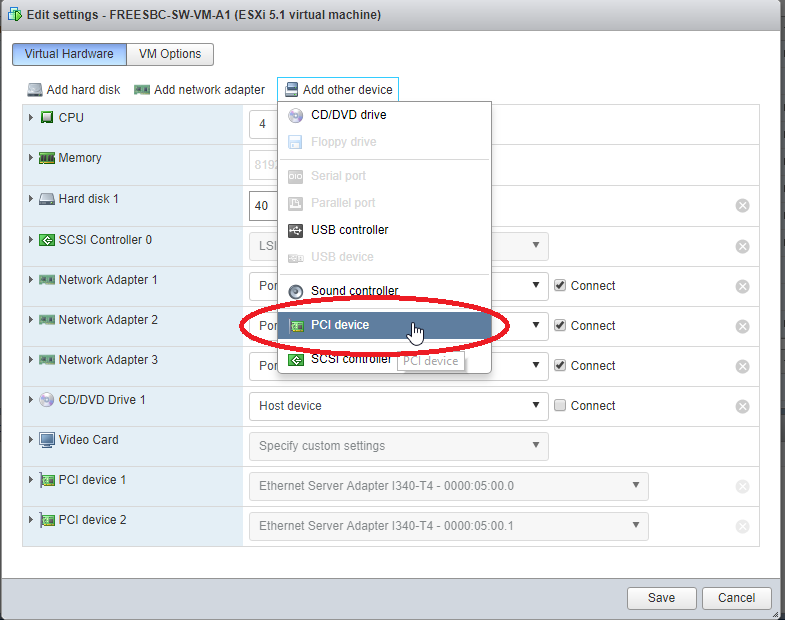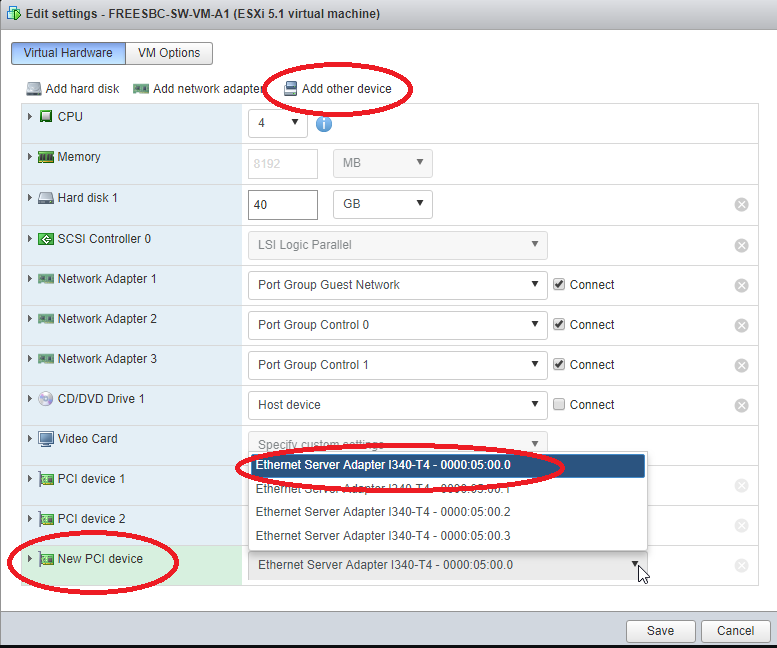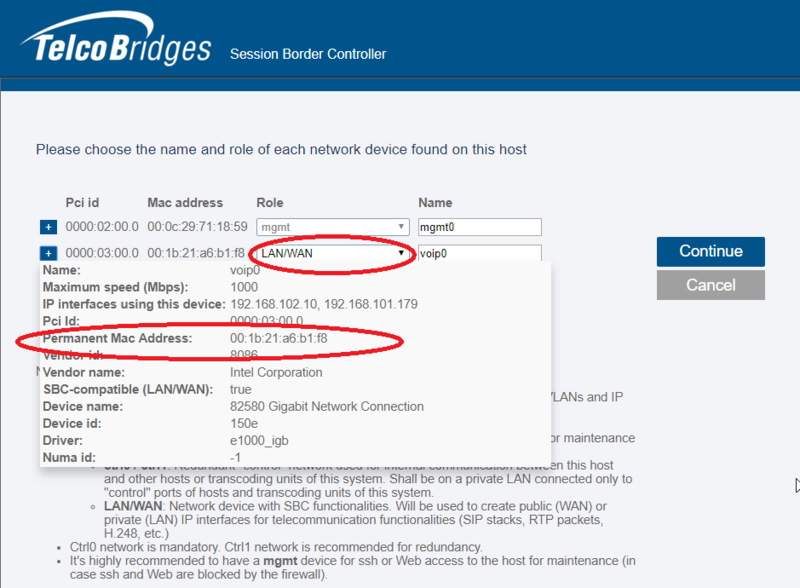TSBC-SW:Cloud:VMware Adding Passthrough Interfaces A
From TBwiki
(Difference between revisions)
(New page for PCI Passthrough) |
(Added Snapshots) |
||
| Line 7: | Line 7: | ||
== Configure VMware Passthrough Networking Interface == | == Configure VMware Passthrough Networking Interface == | ||
| − | # Log in using the Vmware web interface | + | # Log in using the Vmware web interface |
| − | # Find MAC address of ethernet interface that will be used for passthrough | + | # Find MAC address of ethernet interface that will be used for passthrough: |
| − | # Host -> Manage -> Hardware -> PCI Devices -> Select | + | #*Networking -> Physical NICs <br/>[[File:Find_MAC_address_of_Network_Interface.png|1200px]] |
| − | # Reboot the host | + | # enable passthrough mode on interface |
| − | # Select the FreeSBC instance -> Edit -> "Add Other Device" | + | #*Host -> Manage -> Hardware -> PCI Devices -> Select Physical Network Interface -> "Toggle Passthrough" <br/>[[File:Set_PCI_to_passthrough.png|1200px]] |
| − | # Select the Ethernet interface to be used in passthrough mode | + | # Reboot the host |
| − | + | #*Host -> Actions -> Reboot <br/>[[File:Reboot_VMware_host.png|800px]] | |
| − | + | # Add PCI device to the FreeSBC instance | |
| − | When selecting the interfaces in the network interface roles, use the appropriate MAC address from first step. You may also notice that the device name is not "E1000" or "VMXNET" but a real Physical interface name. | + | #*Select the FreeSBC instance -> Edit -> "Add Other Device" -> PCI Device <br/>[[File:Add_PCI_device_to_VM.png|800px]] |
| + | #* Select the Ethernet interface to be used in passthrough mode <br/> [[File:Select_PCI_device.png|800px]] | ||
| + | # Launch the FreeSBC instance | ||
| + | #*When selecting the interfaces in the network interface roles, use the appropriate MAC address from first step for the LAN/WAN interface. You may also notice that the device name is not "E1000" or "VMXNET" but a real Physical interface name. <br/>[[File:Select_PCI_Passthrough_device.png|800px]] | ||
Latest revision as of 17:38, 27 February 2018
Applies to version(s): v3.0 and above
For high performance FreeSBC VMware systems, Passthrough mode can be enabled on network interfaces. Performance indications can be viewed here: Requirements Matrix This process requires a reboot of the host server running the VMware services.
Configure VMware Passthrough Networking Interface
- Log in using the Vmware web interface
- Find MAC address of ethernet interface that will be used for passthrough:
- enable passthrough mode on interface
- Reboot the host
- Add PCI device to the FreeSBC instance
- Launch the FreeSBC instance