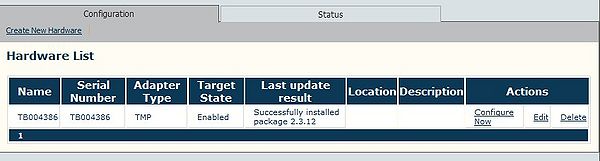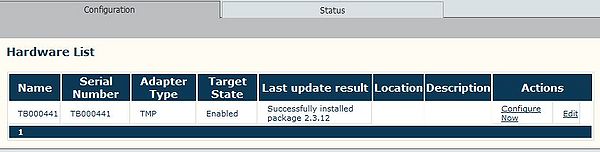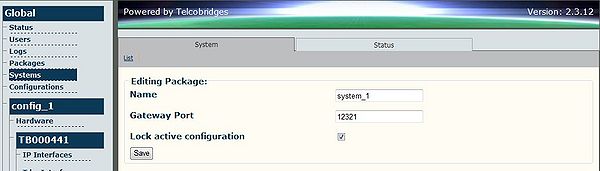Toolpack Troubleshooting:Cannot Add or Edit Configuration
Ka-Lok Yeung (Talk | contribs) (→Solution) |
(clean up and added category) |
||
| Line 1: | Line 1: | ||
== Symptom == | == Symptom == | ||
| − | Normally | + | Normally you should be able to modify the configuration of Toolpack System through the Web Portal. For example, you should be able to add hardware via the Hardware page by clicking the link 'Create New Hardware' in the top left hand corner for the page as in the diagram below. |
| + | |||
[[Image:Troubleshooting-CannotAdd-NormalCase.jpg|600px| ]] | [[Image:Troubleshooting-CannotAdd-NormalCase.jpg|600px| ]] | ||
| − | However, | + | |
| + | However, it may occur that you cannot modify the configuration. For example, in the Hardware page, the 'Create New Hardware' link is not available as in the diagram below. | ||
| + | |||
[[Image:Troubleshooting-CannotAdd-ProblemCase.jpg|600px| ]] | [[Image:Troubleshooting-CannotAdd-ProblemCase.jpg|600px| ]] | ||
| + | |||
== Solution == | == Solution == | ||
| − | This problem usually occurs in a new Toolpack Platform, for example, when you have just installed a new Toolpack software on a host or you have a new TMG3200. | + | This problem usually occurs in a new Toolpack Platform installation, for example, when you have just installed a new Toolpack software on a host or you have a new TMG3200. The reason is that the active configuration is locked. |
| − | |||
| − | To solve this, first select Systems from the navigation panel. Select Edit on the configuration in the System List. | + | To solve this, first select 'Systems' from the navigation panel. Select 'Edit' on the configuration in the System List. |
| + | |||
| + | If you find that the checkbox for 'Lock active configuration' is checked as in the diagram below, uncheck it and click the 'Save' button to save your changes. | ||
| − | |||
[[Image:Troubleshooting-CannotAdd-HowToSolve.jpg|600px| ]] | [[Image:Troubleshooting-CannotAdd-HowToSolve.jpg|600px| ]] | ||
| + | |||
| + | [[category:Troubleshooting]] | ||
Latest revision as of 04:11, 3 September 2009
Symptom
Normally you should be able to modify the configuration of Toolpack System through the Web Portal. For example, you should be able to add hardware via the Hardware page by clicking the link 'Create New Hardware' in the top left hand corner for the page as in the diagram below.
However, it may occur that you cannot modify the configuration. For example, in the Hardware page, the 'Create New Hardware' link is not available as in the diagram below.
Solution
This problem usually occurs in a new Toolpack Platform installation, for example, when you have just installed a new Toolpack software on a host or you have a new TMG3200. The reason is that the active configuration is locked.
To solve this, first select 'Systems' from the navigation panel. Select 'Edit' on the configuration in the System List.
If you find that the checkbox for 'Lock active configuration' is checked as in the diagram below, uncheck it and click the 'Save' button to save your changes.