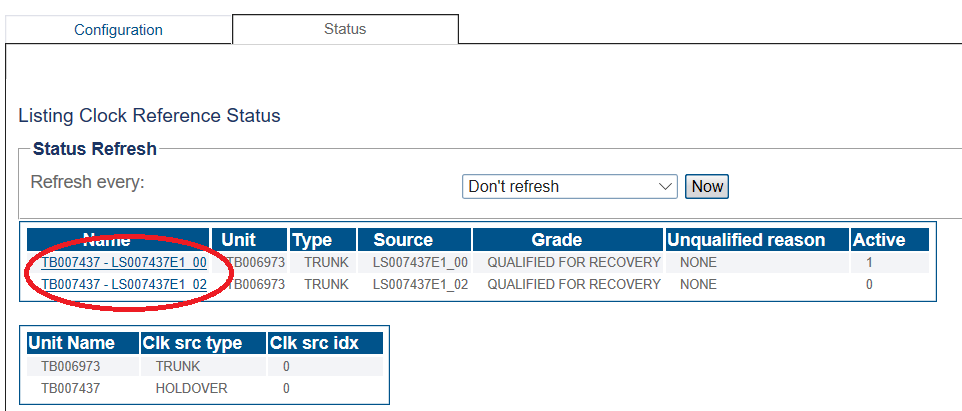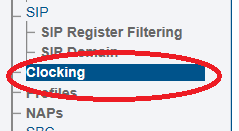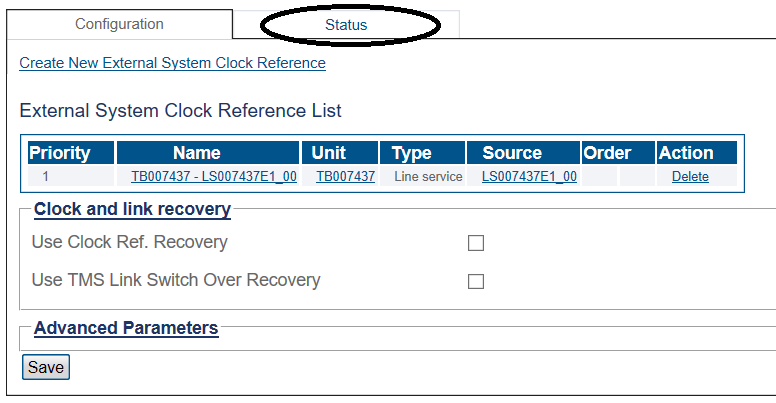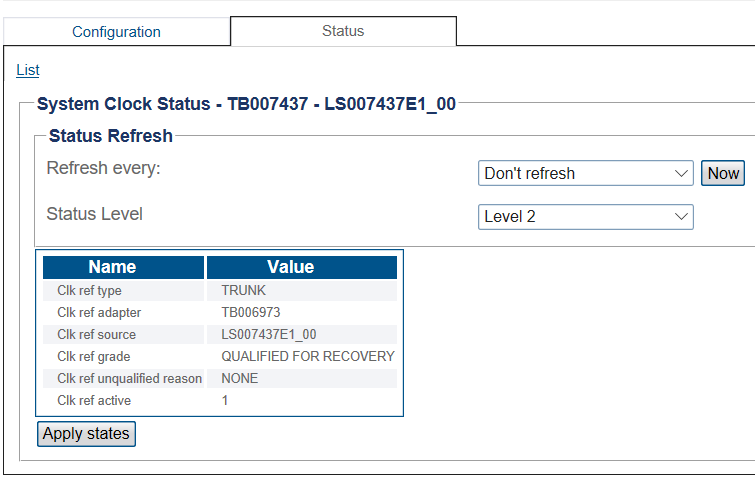Toolpack:ClockStatus A
From TBwiki
(Difference between revisions)
(→Navigation Panel) |
|||
| (2 intermediate revisions by one user not shown) | |||
| Line 17: | Line 17: | ||
| − | 3- | + | 3- Click '''System Clock status''' |
| − | |||
| − | + | 4-Select a System Clock. | |
| − | + | ||
[[Image:StatusClock_1a.png]] | [[Image:StatusClock_1a.png]] | ||
| + | |||
===Navigation Panel=== | ===Navigation Panel=== | ||
| Line 39: | Line 38: | ||
[[Image:StatusClock_1a.png]] | [[Image:StatusClock_1a.png]] | ||
| + | |||
| + | [[Image:StatusClock_4.png]] | ||
Latest revision as of 13:14, 15 January 2019
Applies to version(s): v2.9, v2.10, v3.0
There are multiple ways to verify the status of the clock. This article illustrates how to verify status using the Status menu and the Navigation panel.
Contents |
1- Click Status in the navigation panel.
2- Click the Clock tab.
3- Click System Clock status
4-Select a System Clock.
1- Click Clocking from the navigation panel.
2- Click the Status tab.
3- Select any clock for more detailed status information.