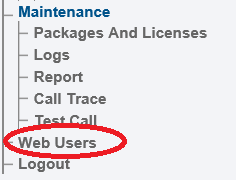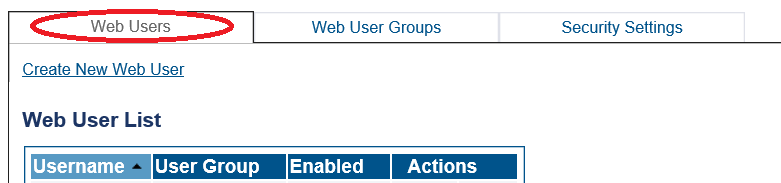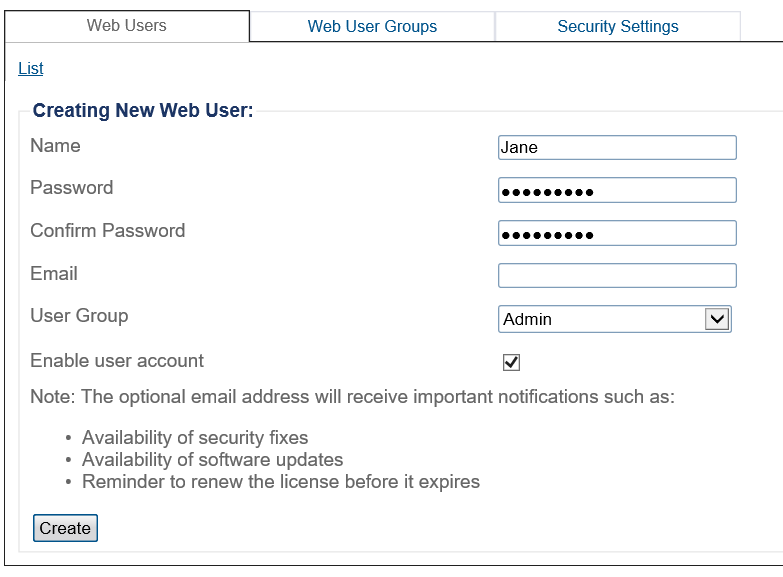Toolpack:Creating Users F
From TBwiki
(Difference between revisions)
(→Applies to version v3.1) |
|||
| (3 intermediate revisions by one user not shown) | |||
| Line 1: | Line 1: | ||
| − | |||
| − | |||
{{DISPLAYTITLE:Creating Web Users}} | {{DISPLAYTITLE:Creating Web Users}} | ||
| + | {| class="wikitable" | ||
| + | |- | ||
| + | |rowspan="3"|This article applies to: | ||
| + | |'''Product''' | ||
| + | |'''Version''' | ||
| + | |- | ||
| + | |SBC | ||
| + | |3.1 | ||
| + | |} | ||
One or more users can be created and given access, which was previously defined by user groups. A user is given a name, a password, and assigned to a user group. | One or more users can be created and given access, which was previously defined by user groups. A user is given a name, a password, and assigned to a user group. | ||
| Line 13: | Line 20: | ||
| − | 2- Select the '''Web Users''' tab and click '''Create New User'''. | + | 2- Select the '''Web Users''' tab and click '''Create New Web User'''. |
| Line 24: | Line 31: | ||
* User Group | * User Group | ||
| − | [[Image: | + | [[Image:WebUsers_AssignNewUser_A.png]] |
| Line 33: | Line 40: | ||
* [[Parameter: User Name|User Name]] | * [[Parameter: User Name|User Name]] | ||
* [[Parameter: Password|Password]] | * [[Parameter: Password|Password]] | ||
| + | * [[Parameter: Email|Email]] | ||
* [[Parameter: User Group|User Group]] | * [[Parameter: User Group|User Group]] | ||
Latest revision as of 14:49, 10 December 2020
| This article applies to: | Product | Version |
| SBC | 3.1 |
One or more users can be created and given access, which was previously defined by user groups. A user is given a name, a password, and assigned to a user group.
To create a user:
1- Click Web Users in the navigation panel.
2- Select the Web Users tab and click Create New Web User.
3- Assign the following to the user:
- Name
- Password
- User Group
4- Click Create.