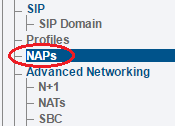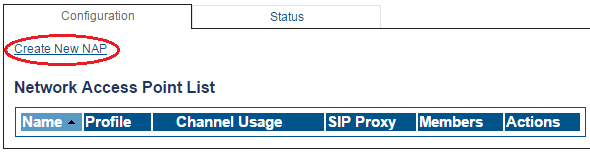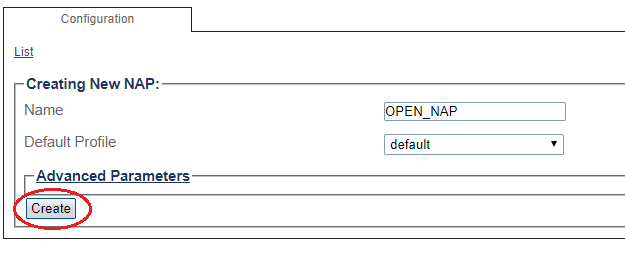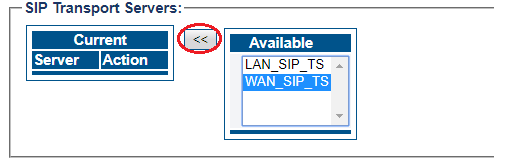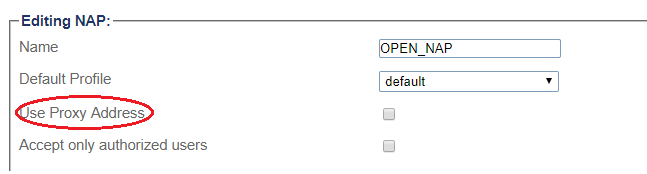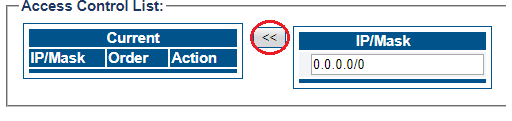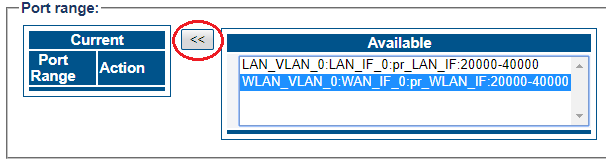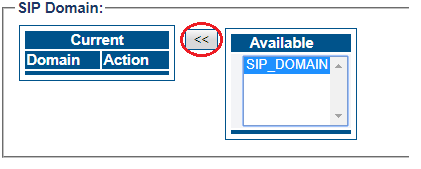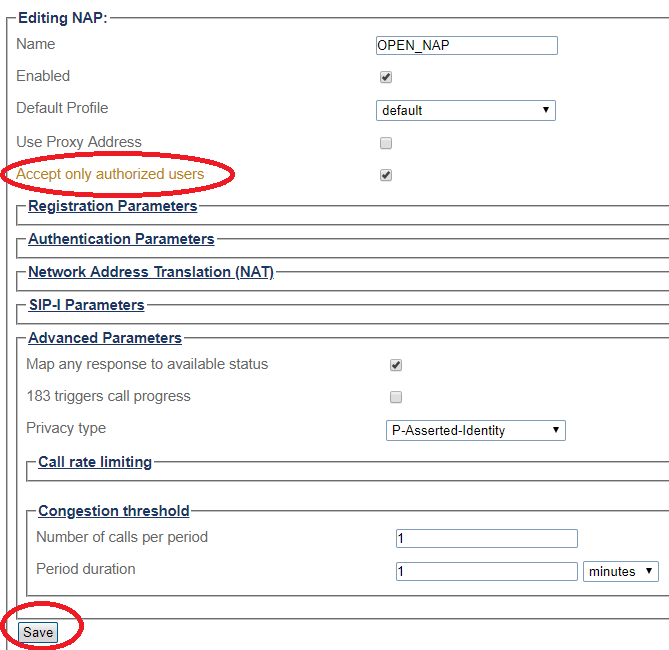Configuring SIP Registration for Open NAP
William Wong (Talk | contribs) (Created page with "=== '''''Applies to version(s): v3.0''''' === {{DISPLAYTITLE:Creating a SIP Domain}} A SIP domain represents a grouping of devices (or users) that can communicate with one ano...") |
William Wong (Talk | contribs) |
||
| (5 intermediate revisions by one user not shown) | |||
| Line 1: | Line 1: | ||
=== '''''Applies to version(s): v3.0''''' === | === '''''Applies to version(s): v3.0''''' === | ||
| − | {{DISPLAYTITLE: | + | {{DISPLAYTITLE:Configuring SIP Registration for Open NAP}} |
| − | + | An Open NAP is a NAP that facing internet and covering all IP end points that can access the ProSBC. Registration from outside internet via Open NAP will be pass through ProSBC to the SIP Registrar. | |
| − | You must configure SIP Registration Domain for your | + | You must configure SIP Registration Domain(s) for your Open NAP and associate them to the Open NAP. Configuring SIP Registration for Open NAP in ProSBC requires no extra step from using steps in configuring an Open NAP. |
| + | To create a new NAP: | ||
| + | 1- Click '''NAPs''' in the navigation panel | ||
| − | + | [[Image:NAP_NavigationMenu.png]] | |
| − | |||
| + | 2- Click '''Create New NAP''' | ||
| − | + | [[Image:Create_New_NAP_SIP.png]] | |
| − | |||
| + | 3- Create the new NAP: | ||
| − | + | * Enter a '''name''' for the NAP | |
| − | + | ||
| − | * Enter a | + | |
| − | + | ||
| − | + | ||
| − | + | ||
| − | + | ||
| − | + | ||
| − | + | ||
| − | + | ||
| − | + | ||
| − | + | ||
| − | + | ||
| − | + | ||
| − | + | ||
| − | + | ||
| − | + | ||
| − | + | ||
| − | + | ||
| − | + | ||
| − | + | ||
| − | + | ||
* Click '''Create''' | * Click '''Create''' | ||
| − | [[Image: | + | [[Image:Open_NAP_Create.png]] |
| + | |||
| + | 4- Verify that the '''NAP was successfully created''' message appears | ||
| + | |||
| + | [[Image:Create_New_NAP_SIP2.png]] | ||
| + | |||
| + | 5- Associate a SIP transport server with the new NAP: | ||
| + | |||
| + | * Select a '''SIP Transport Server''' from the '''Available''' list | ||
| + | * Click '''"<<"''' to associate the '''WAN_SIP_TS''' with the NAP | ||
| + | |||
| + | [[Image:Open_NAP_Create_1.png]] | ||
| + | |||
| + | 6- Disable proxy address: | ||
| + | |||
| + | [[Image:Open_NAP_Create_NoProxy.png]] | ||
| + | |||
| + | |||
| + | 7- Enter full access in the access control list | ||
| + | |||
| + | * Enter an '''IP/MASK''' (use 0.0.0.0/0 to accept any addresses) | ||
| + | * Click '''"<<"''' to add in the list of Access Control | ||
| + | |||
| + | [[Image:Open_NAP_Create_ACL.png]] | ||
| + | |||
| + | 8- Associate a Port range with the new NAP: | ||
| + | * Select a '''port range''' from the '''Available''' list | ||
| + | * Click '''"<<"''' to associate '''WAN_Vlan:0''' Port range with the NAP | ||
| − | + | [[Image:Open_NAP_Create_2.png]] | |
| − | + | 9- Associate a SIP Domain with the new NAP. If you have more than 1 domain you need to associate all of them with OPEN NAP/SIP NAP: | |
| − | + | ||
| − | + | ||
| − | + | * Select a '''sip domain''' from the '''Available''' list | |
| − | * Click ''' | + | * Click '''"<<"''' to associate the SIP Domain with the NAP |
| − | + | ||
| − | + | ||
| − | + | ||
| + | [[Image:Open_NAP_Create_3.png]] | ||
| − | |||
| − | |||
| − | |||
| − | |||
| − | |||
| − | + | 10- Configure settings for the following parameter groups as required: | |
| + | *Check '''Accept only authorized users''' option. With this option unchecked, FreeSBC will forward any INVITEs sent to the "Open NAP" to the PBX without first authenticating the user. | ||
| + | *Registration Parameters | ||
| + | *Authentication Parameters | ||
| + | *Network Address Translation | ||
| + | *SIP-I Parameters | ||
| + | *Advanced Parameters | ||
| + | *Click '''Save''' | ||
| − | + | [[Image:Open_NAP_Create_4_2.png]] | |
| − | + | ||
Latest revision as of 04:15, 19 November 2019
Applies to version(s): v3.0
An Open NAP is a NAP that facing internet and covering all IP end points that can access the ProSBC. Registration from outside internet via Open NAP will be pass through ProSBC to the SIP Registrar. You must configure SIP Registration Domain(s) for your Open NAP and associate them to the Open NAP. Configuring SIP Registration for Open NAP in ProSBC requires no extra step from using steps in configuring an Open NAP.
To create a new NAP:
1- Click NAPs in the navigation panel
2- Click Create New NAP
3- Create the new NAP:
- Enter a name for the NAP
- Click Create
4- Verify that the NAP was successfully created message appears
5- Associate a SIP transport server with the new NAP:
- Select a SIP Transport Server from the Available list
- Click "<<" to associate the WAN_SIP_TS with the NAP
6- Disable proxy address:
7- Enter full access in the access control list
- Enter an IP/MASK (use 0.0.0.0/0 to accept any addresses)
- Click "<<" to add in the list of Access Control
8- Associate a Port range with the new NAP:
- Select a port range from the Available list
- Click "<<" to associate WAN_Vlan:0 Port range with the NAP
9- Associate a SIP Domain with the new NAP. If you have more than 1 domain you need to associate all of them with OPEN NAP/SIP NAP:
- Select a sip domain from the Available list
- Click "<<" to associate the SIP Domain with the NAP
10- Configure settings for the following parameter groups as required:
- Check Accept only authorized users option. With this option unchecked, FreeSBC will forward any INVITEs sent to the "Open NAP" to the PBX without first authenticating the user.
- Registration Parameters
- Authentication Parameters
- Network Address Translation
- SIP-I Parameters
- Advanced Parameters
- Click Save