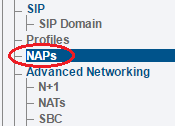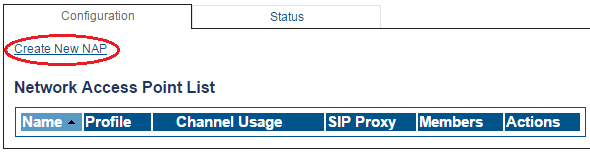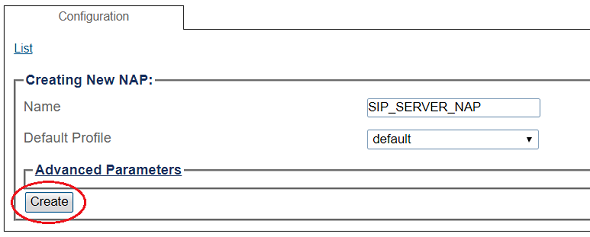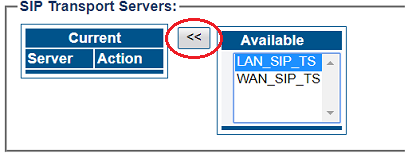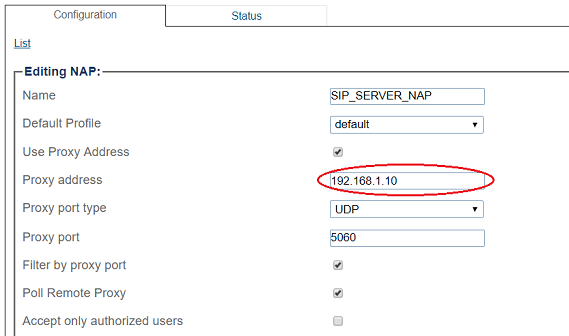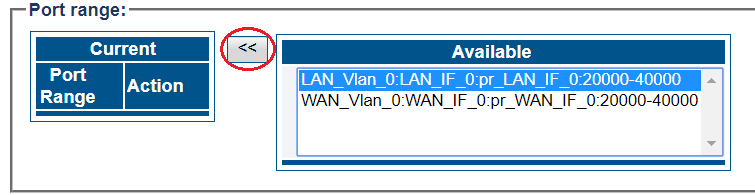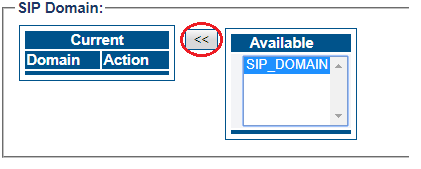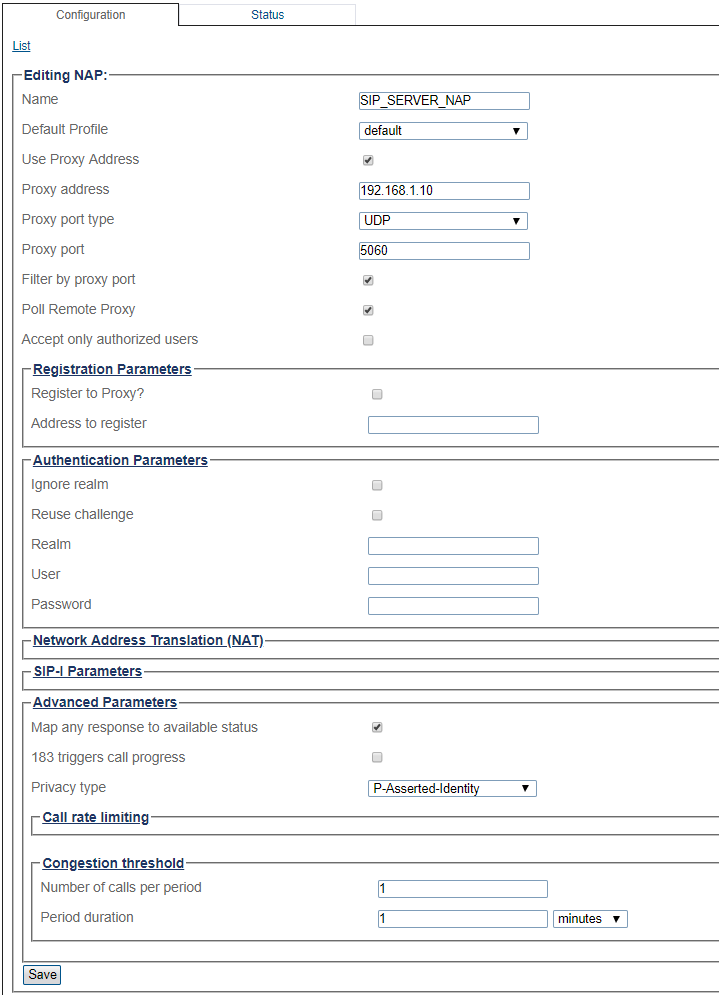Configuring SIP Registration for regular NAP
William Wong (Talk | contribs) |
William Wong (Talk | contribs) (→Create routes for registered users) |
||
| (One intermediate revision by one user not shown) | |||
| Line 1: | Line 1: | ||
=== '''''Applies to version(s): v3.0''''' === | === '''''Applies to version(s): v3.0''''' === | ||
{{DISPLAYTITLE:Configuring SIP Registration for regular NAP}} | {{DISPLAYTITLE:Configuring SIP Registration for regular NAP}} | ||
| − | A | + | A regular NAP is a NAP with specific Proxy address (either IP address or FQDN from 3.1 onward). Configuring SIP Registration for regular NAP requires no extra step from using steps for configuring a regular NAP. A NAP that accepting SIP registration must be a Registrar. Registrar accepts SIP registration request from ProSBC after ProSBC receiving this request from remote SIP end point whom it wants to register to this registrar. |
| − | You must configure SIP Registration Domain for your | + | You must configure SIP Registration Domain(s) for your regular NAP and associate them to this regular NAP (Registrar). |
| + | To create a new NAP: | ||
| + | 1- Click '''NAPs''' in the navigation panel | ||
| − | + | [[Image:NAP_NavigationMenu.png]] | |
| − | |||
| + | 2- Click '''Create New NAP''' | ||
| − | + | [[Image:Create_New_NAP_SIP.png]] | |
| − | |||
| + | 3- Create the new NAP: | ||
| − | + | * Enter a '''name''' for the NAP | |
| − | + | ||
| − | * Enter a | + | |
| − | + | ||
| − | + | ||
| − | + | ||
| − | + | ||
| − | + | ||
| − | + | ||
| − | + | ||
| − | + | ||
| − | + | ||
| − | + | ||
| − | + | ||
| − | + | ||
| − | + | ||
| − | + | ||
| − | + | ||
| − | + | ||
| − | + | ||
| − | + | ||
| − | + | ||
* Click '''Create''' | * Click '''Create''' | ||
| − | [[Image: | + | [[Image:SIP_Server_NAP_Create.png]] |
| + | |||
| + | |||
| + | 4- Verify that the '''NAP was successfully created''' message appears | ||
| + | |||
| + | [[Image:Create_New_NAP_SIP2.png]] | ||
| + | |||
| + | 5- Associate a SIP transport server with the new NAP: | ||
| + | |||
| + | * Select a '''SIP Transport Server''' from the '''Available''' list | ||
| + | * Click '''"<<"''' to associate the '''LAN_SIP_TS''' with the NAP | ||
| + | |||
| + | [[Image:SIP_Server_NAP_Create_1.png]] | ||
| + | |||
| + | 6- Enter SIP Server proxy address: | ||
| + | |||
| + | [[Image:SIP_Server_NAP_Create_2.png]] | ||
| + | |||
| + | 7- Associate a Port range with the new NAP: | ||
| + | * Select a '''port range''' from the '''Available''' list | ||
| + | * Click '''"<<"''' to associate '''LAN_Vlan:0''' Port range with the NAP | ||
| − | + | [[Image:SIP_Server_NAP_Create_3.png]] | |
| − | + | 8- Associate a SIP Domain with the new NAP. If you have more then 1 registrar domain using the same registrar you can associate all of them with the NAP: | |
| − | + | ||
| − | + | ||
| − | + | * Select a '''sip domain''' from the '''Available''' list | |
| − | * Click ''' | + | * Click '''"<<"''' to associate the SIP Domain with the NAP |
| − | + | ||
| − | + | ||
| − | + | ||
| + | [[Image:Open_NAP_Create_3.png]] | ||
| − | |||
| − | |||
| − | |||
| − | |||
| − | |||
| − | + | 9- Configure settings for the following parameter groups as required: | |
| + | *Registration Parameters | ||
| + | *Authentication Parameters | ||
| + | *Network Address Translation | ||
| + | *SIP-I Parameters | ||
| + | *Advanced Parameters | ||
| + | *Click '''Save''' | ||
| − | + | [[Image:SIP_Server_NAP_Create_4.png]] | |
| − | + | ||
Latest revision as of 04:22, 19 November 2019
Applies to version(s): v3.0
A regular NAP is a NAP with specific Proxy address (either IP address or FQDN from 3.1 onward). Configuring SIP Registration for regular NAP requires no extra step from using steps for configuring a regular NAP. A NAP that accepting SIP registration must be a Registrar. Registrar accepts SIP registration request from ProSBC after ProSBC receiving this request from remote SIP end point whom it wants to register to this registrar. You must configure SIP Registration Domain(s) for your regular NAP and associate them to this regular NAP (Registrar).
To create a new NAP:
1- Click NAPs in the navigation panel
2- Click Create New NAP
3- Create the new NAP:
- Enter a name for the NAP
- Click Create
4- Verify that the NAP was successfully created message appears
5- Associate a SIP transport server with the new NAP:
- Select a SIP Transport Server from the Available list
- Click "<<" to associate the LAN_SIP_TS with the NAP
6- Enter SIP Server proxy address:
7- Associate a Port range with the new NAP:
- Select a port range from the Available list
- Click "<<" to associate LAN_Vlan:0 Port range with the NAP
8- Associate a SIP Domain with the new NAP. If you have more then 1 registrar domain using the same registrar you can associate all of them with the NAP:
- Select a sip domain from the Available list
- Click "<<" to associate the SIP Domain with the NAP
9- Configure settings for the following parameter groups as required:
- Registration Parameters
- Authentication Parameters
- Network Address Translation
- SIP-I Parameters
- Advanced Parameters
- Click Save