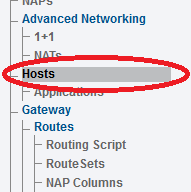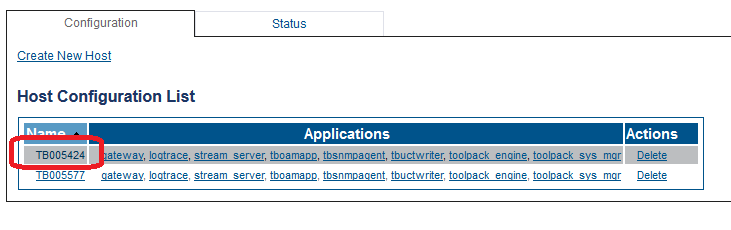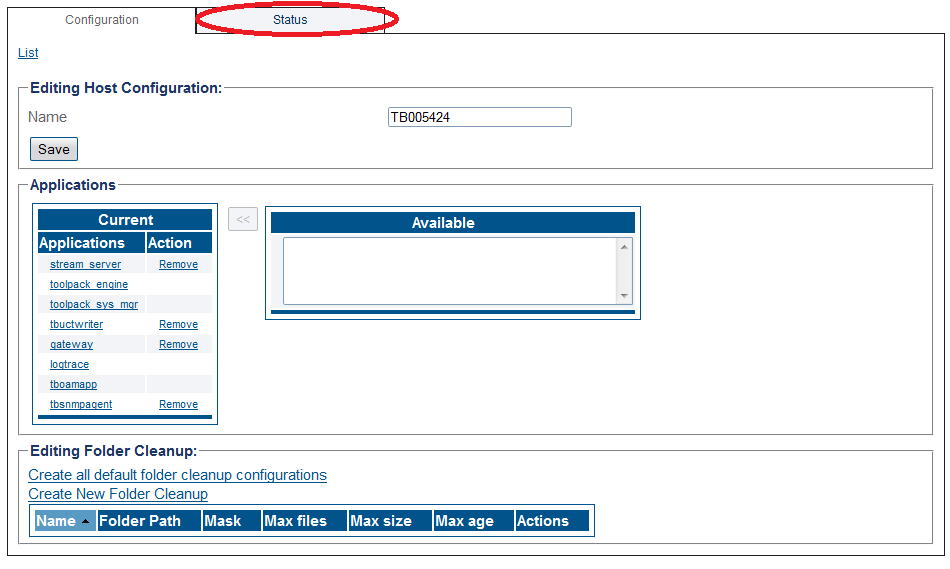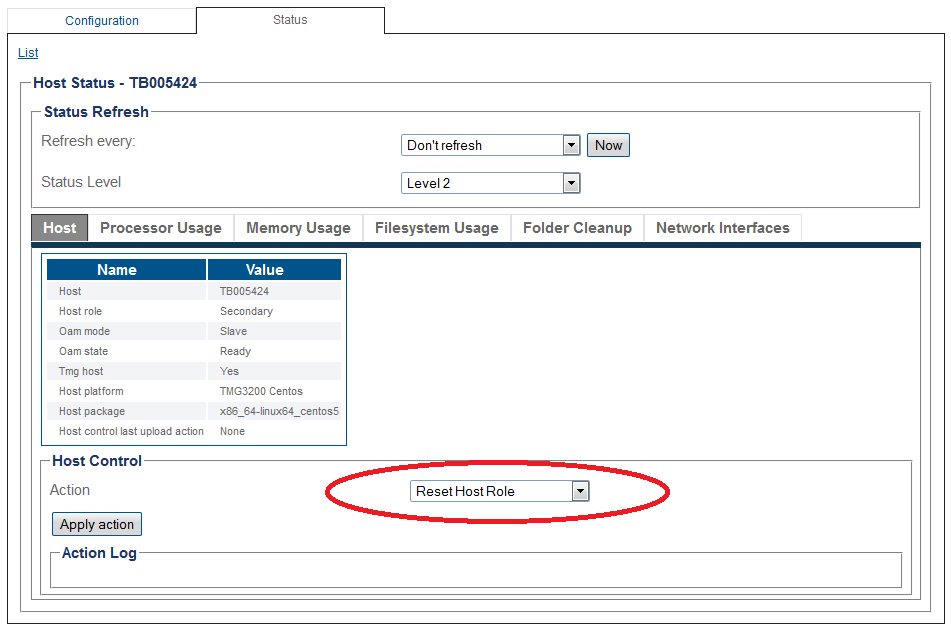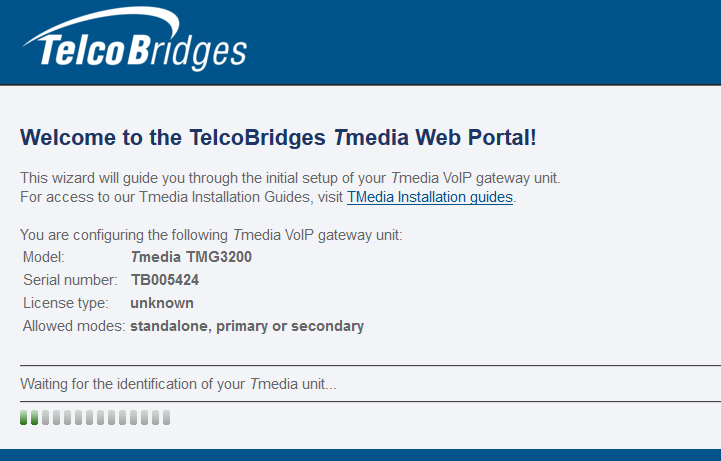Toolpack:Reset HostRole A
From TBwiki
(Difference between revisions)
| (One intermediate revision by one user not shown) | |||
| Line 1: | Line 1: | ||
| − | == | + | {| class="wikitable" |
| + | |- | ||
| + | |rowspan="3"|This article applies to: | ||
| + | |'''Product''' | ||
| + | |'''Version''' | ||
| + | |- | ||
| + | |Tmedia | ||
| + | |2.8, 2.9, 2.10, 3.0, 3.2 | ||
| + | |- | ||
| + | |SBC | ||
| + | |3.0, 3.1 | ||
| + | |} | ||
{{DISPLAYTITLE:Resetting the Host Role}} | {{DISPLAYTITLE:Resetting the Host Role}} | ||
| − | |||
If you need to change internal IP addresses, you must reset the host role settings of the unit. | If you need to change internal IP addresses, you must reset the host role settings of the unit. | ||
Latest revision as of 09:11, 11 November 2020
| This article applies to: | Product | Version |
| Tmedia | 2.8, 2.9, 2.10, 3.0, 3.2 | |
| SBC | 3.0, 3.1 |
If you need to change internal IP addresses, you must reset the host role settings of the unit.
To reset the host role, do the following:
1- Click Hosts in the navigation panel.
2- Select the serial number of the unit.
3- Click the Status tab.
4- Select Reset Host Role
- Click Apply Action
5- The Web Portal setup wizard is displayed. (You may need to refresh your web page to see this)