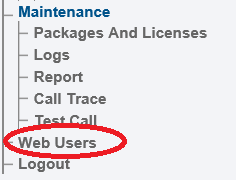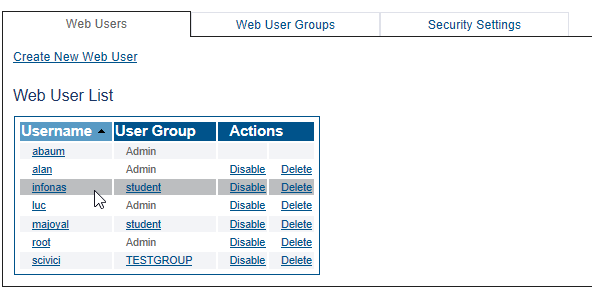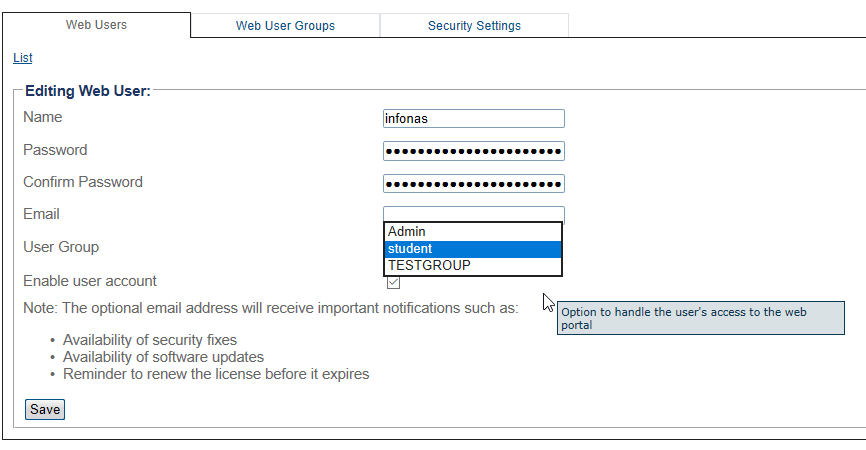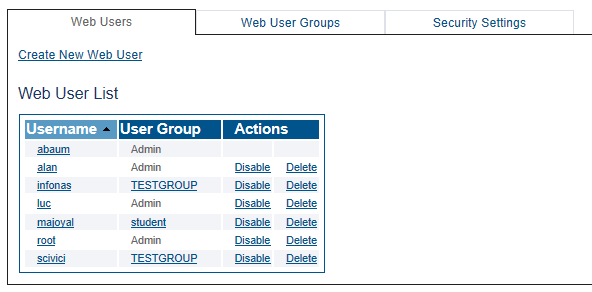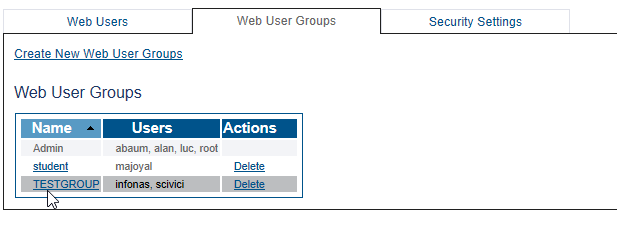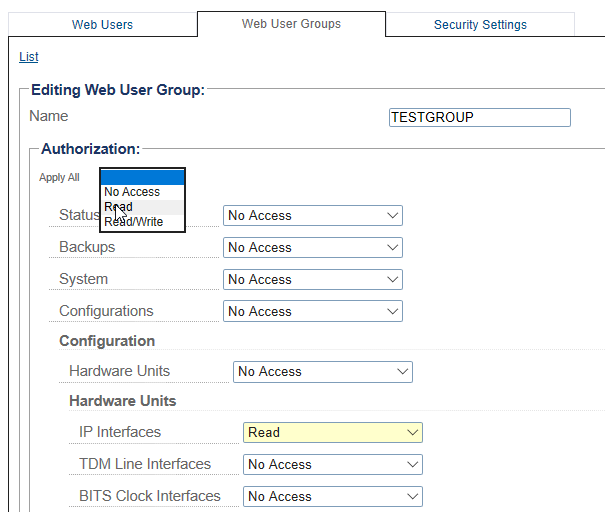Toolpack:Modify User Permission D
From TBwiki
(Difference between revisions)
| (3 intermediate revisions by one user not shown) | |||
| Line 1: | Line 1: | ||
| − | |||
{{DISPLAYTITLE:Modifying Web User Permissions}} | {{DISPLAYTITLE:Modifying Web User Permissions}} | ||
| − | + | {| class="wikitable" | |
| + | |- | ||
| + | |rowspan="2"|This article applies to: | ||
| + | |'''Product''' | ||
| + | |'''Version''' | ||
| + | |- | ||
| + | |Tmedia | ||
| + | |3.2 | ||
| + | |} | ||
The access permissions of web users can be modified in two different ways: | The access permissions of web users can be modified in two different ways: | ||
* Modify the permission of a single user: If you wish to modify the permissions of a single user, you can assign them to a group to which they are the sole member and then change the permissions of this group. | * Modify the permission of a single user: If you wish to modify the permissions of a single user, you can assign them to a group to which they are the sole member and then change the permissions of this group. | ||
| Line 21: | Line 28: | ||
| − | [[Image: | + | [[Image:Users_modify_single_B1.png]] |
3- Assign the user to a different group with different permissions. | 3- Assign the user to a different group with different permissions. | ||
| − | [[Image: | + | [[Image:Users_modify_single2_B1.png]] |
| Line 33: | Line 40: | ||
The user appears in the '''User''' list assigned to a different user group. | The user appears in the '''User''' list assigned to a different user group. | ||
| − | [[Image: | + | [[Image:Users_modify_single3_B1.png]] |
| Line 45: | Line 52: | ||
| − | 2- Select the '''User Groups''' tab, followed by the user group. | + | 2- Select the '''Web User Groups''' tab, followed by the user group. |
| − | [[Image: | + | [[Image:UserGroup_modify_B1_1.png]] |
| Line 54: | Line 61: | ||
| − | [[Image: | + | [[Image:UserGroup_modify_B2_1.png]] |
Latest revision as of 13:31, 13 November 2020
| This article applies to: | Product | Version |
| Tmedia | 3.2 |
The access permissions of web users can be modified in two different ways:
- Modify the permission of a single user: If you wish to modify the permissions of a single user, you can assign them to a group to which they are the sole member and then change the permissions of this group.
- Modify the permission of a group of users. If the change in permissions will affect more than one user, then change the permissions of the group to which they are assigned.
Important note
For the best practices regarding security and permissions, refer to Users.
To reassign a user to a different group:
1- Click Web Users in the navigation panel.
2- Select the Web Users tab, followed by the user.
3- Assign the user to a different group with different permissions.
4- Click Save.
The user appears in the User list assigned to a different user group.
To modify the permission of a user group:
1- Click Web Users in the navigation panel
2- Select the Web User Groups tab, followed by the user group.
3- Change one or more options of the group and click Save.