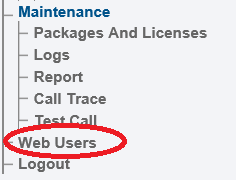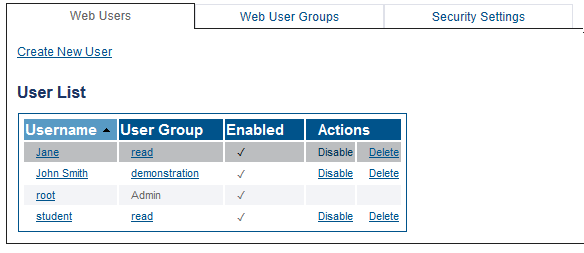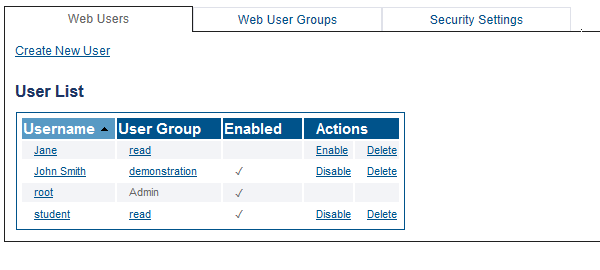Toolpack:Enable Disable User C
From TBwiki
(Difference between revisions)
(Created page with "=== '''''Applies to version v3.2''''' === {{DISPLAYTITLE:Enabling and Disabling a User}} One or more users can be disabled. '''To disable a user:''' 1- Click '''Web Users'...") |
|||
| (4 intermediate revisions by one user not shown) | |||
| Line 1: | Line 1: | ||
| − | |||
{{DISPLAYTITLE:Enabling and Disabling a User}} | {{DISPLAYTITLE:Enabling and Disabling a User}} | ||
| − | + | {| class="wikitable" | |
| + | |- | ||
| + | |rowspan="2"|This article applies to: | ||
| + | |'''Product''' | ||
| + | |'''Version''' | ||
| + | |- | ||
| + | |Tmedia | ||
| + | |3.2 | ||
| + | |} | ||
One or more users can be disabled. | One or more users can be disabled. | ||
| − | |||
'''To disable a user:''' | '''To disable a user:''' | ||
| Line 13: | Line 19: | ||
| − | 2- Select the '''Users''' tab, locate the user in the '''User''' list, and click '''Disable'''. | + | 2- Select the '''Web Users''' tab, locate the user in the '''User''' list, and click '''Disable'''. |
| − | [[Image: | + | [[Image:Users_disable1_A_A1.png]] |
| Line 22: | Line 28: | ||
| − | [[Image: | + | [[Image:Users_disable2_A_A1.png]] |
'''To enable a user:''' | '''To enable a user:''' | ||
| Line 32: | Line 38: | ||
| − | 2- Select the '''Users''' tab, locate the disabled user in the '''User''' list, and click '''Enable'''. | + | 2- Select the '''Web Users''' tab, locate the disabled user in the '''User''' list, and click '''Enable'''. |
| − | [[Image: | + | [[Image:Users_disable2_A_A1.png]] |
| Line 41: | Line 47: | ||
| − | [[Image: | + | [[Image:Users_disable1_A_A1.png]] |
Latest revision as of 13:32, 13 November 2020
| This article applies to: | Product | Version |
| Tmedia | 3.2 |
One or more users can be disabled.
To disable a user:
1- Click Web Users in the navigation panel.
2- Select the Web Users tab, locate the user in the User list, and click Disable.
The user is disabled in the User list.
To enable a user:
1- Click Web Users in the navigation panel.
2- Select the Web Users tab, locate the disabled user in the User list, and click Enable.
The user is now enabled in the User list.