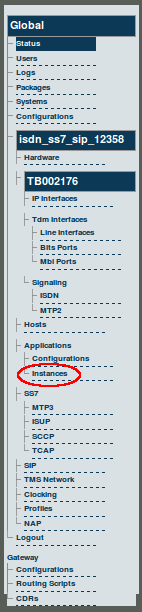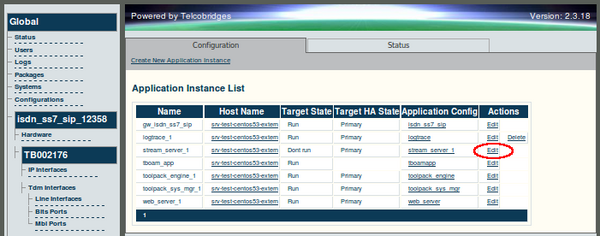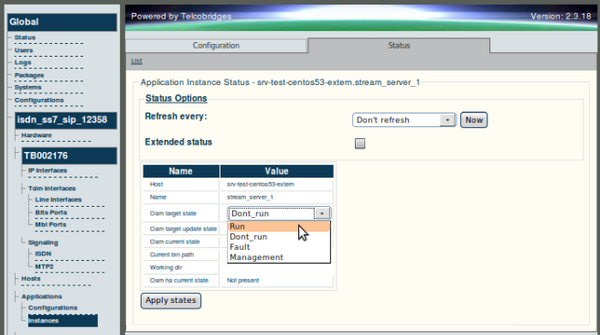Toolpack v2.3:Starting an Application
(→To start an application) |
(→To start an application) |
||
| (2 intermediate revisions by one user not shown) | |||
| Line 20: | Line 20: | ||
| − | [[Image: | + | [[Image:Web_Portal_v2.3_Application_Instances_Edit.png|600px]] |
| Line 30: | Line 30: | ||
| − | [[Image: | + | [[Image:Web_Portal_v2.3_Run_Application.png|600px]] |
Latest revision as of 12:53, 23 October 2009
In order to be able to load and start an application, it will need to have been installed on the Toolpack application server. In addition, at least one Tmedia unit must have been configured on the Toolpack application server so that you are able to connect to it.
When you first log on to the Web Portal, your system application will have been installed on the Toolpack application server, and it will be in a management state. This means that the application is not yet operating and controlling your system. In order to start an application, its state must be changed from Management to Run.
To start an application
1. Select Instances from the navigation panel.
2. Select the application that you wish to run and click Edit in the information panel.
The 'Editing Application Instance' screen appears.
3. Set the Target State to Run.
- Click Save