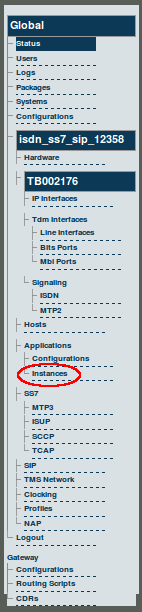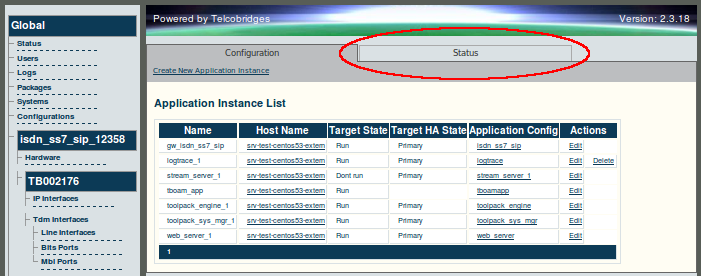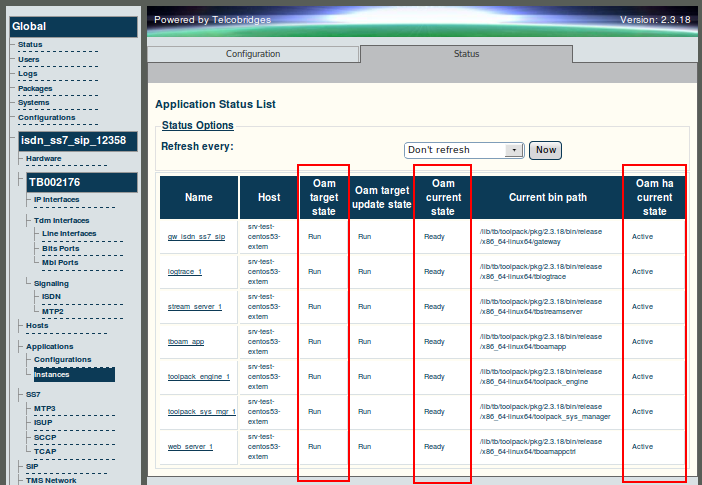Toolpack v2.3:Verifying the Application Path
From TBwiki
(Difference between revisions)
(Created page with 'One important indication of the normal operation of an application is when the application path is displayed in the hardware status window. == To Verify that the application pa…') |
(→To Verify that the application path is displayed) |
||
| (2 intermediate revisions by one user not shown) | |||
| Line 7: | Line 7: | ||
'''1. Select Instances from the navigation panel.''' | '''1. Select Instances from the navigation panel.''' | ||
| − | [[Image: | + | [[Image:Navigation_Panel_v2.3_Application_Instances.png]] |
| Line 13: | Line 13: | ||
| − | [[Image: | + | [[Image:Web_Portal_v2.3_Application_Instances_Status.png]] |
| Line 21: | Line 21: | ||
| − | [[Image: | + | [[Image:Web_Portal_v2.3_Application_Instances_Status_2.png]] |
Latest revision as of 13:09, 23 October 2009
One important indication of the normal operation of an application is when the application path is displayed in the hardware status window.
To Verify that the application path is displayed
1. Select Instances from the navigation panel.
2. Click the Status tab, from the Application Instances window, to view the application path.
3. Verify that the application path is displayed.
- Verify that the target state is set to Run, the current state displays Ready, and the current HA state displays Active.