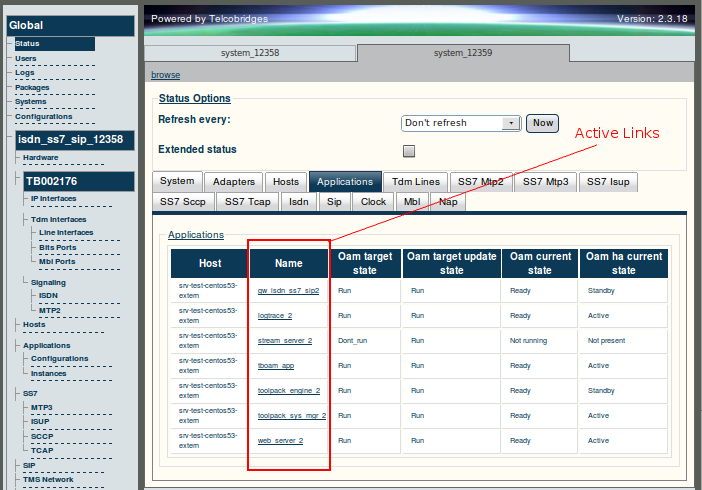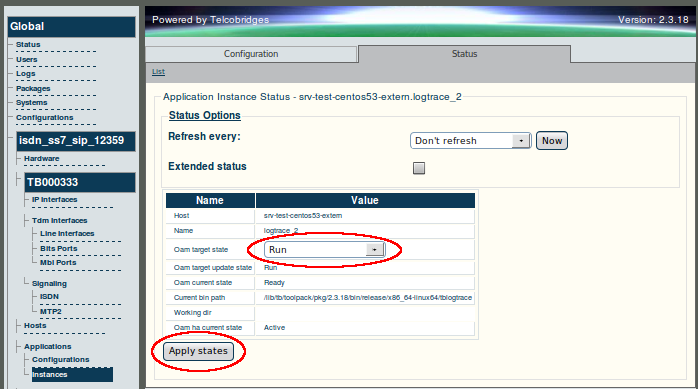Toolpack v2.3:Status Menus:Applications
From TBwiki
(Difference between revisions)
(→Detailed view) |
(→Detailed view) |
||
| (One intermediate revision by one user not shown) | |||
| Line 19: | Line 19: | ||
'''To modify the Oam target state of an application''' | '''To modify the Oam target state of an application''' | ||
| − | 1. Select a state from the '''Oam target state'''combo box. | + | 1. Select a state from the '''Oam target state''' combo box. |
2. Click 'Apply States' to change the states. | 2. Click 'Apply States' to change the states. | ||
| − | [[Image: | + | [[Image:Web_Portal_v2.3_Application_Status.png]] |
Latest revision as of 13:48, 23 October 2009
General and detailed status information about the applications that are run by one or more host machines is accessible from the Applications tab of the Global Status view.
General view
The general view, shown below, lists the applications, their host machines and their current and targeted states as follows:
- Oam current state: The current operating state of the application.
- Oam target state: The desired state of the application. Activated from the detailed status view.
- Oam ha current state: If redundant applications exist, then this indicates its current high availability (HA) state. This is usually active if there is only one.
- Oam ha target state: If redundant applications exist, the state of primary or secondary is assigned.
Detailed view
The detailed status screen, shown below, lists the states of the application, its name, the host machine and the location of the application on the host. From this detailed view, the 'Oam'target state may be changed.
To modify the Oam target state of an application
1. Select a state from the Oam target state combo box.
2. Click 'Apply States' to change the states.