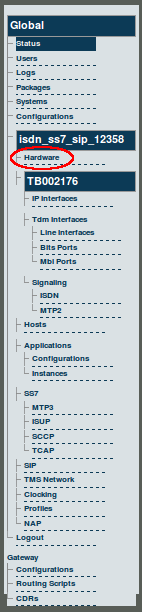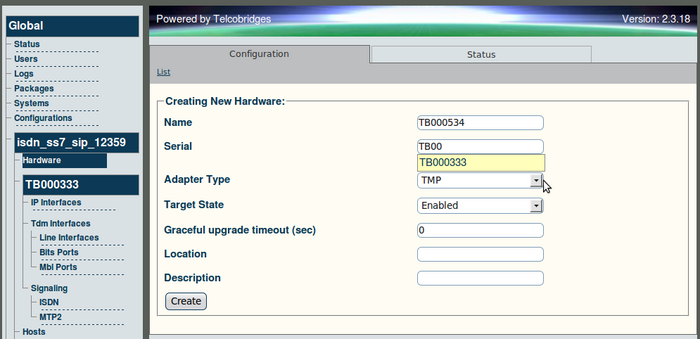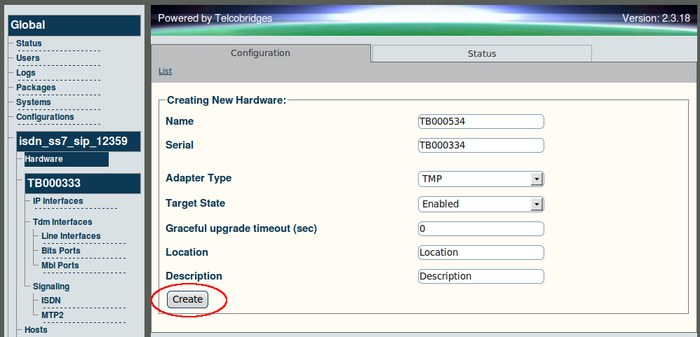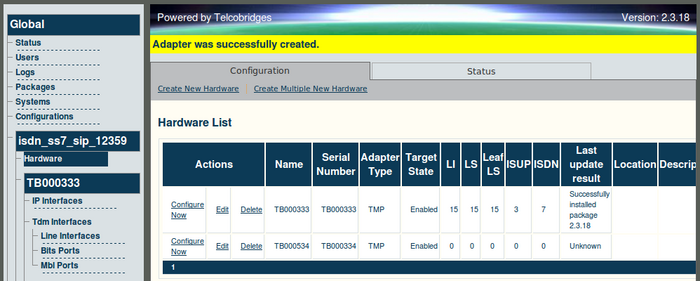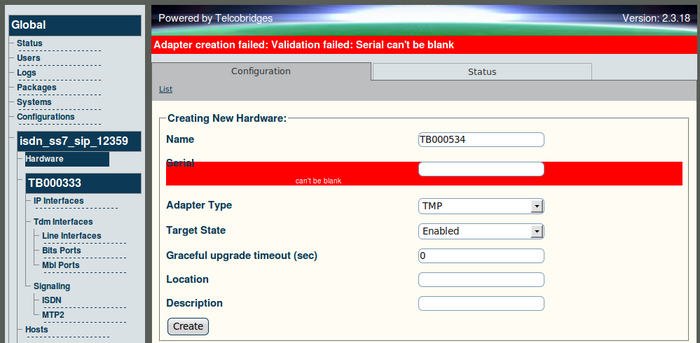Toolpack v2.3:Adding a TMP6400
(Created page with 'When you receive a new system, at least one TMP6400 configuration will have been set in the Toolpack application server, by default. To add other TMP6400 devices, you mus…') |
|||
| (6 intermediate revisions by one user not shown) | |||
| Line 1: | Line 1: | ||
| − | When you receive a new system, at least one | + | When you receive a new system, at least one hardware configuration will have been set in the [[Toolpack]] application server, by default. To add other hardware devices, you must use the Tmedia [[Web Portal]]. |
[[Image:Schematic-pair-of-tmp6400s.jpg|thumb|250px|Schematic showing 2 TMP6400 devices with an external server and a second machine with a web browser]] | [[Image:Schematic-pair-of-tmp6400s.jpg|thumb|250px|Schematic showing 2 TMP6400 devices with an external server and a second machine with a web browser]] | ||
| − | To add one or more additional | + | To add one or more additional hardware devices to the Toolpack system configuration, their serial numbers must be registered with the Toolpack application server. |
| − | == To add a | + | == To add a hardware device == |
'''1. Select Hardware from the navigation panel.''' | '''1. Select Hardware from the navigation panel.''' | ||
| − | [[Image: | + | [[Image:Navigation_Panel_v2.3_Hardware.png]] |
| − | '''2. Click Create New Hardware from the information panel, to add a new | + | '''2. Click Create New Hardware from the information panel, to add a new hardware device.''' |
| − | [[Image: | + | [[Image:Web_Portal_v2.3_Create_New_Hardware.png|700px]] |
| Line 23: | Line 23: | ||
| − | '''3. Enter the serial number of the | + | '''3. Enter the serial number of the new hardware device. Filling in the Serial Number field will cause auto-completion of the field to occur.''' |
| − | [[Image: | + | [[Image:Web_Portal_v2.3_New_Hardware.png|700px]] |
| Line 36: | Line 36: | ||
| − | [[Image: | + | [[Image:Web_Portal_v2.3_Create_New_Hardware_2.png|700px]] |
| Line 42: | Line 42: | ||
| − | '''5. Verify that the newly added | + | '''5. Verify that the newly added hardware device appears in the List Hardware window.''' |
| − | [[Image: | + | [[Image:Web_Portal_v2.3_New_Hardware_Success.png|700px]] |
| Line 51: | Line 51: | ||
| − | [[Image: | + | [[Image:Web_Portal_v2.3_New_Hardware_Failed.png|700px]] |
Latest revision as of 10:39, 6 December 2009
When you receive a new system, at least one hardware configuration will have been set in the Toolpack application server, by default. To add other hardware devices, you must use the Tmedia Web Portal.
To add one or more additional hardware devices to the Toolpack system configuration, their serial numbers must be registered with the Toolpack application server.
To add a hardware device
1. Select Hardware from the navigation panel.
2. Click Create New Hardware from the information panel, to add a new hardware device.
The Create New Hardware window is displayed.
3. Enter the serial number of the new hardware device. Filling in the Serial Number field will cause auto-completion of the field to occur.
4. Enter a name for the hardware device.
- Select TBGateway from the Adapter Type field.
- Select Enabled from the Target State field.
- Click Create to store your settings.
The List Hardware window is displayed.
5. Verify that the newly added hardware device appears in the List Hardware window.
Should you omit necessary information, the Web Portal will display an error message as shown in the figure below.