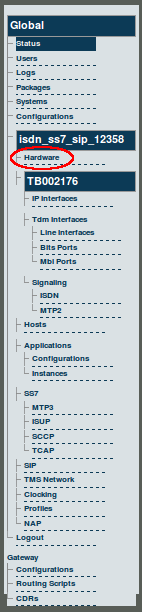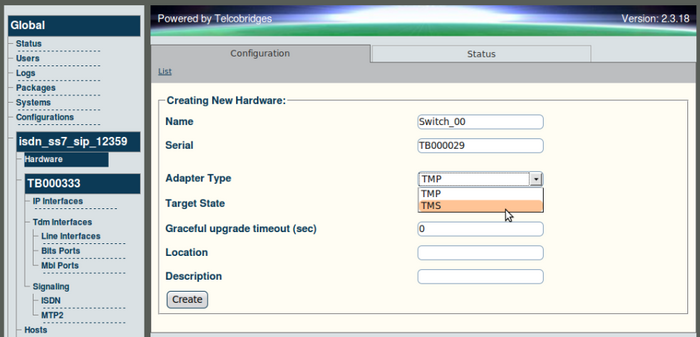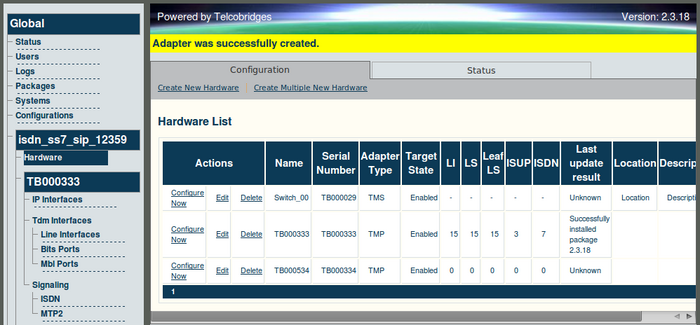Toolpack v2.3:Adding a TMS1600
From TBwiki
(Difference between revisions)
(→To add a TMS1600 Switch) |
(→To add a TMS1600 Switch) |
||
| (2 intermediate revisions by one user not shown) | |||
| Line 10: | Line 10: | ||
| − | '''2. Click 'Create New Hardware' from the information panel, to add a new | + | '''2. Click 'Create New Hardware' from the information panel, to add a new TMS1600.''' |
[[Image:Web_Portal_v2.3_Create_New_Hardware.png|700px]] | [[Image:Web_Portal_v2.3_Create_New_Hardware.png|700px]] | ||
| Line 19: | Line 19: | ||
'''3. Enter the serial number of the TMS1600. Typing in the Serial Number field will auto-complete the field as you enter.''' | '''3. Enter the serial number of the TMS1600. Typing in the Serial Number field will auto-complete the field as you enter.''' | ||
| − | [[Image: | + | [[Image:Web_Portal_v2.3_New_Hardware_TMS.png|700px]] |
| Line 30: | Line 30: | ||
'''5. Verify that the newly added TMS1600 appears in the 'List Hardware' window.''' | '''5. Verify that the newly added TMS1600 appears in the 'List Hardware' window.''' | ||
| − | [[Image: | + | [[Image:Web_Portal_v2.3_New_Hardware_TMS_Success.png|700px]] |
Latest revision as of 14:57, 23 October 2009
To add one or two TMS1600 switches to the Tmedia system configuration their serial numbers will have to be registered with the Toolpack application server.
To add a TMS1600 Switch
1. Select Hardware from the navigation panel.
The hardware list is then displayed.
2. Click 'Create New Hardware' from the information panel, to add a new TMS1600.
The 'Create New Hardware' window is then displayed.
3. Enter the serial number of the TMS1600. Typing in the Serial Number field will auto-complete the field as you enter.
4. Enter a name for the hardware device.
- Select TMS from the Adapter Type field.
- Select 'Enabled' from the Target State field.
- Click 'Create' to store your settings.
5. Verify that the newly added TMS1600 appears in the 'List Hardware' window.