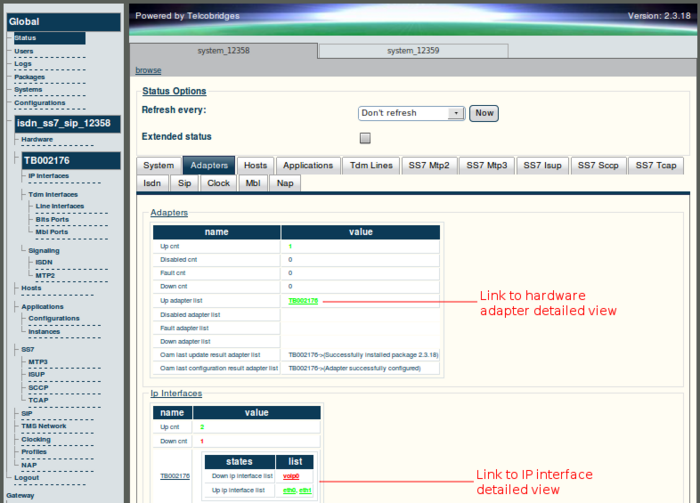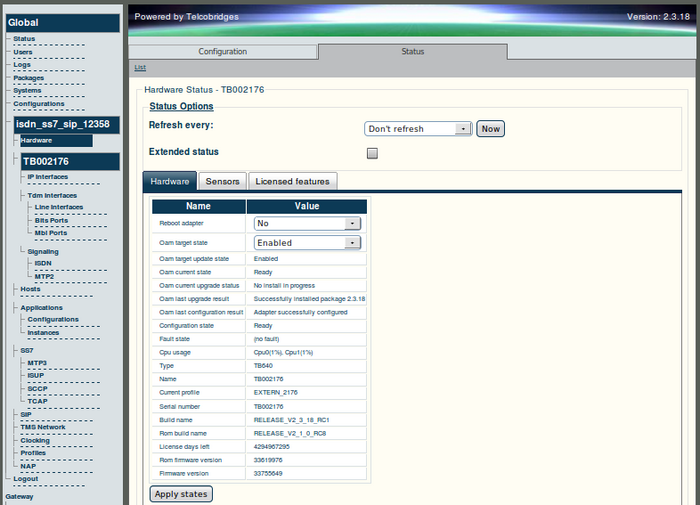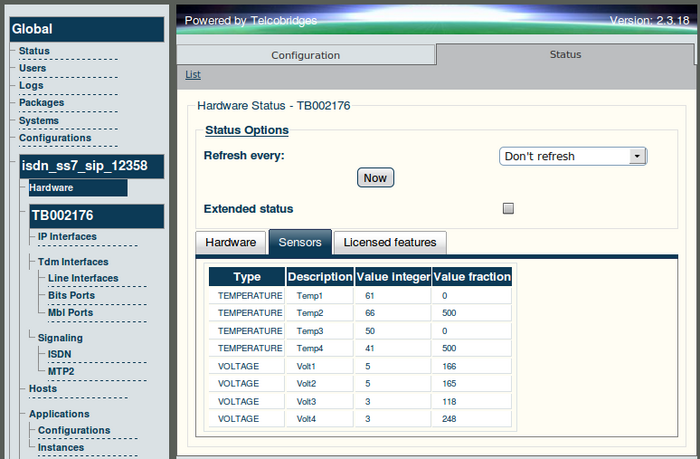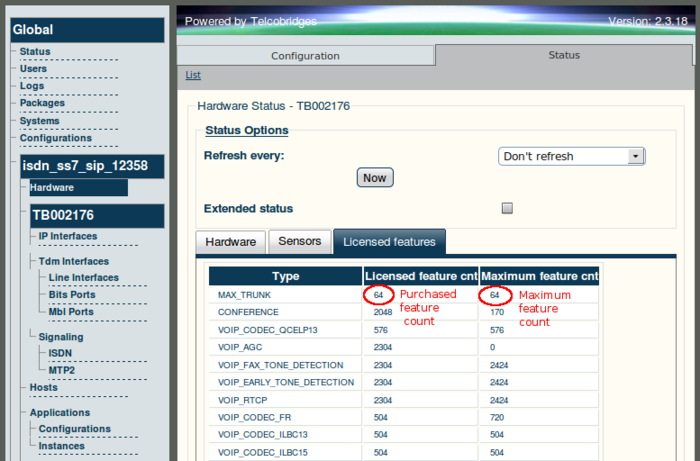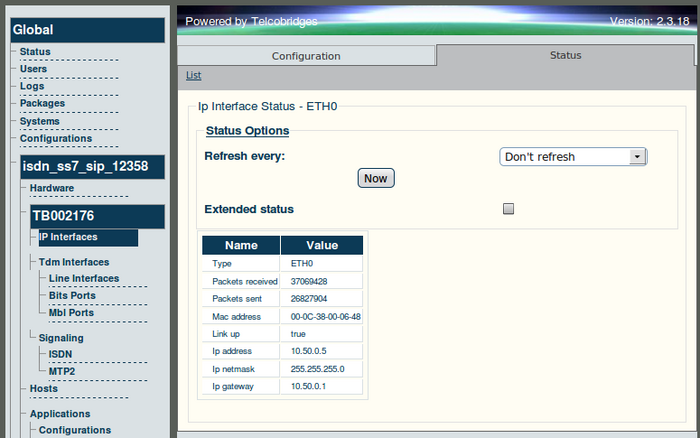Toolpack v2.3:Status Menus:Adapters and IP Interfaces
(→Hardware) |
(→IP Interfaces (detailed view)) |
||
| (3 intermediate revisions by one user not shown) | |||
| Line 23: | Line 23: | ||
=== Sensors === | === Sensors === | ||
| − | The Sensors status screen displays detailed information about the temperature | + | The Sensors status screen displays detailed information about the temperature and voltage recorded by various sensors |
located inside the Tmedia unit chassis. | located inside the Tmedia unit chassis. | ||
| − | [[Image: | + | [[Image:Web_Portal_v2.3_Adapter_Sensors.png|700px]] |
| − | + | ||
=== Licensed Features === | === Licensed Features === | ||
| Line 34: | Line 33: | ||
| − | [[Image: | + | [[Image:Web_Portal_v2.3_Adapter_Licensed_Features.png|700px]] |
| − | + | ||
== IP Interfaces (detailed view) == | == IP Interfaces (detailed view) == | ||
| Line 41: | Line 39: | ||
| − | [[Image: | + | [[Image:Web_Portal_v2.3_IP_Interface_Status.png|700px]] |
Latest revision as of 11:14, 25 October 2009
General and detailed status information about the Tmedia units, also referred to as adapters, is accessible from the Adapters tab of the Global Status view.
Contents |
Adapters (general view)
The general view of the Adapters status screen provides information about the Tmedia units in a system. From this view you can know the status of Tmedia units by seeing if they are up, down, or disabled. In addition, similar information can be known about the IP interfaces of the Tmedia units. Selecting a Tmedia unit link will cause its detailed view to be displayed. The same is true for the IP interface links.
Adapters (detailed view)
The Adapters detailed view groups status information about a specific adapter under three tabs, as follows:
- Hardware
- Sensors
- Licensed Features
Hardware
The Hardware status screen displays detailed information about the Tmedia unit, such as the software version, the firmware version, and the configuration state. From this view, the OAM target state can be modified from enabled to disabled, and the option to reboot the adapter or not can be changed.
Sensors
The Sensors status screen displays detailed information about the temperature and voltage recorded by various sensors located inside the Tmedia unit chassis.
Licensed Features
The Licensed Feature status screen displays detailed information about licensed features. A zero in the 'Licensed feature cnt' column means that the Tmedia unit does not have access to the feature. A value of 1 or more indicates the quantity purchased. A number in the 'Maximum feature cnt' column indicates the maximum amount of a licensed feature that can be purchased.
IP Interfaces (detailed view)
The IP Interfaces status screen displays detailed information about a specific IP interface. This view displays the state of the link, its activity, and configuration settings.