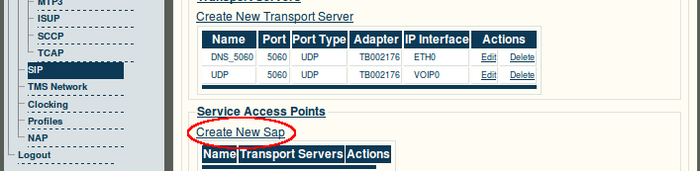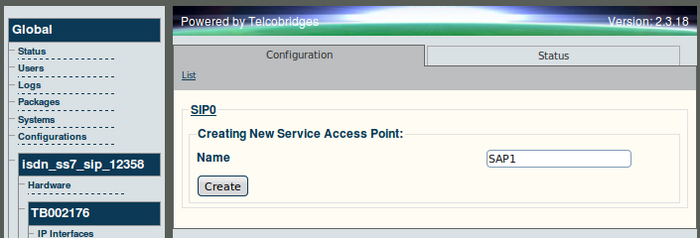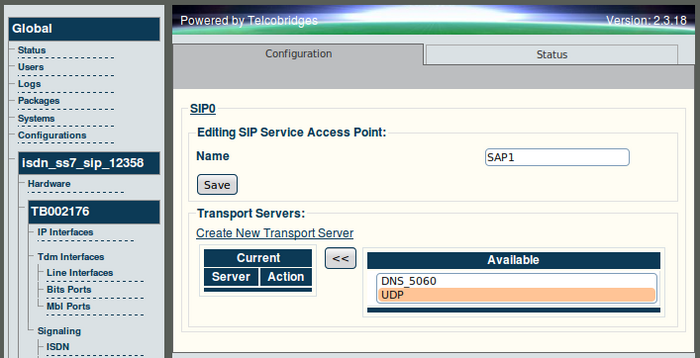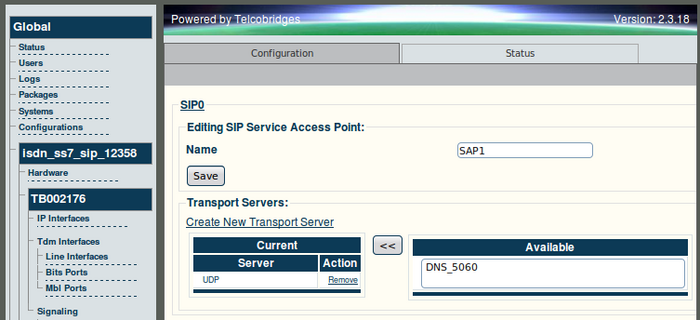Toolpack v2.3:Creating a SAP
From TBwiki
(Difference between revisions)
(→To create a SAP) |
(→To create a SAP) |
||
| (One intermediate revision by one user not shown) | |||
| Line 12: | Line 12: | ||
| − | [[Image: | + | [[Image:Web_Portal_v2.3_Creating_New_SAP.png|700px]] |
| Line 18: | Line 18: | ||
| − | [[Image: | + | [[Image:Web_Portal_v2.3_Setting_SAP_Server.png|700px]] |
| Line 24: | Line 24: | ||
| − | [[Image: | + | [[Image:Web_Portal_v2.3_SAP_Server_Set.png|700px]] |
== Verifying Status == | == Verifying Status == | ||
To verify the status of the SIP stack, either select Status from the Navigation panel or select the Status tab in the Information panel. | To verify the status of the SIP stack, either select Status from the Navigation panel or select the Status tab in the Information panel. | ||
Latest revision as of 08:29, 31 October 2009
Note: The Service Access Point is used to bind the SIP stack with a transport server. Depending on the system configuration, multiple SAPS can be configured.
To create a SAP
1. Click 'Create New SAP' from the SIP configuration window.
2. Enter a name for the SAP.
- Click Create to save the settings
3. Click the name of a transport server then use the << button to assign it to the newly created service access point.
4. Verify that the transport server has been added to the Current list.
Verifying Status
To verify the status of the SIP stack, either select Status from the Navigation panel or select the Status tab in the Information panel.