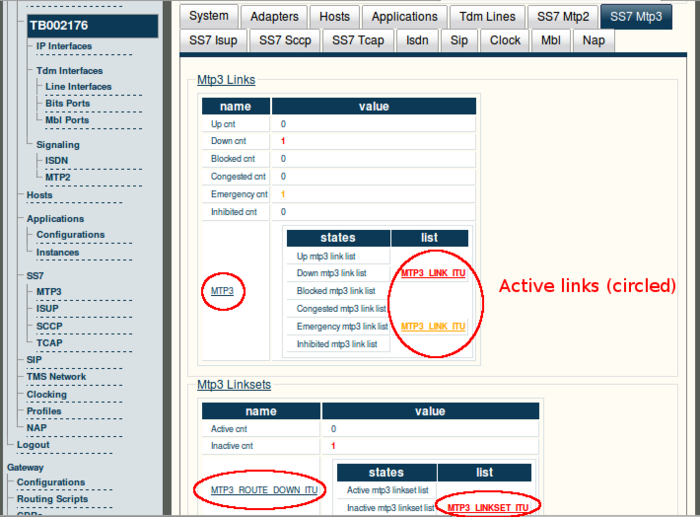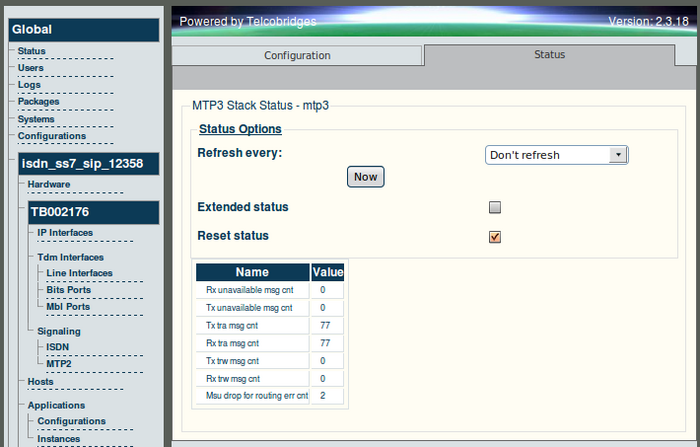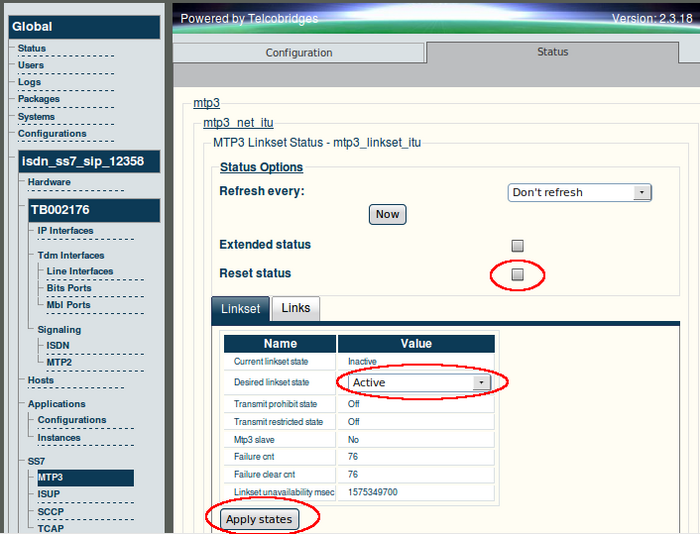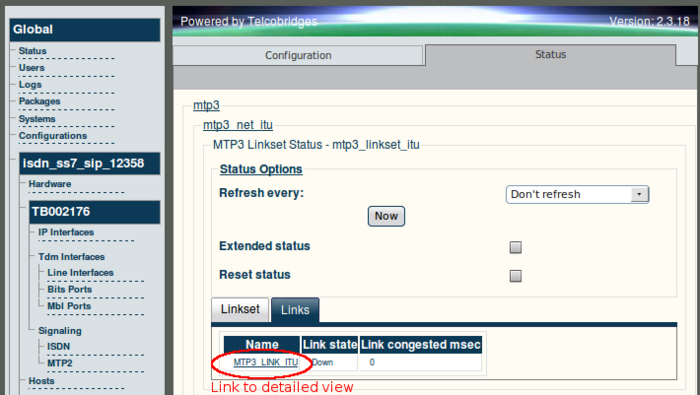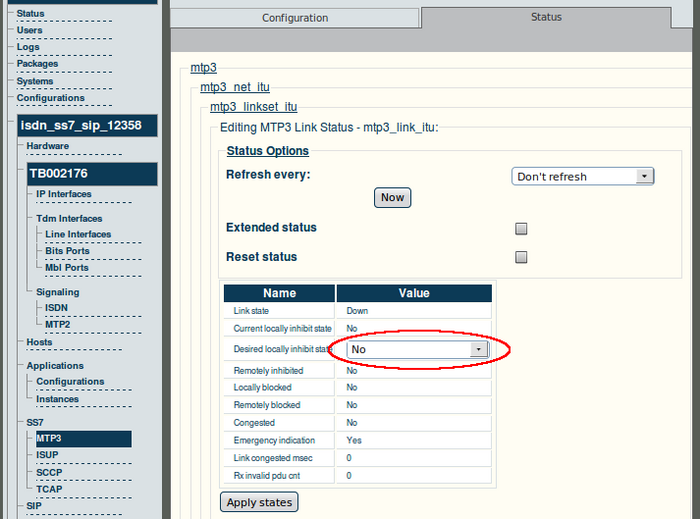Toolpack v2.3:Status Menus:SS7 MTP3
(Created page with 'General and detailed status information about the SS7 MTP3 stack is accessible from the SS7 MTP3 tab of the Global Status view. == General view == The SS7 MT…') |
(→MTP3 Link Status) |
||
| (6 intermediate revisions by one user not shown) | |||
| Line 6: | Line 6: | ||
| − | [[Image: | + | [[Image:Web_Portal_v2.3_MTP3_General_View.png|700px]] |
| − | + | ||
== SS7 MTP3 Detailed View == | == SS7 MTP3 Detailed View == | ||
The SS7 MTP3 detailed view groups status information into four screens, as follows: | The SS7 MTP3 detailed view groups status information into four screens, as follows: | ||
*MTP3 Stack Status | *MTP3 Stack Status | ||
| − | |||
*MTP3 Linkset | *MTP3 Linkset | ||
*MTP3 Link | *MTP3 Link | ||
| Line 30: | Line 28: | ||
| − | [[Image: | + | [[Image:Web_Portal_v2.3_MTP3_Stack_Status.png|700px]] |
| − | + | ||
| − | + | ||
| − | + | ||
| − | + | ||
| − | + | ||
| − | + | ||
| − | + | ||
| − | + | ||
| − | + | ||
| − | + | ||
| − | + | ||
| − | + | ||
| − | + | ||
| − | + | ||
| − | + | ||
| − | + | ||
| − | + | ||
| − | + | ||
| − | + | ||
| − | + | ||
| − | + | ||
| − | + | ||
| − | + | ||
| − | + | ||
---- | ---- | ||
| Line 82: | Line 56: | ||
| − | [[Image: | + | [[Image:Web_Portal_v2.3_MTP3_Linkset_Tab.png|700px]] |
| − | + | ||
==== MTP3 Linkset Status: Links Tab ==== | ==== MTP3 Linkset Status: Links Tab ==== | ||
| Line 89: | Line 62: | ||
| − | [[Image: | + | [[Image:Web_Portal_v2.3_MTP3_Links_Tab.png|700px]] |
| Line 111: | Line 84: | ||
| − | [[Image: | + | [[Image:Web_Portal_v2.3_MTP3_Link_Status.png|700px]] |
Latest revision as of 12:23, 31 October 2009
General and detailed status information about the SS7 MTP3 stack is accessible from the SS7 MTP3 tab of the Global Status view.
Contents |
General view
The SS7 MTP3 general view, shown below, provides information about the health of the MTP3 links. From this view you can know the status of MTP3 links by seeing if they are up or down. This general view provides links to other detailed status screens for the MTP3 configuration, its links, linksets, and routes.
SS7 MTP3 Detailed View
The SS7 MTP3 detailed view groups status information into four screens, as follows:
- MTP3 Stack Status
- MTP3 Linkset
- MTP3 Link
MTP3 Stack Status
The MTP3 Stack Status, shown below, displays counters for a variety of status messages that in turn are used to indicate the current health of the MTP3 stack. This status screen is accessed from the MTP3 CFG 0 link of the General view, shown in the figure above. Counters may be reset from this screen to determine if a problem persists.
To reset the counters of this screen
1. Select the 'Reset status' check box.
2. Click 'Now'.
MTP3 Linkset Status
The Linksets status screen, accessible from a linkset link shown in MTP3 Network Status: Linksets Tab, groups status information under two tabs as follows:
- Linksets
- Links
MTP3 Linkset Status: Linksets Tab
The Linkset tab of the MTP3 Network status screen, shown below, displays the detailed information of one MTP3 linkset, such as linkset state, configured values, and counters. From this screen the desired linkset state may be set to Active or Inactive, and counters may be reset.
To reset the counters of this screen
1. Select the Reset status check box.
2. Click Now.
To modify the Desired Linkset state
1. Select a linkset state
2. Click Apply States
MTP3 Linkset Status: Links Tab
The Links tab of the MTP3 Network status screen, shown below, displays a listing of the MTP3 links that are used by a specific MTP3 Linkset. In the listing, the status of each link is displayed as well as a link congestion timer. Accessing a particular MTP3 Link displays its detailed information.
MTP3 Link Status
The MTP3 Link status screen, shown below, displays the detailed information about one MTP3 link, such as the link state, configured values, and counters. Hovering over fields causes help bubbles to display. For example, in the figure below, an information bubble is displayed for a counter of the number of invalid Protocol Data Units (PDUs) received.
To reset the counters of this screen
1. Select the 'Reset status' check box.
2. Click 'Now'.
To modify the Desired Locally Inhibited state
1. Select a value.
2. Click 'Apply States'.