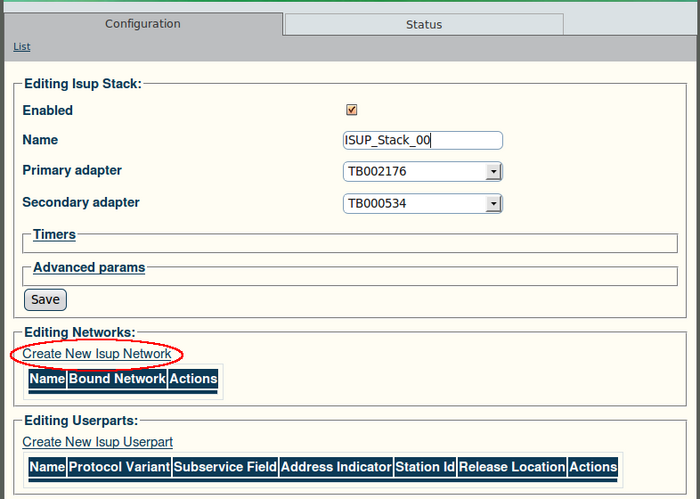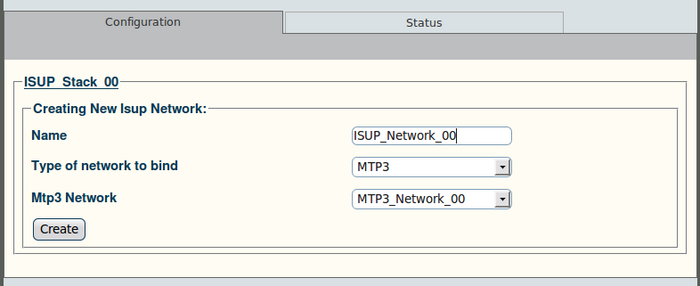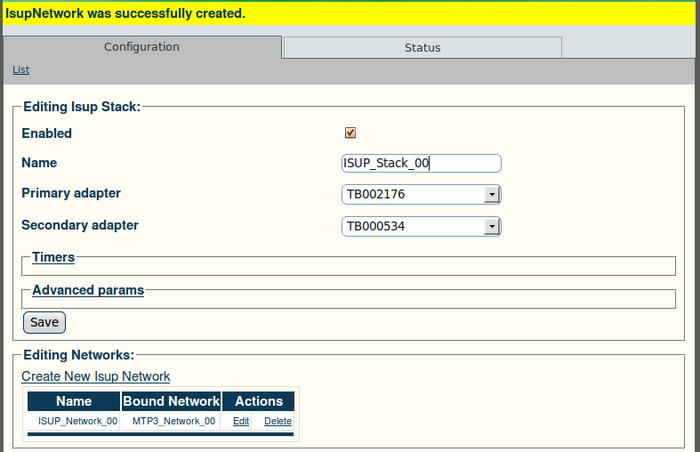Toolpack v2.4:Create an ISUP Network
From TBwiki
(Difference between revisions)
(Created page with '==To create an ISUP network:== '''1. Click "Create New ISUP Network" in the ISUP stack configuration window:''' 700px ''2. Co…') |
(→To create an ISUP network:) |
||
| (3 intermediate revisions by one user not shown) | |||
| Line 2: | Line 2: | ||
'''1. Click "Create New ISUP Network" in the ISUP stack configuration window:''' | '''1. Click "Create New ISUP Network" in the ISUP stack configuration window:''' | ||
| + | *Select the primary and secondary hardware adapter that will run the ISUP stack. | ||
[[Image:Web_Portal_v2.4_Create_ISUP_Network.png|700px]] | [[Image:Web_Portal_v2.4_Create_ISUP_Network.png|700px]] | ||
| − | ''2. Configure the new ISUP network:''' | + | '''2. Configure the new ISUP network:''' |
*Enter a name for the network | *Enter a name for the network | ||
*Select MTP3 as the type of network to bind | *Select MTP3 as the type of network to bind | ||
*Select an MTP3 network | *Select an MTP3 network | ||
| − | *Click "Create" to | + | *Click "Create" to finalize the configuration |
[[Image:Web_Portal_v2.4_Creating_ISUP_Network.png|700px]] | [[Image:Web_Portal_v2.4_Creating_ISUP_Network.png|700px]] | ||
| Line 15: | Line 16: | ||
'''3. Verify that the "IsupNetwork was successfully created" message appears:''' | '''3. Verify that the "IsupNetwork was successfully created" message appears:''' | ||
| − | [[Image: | + | [[Image:Web_Portal_v2.4_ISUP_Network_Created.png|700px]] |
Latest revision as of 12:43, 26 December 2009
To create an ISUP network:
1. Click "Create New ISUP Network" in the ISUP stack configuration window:
- Select the primary and secondary hardware adapter that will run the ISUP stack.
2. Configure the new ISUP network:
- Enter a name for the network
- Select MTP3 as the type of network to bind
- Select an MTP3 network
- Click "Create" to finalize the configuration
3. Verify that the "IsupNetwork was successfully created" message appears: