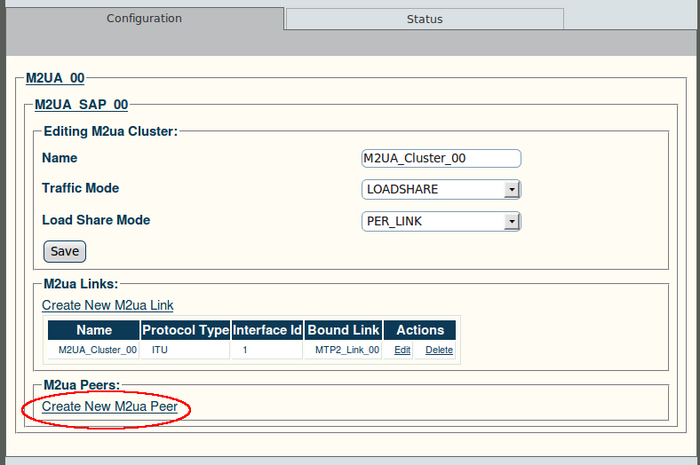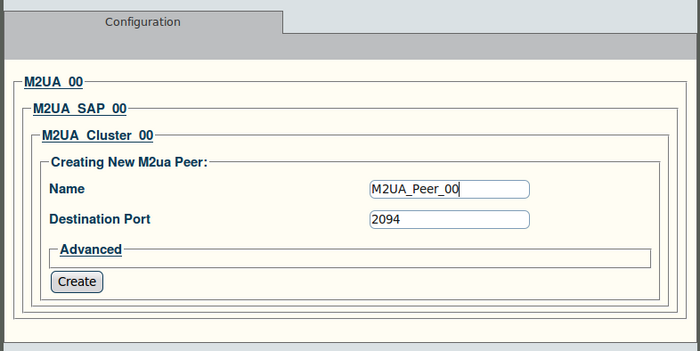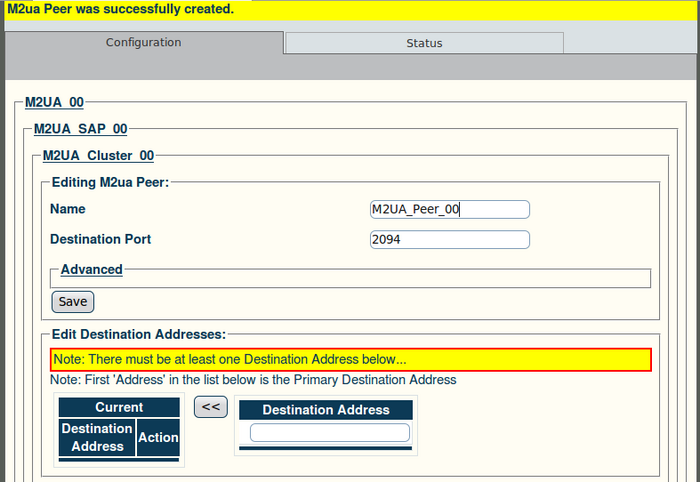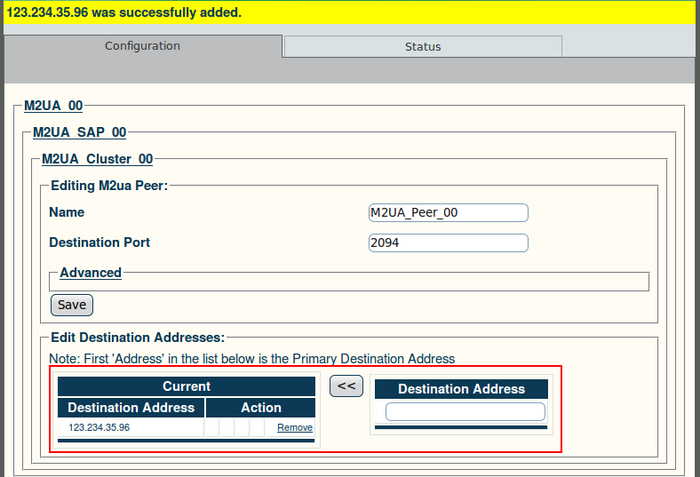Toolpack v2.4:Create M2UA Peers
From TBwiki
(Difference between revisions)
(Created page with '==To create an M2UA peer:== '''1. Click "Create New M2ua Peer" in the M2UA cluster configuration window:''' 700px '''2.') |
(→To create an M2UA peer:) |
||
| (3 intermediate revisions by one user not shown) | |||
| Line 5: | Line 5: | ||
[[Image:Web_Portal_v2.4_Create_M2UA_Peer.png|700px]] | [[Image:Web_Portal_v2.4_Create_M2UA_Peer.png|700px]] | ||
| − | '''2. | + | '''2. Configure the new M2UA peer:''' |
| + | *Enter a name for the peer | ||
| + | *Enter a destination port (as configured in the destination element) | ||
| + | *Click "Create" to finalize the configuration | ||
| + | |||
| + | [[Image:Web_Portal_v2.4_Creating_M2UA_Peer.png|700px]] | ||
| + | |||
| + | '''3. Verify that the "M2ua Peer was successfully created" message appears:''' | ||
| + | |||
| + | [[Image:Web_Portal_v2.4_M2UA_Peer_Created.png|700px]] | ||
| + | |||
| + | '''4. Enter a destination address for the peer:''' | ||
| + | *Enter a destination address | ||
| + | *Click the "<<" button to add it to the list of destination addresses | ||
| + | *Verify that the "(your address) was successfully added" message appears | ||
| + | |||
| + | [[Image:Web_Portal_v2.4_M2UA_Peer_Address.png|700px]] | ||
Latest revision as of 13:04, 9 January 2010
To create an M2UA peer:
1. Click "Create New M2ua Peer" in the M2UA cluster configuration window:
2. Configure the new M2UA peer:
- Enter a name for the peer
- Enter a destination port (as configured in the destination element)
- Click "Create" to finalize the configuration
3. Verify that the "M2ua Peer was successfully created" message appears:
4. Enter a destination address for the peer:
- Enter a destination address
- Click the "<<" button to add it to the list of destination addresses
- Verify that the "(your address) was successfully added" message appears