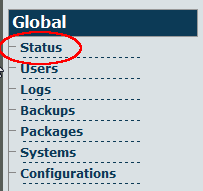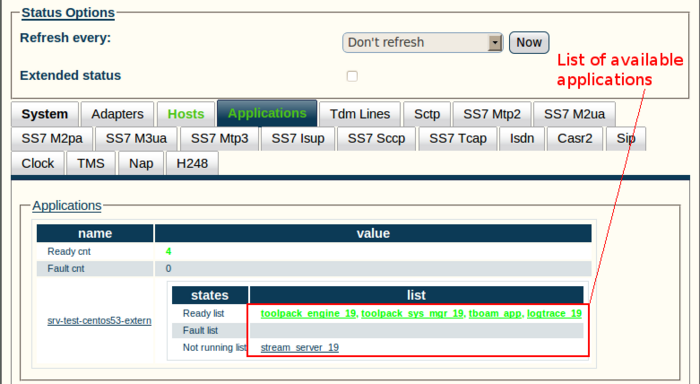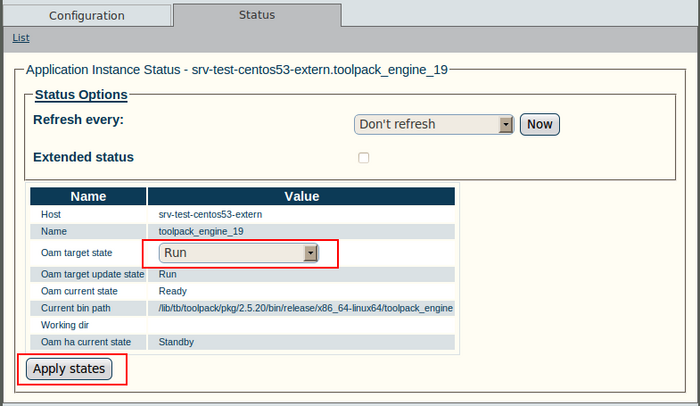Toolpack:Status Menus:Applications A
(Created page with 'General and detailed status information about the applications that are run by one or more host machine(s) is accessible from the '''Applications''' tab of the Global-->Status me…') |
|||
| (9 intermediate revisions by one user not shown) | |||
| Line 1: | Line 1: | ||
| + | === '''''Applies to version(s): v2.5, v2.6.''''' === | ||
| + | {{DISPLAYTITLE:Status Menus:Applications}} | ||
General and detailed status information about the applications that are run by one or more host | General and detailed status information about the applications that are run by one or more host | ||
machine(s) is accessible from the '''Applications''' tab of the Global-->Status menu. | machine(s) is accessible from the '''Applications''' tab of the Global-->Status menu. | ||
| − | + | [[Image:Toolpack_v2.5_Navigation_Panel_Status.png]] | |
| − | =General view= | + | ==General view== |
| − | The general view, shown below, lists the applications, | + | The general view, shown below, lists the applications, and their current general status (ready, fault, not running. |
| − | + | This window also provides a count of all applications with ready or fault status. | |
| − | + | ||
| − | + | ||
| − | + | ||
| + | [[Image:Toolpack_v2.5_Status_Applications.png|700px]] | ||
| − | + | ==Detailed view == | |
| + | A more detailed description of each application can be viewed by following the appropriate link in the general window (shown above). | ||
| − | |||
The detailed status screen, shown below, lists the states of the application, its name, the host machine and the location of the application on the host. | The detailed status screen, shown below, lists the states of the application, its name, the host machine and the location of the application on the host. | ||
| − | |||
| − | '''To modify the Oam target state of an application | + | From this detailed view, '''the Oam target state may be changed'''. |
| + | To modify the Oam target state of an application: | ||
| − | + | * Select a state from the '''Oam target state''' combo box. | |
| − | + | * Click '''Apply States''' to change the states. | |
| − | [[Image:Toolpack_v2. | + | [[Image:Toolpack_v2.5_Status_Individual.png|700px]] |
Latest revision as of 13:10, 9 July 2012
Applies to version(s): v2.5, v2.6.
General and detailed status information about the applications that are run by one or more host machine(s) is accessible from the Applications tab of the Global-->Status menu.
General view
The general view, shown below, lists the applications, and their current general status (ready, fault, not running. This window also provides a count of all applications with ready or fault status.
Detailed view
A more detailed description of each application can be viewed by following the appropriate link in the general window (shown above).
The detailed status screen, shown below, lists the states of the application, its name, the host machine and the location of the application on the host.
From this detailed view, the Oam target state may be changed. To modify the Oam target state of an application:
- Select a state from the Oam target state combo box.
- Click Apply States to change the states.