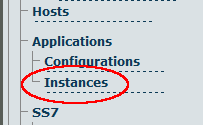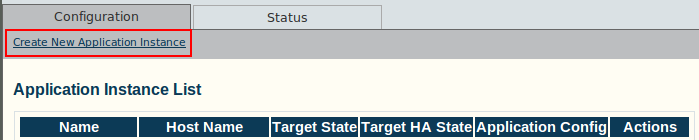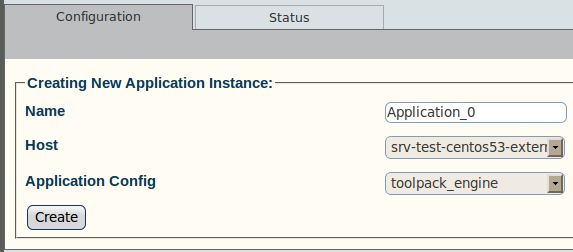Toolpack v2.5:Creating a New Application Instance
From TBwiki
(Difference between revisions)
(Created page with 'In order to create a new line interface for...') |
|||
| (3 intermediate revisions by one user not shown) | |||
| Line 1: | Line 1: | ||
| − | + | To create a new Toolpack application instance for your gateway configuration: | |
| + | |||
| + | 1- Select '''Applications-->Instances''' in the navigation panel. | ||
| + | |||
| + | [[Image:Toolpack_v2.5_Navigation_Panel_Instances.png]] | ||
| + | |||
| + | |||
| + | 2- In the following screen, click '''Create New Application Instance'''. | ||
| + | |||
| + | [[Image:Toolpack_v2.5_Create_Application_Instance.png]] | ||
| + | |||
| + | |||
| + | 3- Create the new applications instance: | ||
| + | |||
| + | * Enter a name for the new instance | ||
| + | * Select an appropriate application configuration from the drop-down menu | ||
| + | * Click '''Create''' | ||
| + | |||
| + | [[Image:Toolpack_v2.5_Creating_Application_Instance.png]] | ||
| + | |||
| + | |||
| + | 4- Verify that the '''HostApplication was successfully created''' message appears. | ||
| + | |||
| + | [[Image:Toolpack_v2.5_Application_Instance_Created.png]] | ||
Latest revision as of 13:37, 14 July 2010
To create a new Toolpack application instance for your gateway configuration:
1- Select Applications-->Instances in the navigation panel.
2- In the following screen, click Create New Application Instance.
3- Create the new applications instance:
- Enter a name for the new instance
- Select an appropriate application configuration from the drop-down menu
- Click Create
4- Verify that the HostApplication was successfully created message appears.