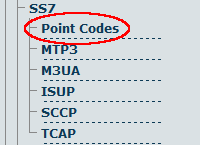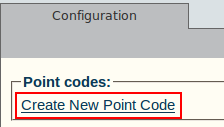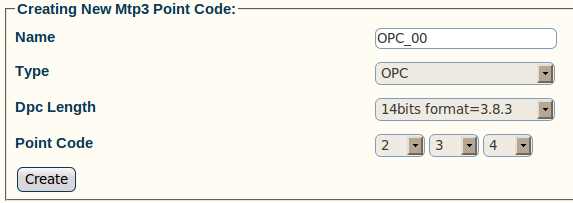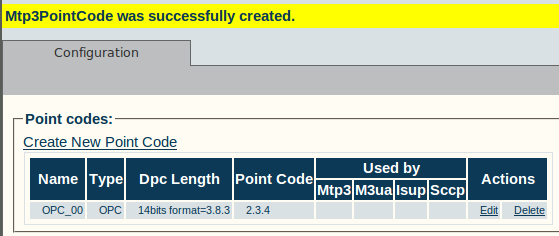Toolpack:Creating SS7 Point Codes A
From TBwiki
(Difference between revisions)
| (5 intermediate revisions by one user not shown) | |||
| Line 1: | Line 1: | ||
| − | To create SS7 originating and destination point codes: | + | === '''''Applies to version(s): v2.5, v2.6.''''' === |
| + | {{DISPLAYTITLE:Creating SS7 Point Codes}} | ||
| + | Now that you have configured your MTP3 network, you must create point codes for your system. Point codes are used to define the Tmedia or Tdev system network, the adjacent network and the target network so that calls are properly routed from one network to the next. | ||
| + | |||
| + | To create SS7 originating (OPC) and destination (DPC) point codes: | ||
| + | |||
1- Click '''Point Codes''' in the navigation panel | 1- Click '''Point Codes''' in the navigation panel | ||
| Line 21: | Line 26: | ||
[[Image:Toolpack_v2.5_Creating_Point_Code.png]] | [[Image:Toolpack_v2.5_Creating_Point_Code.png]] | ||
| − | 4. Verify that the ''' | + | 4. Verify that the '''"Mtp3PointCode was successfully created"''' message appears, and the new point code appears in the '''Point Codes''' list |
[[Image:Toolpack_v2.5_Point_Code_Created.png]] | [[Image:Toolpack_v2.5_Point_Code_Created.png]] | ||
| + | |||
| + | |||
| + | ==List of parameters== | ||
| + | |||
| + | * [[Parameter: Name|Name]] | ||
| + | * [[Parameter: Type|Type]] | ||
| + | * [[Parameter: DPC Length|DPC Length]] | ||
| + | * [[Parameter: Point Code|Point Code]] | ||
Latest revision as of 13:34, 9 July 2012
Applies to version(s): v2.5, v2.6.
Now that you have configured your MTP3 network, you must create point codes for your system. Point codes are used to define the Tmedia or Tdev system network, the adjacent network and the target network so that calls are properly routed from one network to the next.
To create SS7 originating (OPC) and destination (DPC) point codes:
1- Click Point Codes in the navigation panel
2- Click Create New Point Code
3- Configure the new point code:
- Enter a name for the point code
- Select a point code type (select type-specific parameters)
- Select a point code length (14, 16, 24 bits)
- Enter a point code
- Click Create
In this example, an originating point code (OPC) was created.
4. Verify that the "Mtp3PointCode was successfully created" message appears, and the new point code appears in the Point Codes list