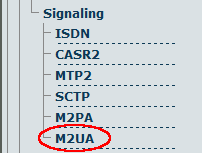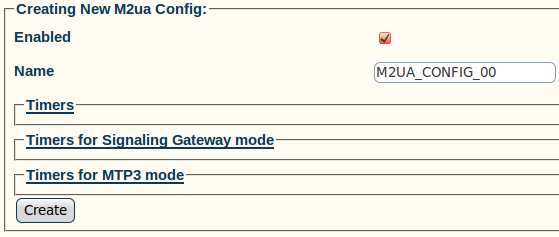Toolpack:Creating the M2UA Configuration A
From TBwiki
(Difference between revisions)
(Created page with 'To create an M2UA configuration: 1- Click '''M2UA''' in the navigation panel Image:Toolpack_v2.5_Navigation_Panel_M2UA.png 2- Create the M2UA configuration: * Enter a '''…') |
|||
| (6 intermediate revisions by one user not shown) | |||
| Line 1: | Line 1: | ||
| + | === '''''Applies to version(s): v2.5, v2.6.''''' === | ||
| + | {{DISPLAYTITLE:Creating the M2UA Configuration}} | ||
| + | To create your [[M2UA]] system, you must create a new M2UA configuration. | ||
| + | |||
| + | M2UA (Message Transfer Part 2 User Adaptation Layer) is used to interface the [[MTP2 Layer]] of a signaling gateway to the [[MTP3 Layer]] of a media gateway controller (MGC). M2UA can also be seen as a way to extend an MTP2 link. An M2UA link is always bound to an MTP2 link. | ||
| + | |||
To create an M2UA configuration: | To create an M2UA configuration: | ||
| + | |||
1- Click '''M2UA''' in the navigation panel | 1- Click '''M2UA''' in the navigation panel | ||
| Line 12: | Line 19: | ||
[[Image:Toolpack_v2.5_Creating_M2UA.png]] | [[Image:Toolpack_v2.5_Creating_M2UA.png]] | ||
| − | 3- Verify that the '''M2ua Cfg was successfully created''' message appears | + | 3- Verify that the '''"M2ua Cfg was successfully created"''' message appears |
[[Image:Toolpack_v2.5_M2UA_Created.png]] | [[Image:Toolpack_v2.5_M2UA_Created.png]] | ||
| + | |||
| + | |||
| + | ==List of Parameters== | ||
| + | |||
| + | * [[Parameter: Name|Name]] | ||
Latest revision as of 13:45, 9 July 2012
Applies to version(s): v2.5, v2.6.
To create your M2UA system, you must create a new M2UA configuration.
M2UA (Message Transfer Part 2 User Adaptation Layer) is used to interface the MTP2 Layer of a signaling gateway to the MTP3 Layer of a media gateway controller (MGC). M2UA can also be seen as a way to extend an MTP2 link. An M2UA link is always bound to an MTP2 link.
To create an M2UA configuration:
1- Click M2UA in the navigation panel
2- Create the M2UA configuration:
- Enter a name for the M2UA service
- Click Create
3- Verify that the "M2ua Cfg was successfully created" message appears