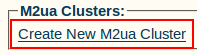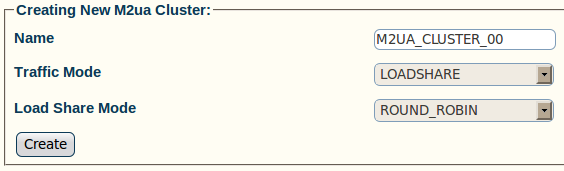Toolpack:Creating an M2UA Cluster A
From TBwiki
(Difference between revisions)
(Created page with 'To create an M2UA cluster: 1- Click '''Create New M2ua Cluster''' in the M2UA SAP configuration window Image:Toolpack_v2.5_Create_M2UA_Cluster.png 2- Configure the new M2U…') |
|||
| (5 intermediate revisions by one user not shown) | |||
| Line 1: | Line 1: | ||
| + | === '''''Applies to version(s): v2.5, v2.6, v2.7''''' === | ||
| + | {{DISPLAYTITLE:Creating an M2UA Cluster}} | ||
| + | Now that you have created an M2UA SAP, you must create an M2UA cluster for your system. | ||
| + | |||
To create an M2UA cluster: | To create an M2UA cluster: | ||
| + | |||
1- Click '''Create New M2ua Cluster''' in the M2UA SAP configuration window | 1- Click '''Create New M2ua Cluster''' in the M2UA SAP configuration window | ||
| Line 14: | Line 19: | ||
[[Image:Toolpack_v2.5_Creating_M2UA_Cluster.png]] | [[Image:Toolpack_v2.5_Creating_M2UA_Cluster.png]] | ||
| − | 3- Verify that the '''M2ua Cluster was successfully created''' message appears | + | 3- Verify that the '''"M2ua Cluster was successfully created"''' message appears |
[[Image:Toolpack_v2.5_M2UA_Cluster_Created.png]] | [[Image:Toolpack_v2.5_M2UA_Cluster_Created.png]] | ||
| + | |||
| + | |||
| + | ==List of Parameters== | ||
| + | |||
| + | * [[Parameter: Name|Name]] | ||
| + | * [[Parameter: Traffic Mode|Traffic Mode]] | ||
| + | * [[Parameter: Load Share Mode|Load Share Mode]] | ||
Latest revision as of 10:58, 15 July 2013
Applies to version(s): v2.5, v2.6, v2.7
Now that you have created an M2UA SAP, you must create an M2UA cluster for your system.
To create an M2UA cluster:
1- Click Create New M2ua Cluster in the M2UA SAP configuration window
2- Configure the new M2UA cluster:
- Enter a name for the cluster
- Select a traffic mode
- Select a load share mode
- Click Create
3- Verify that the "M2ua Cluster was successfully created" message appears