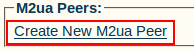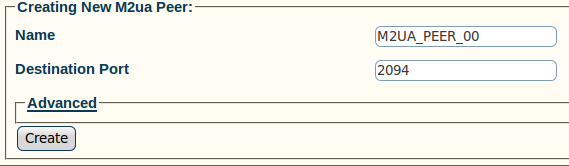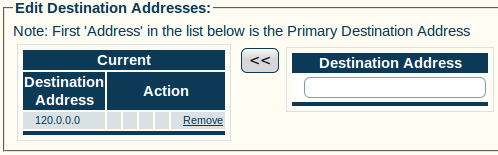Toolpack:Creating M2UA Peers A
From TBwiki
(Difference between revisions)
(Created page with 'To create an M2UA peer: 1- Click '''Create New M2ua Peer''' in the M2UA cluster configuration window: Image:Toolpack_v2.5_Create_M2UA_Peer.png 2- Configure the new M2UA pe…') |
|||
| (5 intermediate revisions by one user not shown) | |||
| Line 1: | Line 1: | ||
| + | === '''''Applies to version(s): v2.5, v2.6, v2.7''''' === | ||
| + | {{DISPLAYTITLE:Creating M2UA Peers}} | ||
| + | Now that you have created your M2UA links, you must define M2UA peers for your system. | ||
| + | |||
To create an M2UA peer: | To create an M2UA peer: | ||
| + | |||
1- Click '''Create New M2ua Peer''' in the M2UA cluster configuration window: | 1- Click '''Create New M2ua Peer''' in the M2UA cluster configuration window: | ||
| Line 13: | Line 18: | ||
[[Image:Toolpack_v2.5_Creating_M2UA_Peer.png]] | [[Image:Toolpack_v2.5_Creating_M2UA_Peer.png]] | ||
| − | 3- Verify that the '''M2ua Peer was successfully created''' message appears | + | 3- Verify that the '''"M2ua Peer was successfully created"''' message appears |
[[Image:Toolpack_v2.5_M2UA_Peer_Created.png]] | [[Image:Toolpack_v2.5_M2UA_Peer_Created.png]] | ||
| Line 24: | Line 29: | ||
[[Image:Toolpack_v2.5_M2UA_Peer_Address.png]] | [[Image:Toolpack_v2.5_M2UA_Peer_Address.png]] | ||
| + | |||
| + | |||
| + | ==List of Parameters== | ||
| + | |||
| + | * [[Parameter: Name|Name]] | ||
| + | * [[Parameter: Destination Port|Destination Port]] | ||
| + | * [[Parameter: Destination Address|Destination Address]] | ||
Latest revision as of 10:59, 15 July 2013
Applies to version(s): v2.5, v2.6, v2.7
Now that you have created your M2UA links, you must define M2UA peers for your system.
To create an M2UA peer:
1- Click Create New M2ua Peer in the M2UA cluster configuration window:
2- Configure the new M2UA peer:
- Enter a name for the peer
- Enter a destination port (as configured in the destination element)
- Click Create
3- Verify that the "M2ua Peer was successfully created" message appears
4- Enter a destination address for the peer:
- Enter a destination address
- Click the "<<" button to add it to the list of destination addresses
- Verify that the (your address) was successfully added message appears