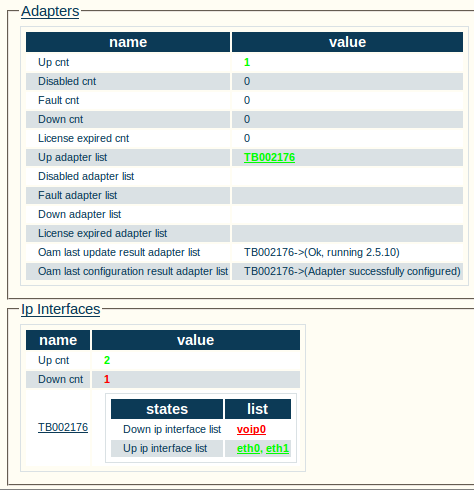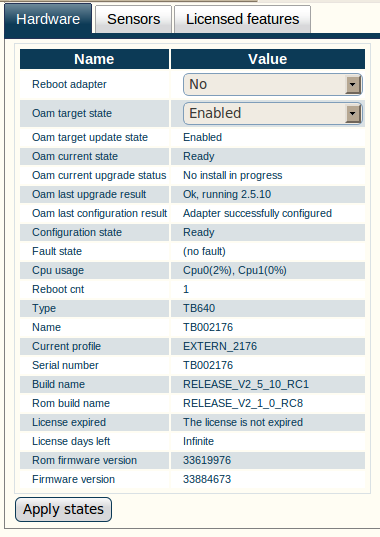Toolpack:Status Menus:Navigation A
From TBwiki
(Difference between revisions)
| (4 intermediate revisions by one user not shown) | |||
| Line 1: | Line 1: | ||
| − | System status is simplified from initial log on. The Tmedia Web Portal displays a global status view, which enables you to navigate to detailed views. For example, in the image below, the global status view displays general status for a hardware adapter | + | === '''''Applies to version(s): v2.5, v2.6.''''' === |
| + | {{DISPLAYTITLE:Navigation}} | ||
| + | System status is simplified from initial log on. The Tmedia Web Portal displays a global status view, which enables you to navigate to detailed views. For example, in the image below, the global status view displays '''general status for a hardware adapter TB002176''': | ||
| Line 5: | Line 7: | ||
| − | Selecting the ''' | + | Selecting the '''TB002176''' link enables navigation to the detailed status screen for this device, as in the figure below. |
| Line 11: | Line 13: | ||
| − | This navigation feature is available in most screens. As long as a hyperlink is displayed in the global status view, selecting it will allow you to navigate to detailed views. | + | This navigation feature is available in most screens. As long as a '''hyperlink''' is displayed in the global status view, selecting it will allow you to navigate to detailed views. |
Latest revision as of 10:01, 10 July 2012
Applies to version(s): v2.5, v2.6.
System status is simplified from initial log on. The Tmedia Web Portal displays a global status view, which enables you to navigate to detailed views. For example, in the image below, the global status view displays general status for a hardware adapter TB002176:
Selecting the TB002176 link enables navigation to the detailed status screen for this device, as in the figure below.
This navigation feature is available in most screens. As long as a hyperlink is displayed in the global status view, selecting it will allow you to navigate to detailed views.