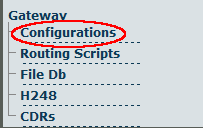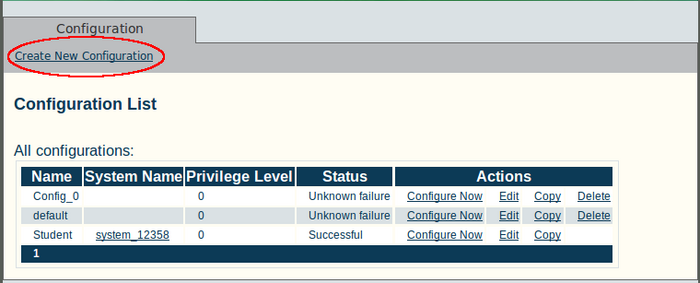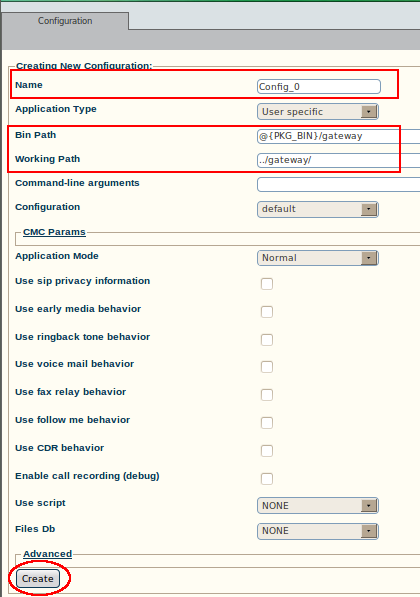Toolpack v2.5:Creating a New Gateway Configuration
From TBwiki
(Difference between revisions)
| Line 14: | Line 14: | ||
| − | 3. Enter | + | 3. Enter parameters for the configuration: |
| − | + | * Enter a '''name''' for the new configuration | |
| − | + | * Enter a '''bin path''' for the new configuration | |
| − | + | * Enter a working '''path''' for the new configuration | |
| − | + | * Click '''Create''' | |
| − | + | ||
[[File:Toolpack_v2.5_Creating_Gateway_Configuration.png]] | [[File:Toolpack_v2.5_Creating_Gateway_Configuration.png]] | ||
| − | + | 4. Verify that the '''Gateway configuration was successfully created''' message appears | |
[[File:Toolpack_v2.5_Gateway_Configuration_Created.png|700px]] | [[File:Toolpack_v2.5_Gateway_Configuration_Created.png|700px]] | ||
Latest revision as of 13:34, 14 July 2010
The Gateway Application is used to bridge 2 call legs, according to a set of routes. The Gateway Application receives incoming calls from toolpack_engine, tries to find a matching route, remaps call parameters if required, and then tells toolpack_engine to generate an outgoing call.
Follow these steps, in order to create a new Gateway configuration:
1. Select Configurations , under Gateway from the navigation panel:
2. Click Create New Configuration:
3. Enter parameters for the configuration:
- Enter a name for the new configuration
- Enter a bin path for the new configuration
- Enter a working path for the new configuration
- Click Create
4. Verify that the Gateway configuration was successfully created message appears