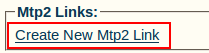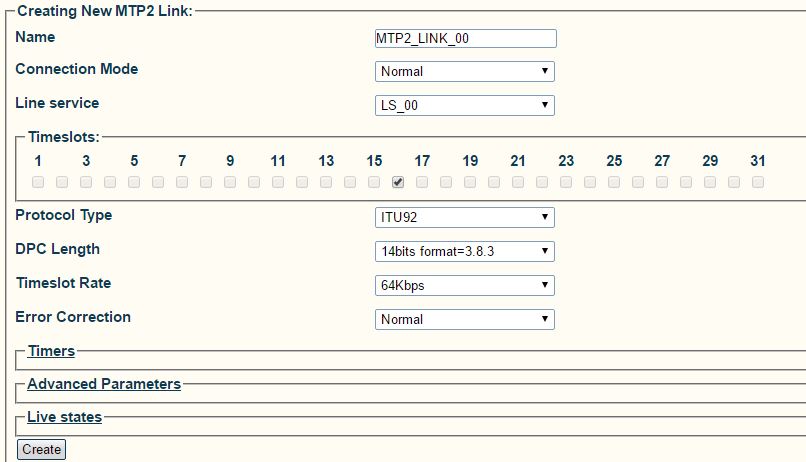Toolpack:Creating MTP2 Links A
From TBwiki
(Difference between revisions)
Nicole Tan (Talk | contribs) (NT: Modified the screen shot of the MTP2 Link configuration) |
|||
| (4 intermediate revisions by one user not shown) | |||
| Line 1: | Line 1: | ||
| + | === '''''Applies to version(s): v2.5, v2.6., v2.7''''' === | ||
| + | {{DISPLAYTITLE:Creating MTP2 Links}} | ||
Now that you have created an MTP2 configuration, you must create the necessary MTP2 links. | Now that you have created an MTP2 configuration, you must create the necessary MTP2 links. | ||
An MTP2 link is used to connect the MTP2 physical layer to a line service carrying SS7 signaling. | An MTP2 link is used to connect the MTP2 physical layer to a line service carrying SS7 signaling. | ||
| Line 20: | Line 22: | ||
* Click '''Create''' | * Click '''Create''' | ||
| − | [[Image: | + | [[Image:Create_MTP2_Link_2.7.jpg]] |
3- Verify that the '''"MTP2 link was successfully created"''' message appears | 3- Verify that the '''"MTP2 link was successfully created"''' message appears | ||
Latest revision as of 10:32, 4 August 2016
Applies to version(s): v2.5, v2.6., v2.7
Now that you have created an MTP2 configuration, you must create the necessary MTP2 links. An MTP2 link is used to connect the MTP2 physical layer to a line service carrying SS7 signaling.
To create an MTP2 link:
1- Click Create New Mtp2 Link in the MTP2 configuration window
2- Configure the new MTP2 link:
- Enter a name for the new link
- Select a connection mode
- Select a line service
- Assign timeslots to the link
- Select a protocol type
- Select a DPC length
- Select a timeslot rate
- Click Create
3- Verify that the "MTP2 link was successfully created" message appears