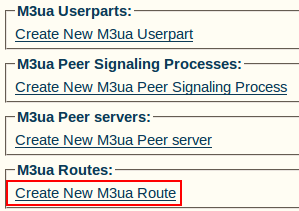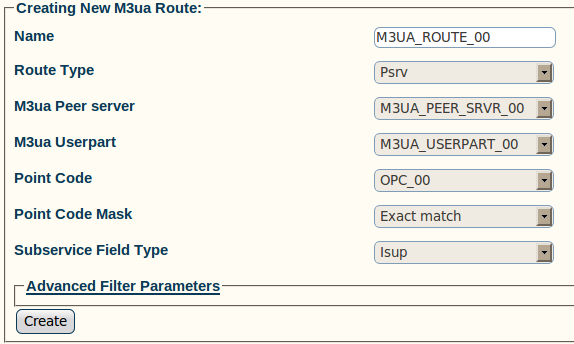Toolpack:Creating an M3UA Route A
From TBwiki
(Difference between revisions)
(add text regarding the number of routes required) |
|||
| (8 intermediate revisions by one user not shown) | |||
| Line 1: | Line 1: | ||
| − | Now that you have configured M3UA user parts, PSPs, and peer servers, you must create | + | === '''''Applies to version(s): v2.5, v2.6., v2.7''''' === |
| + | {{DISPLAYTITLE:Creating an M3UA Route}} | ||
| + | Now that you have configured M3UA user parts, PSPs, and peer servers, you must create M3UA routes for your system. | ||
| + | You require 1 route per point codes in your system. This means 1 route per DPC (SSP and STP) and 1 per source point code (OPC). | ||
To create an M3UA route: | To create an M3UA route: | ||
Latest revision as of 13:48, 12 February 2014
Applies to version(s): v2.5, v2.6., v2.7
Now that you have configured M3UA user parts, PSPs, and peer servers, you must create M3UA routes for your system.
You require 1 route per point codes in your system. This means 1 route per DPC (SSP and STP) and 1 per source point code (OPC). To create an M3UA route:
1- Click Create New M3ua Route in the M3UA network configuration window
2- Configure the new M3UA route:
- Enter a name for the route
- Select a route type
- Select an M3UA peer server (choose Local Peer server, if associated with an OPC, select Remote Peer server, if using DPC)
- Select an M3UA user part (select NONE, if associated with a DPC)
- Select a point code
- Select a point code mask (Recommended value: Exact-match)
- Select a sub-service field type
- Click Create
3- Verify that the "M3ua Route was successfully created" message appears
List of Parameters
- Name
- Route Type
- M3UA Peer Server (only if Psrv was chosen as the route type)
- M3UA Userpart
- Point Code
- Point Code Mask
- Sub-Service Field Type