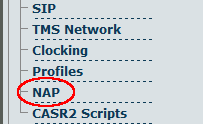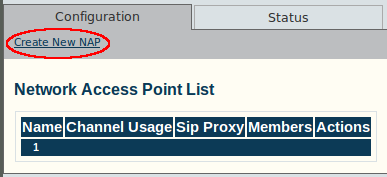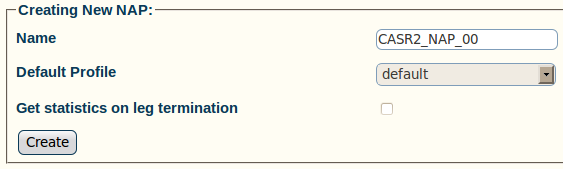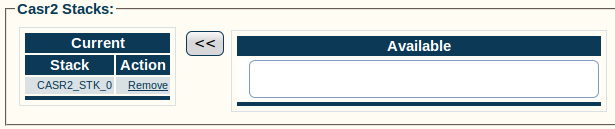Toolpack:Creating a CAS R2 NAP A
From TBwiki
(Difference between revisions)
(add save step for channel usage) |
|||
| (7 intermediate revisions by 3 users not shown) | |||
| Line 1: | Line 1: | ||
| + | === '''''Applies to version(s): v2.5, v2.6.''''' === | ||
| + | {{DISPLAYTITLE:Creating a CAS R2 NAP}} | ||
Now that you have created a CAS R2 stack, you must create a network access point, in order to finish configuring your system. | Now that you have created a CAS R2 stack, you must create a network access point, in order to finish configuring your system. | ||
A Network Access Point (NAP) represents the entry point to another network or destination peer. | A Network Access Point (NAP) represents the entry point to another network or destination peer. | ||
| Line 26: | Line 28: | ||
| − | 5- Associate a | + | 5- Associate a CAS R2 stack with the NAP: |
| − | * Select an '''interface''' (the newly-created ''' | + | * Select an '''interface''' (the newly-created '''CAS R2 stack''') |
* Click the '''"<<"''' button to add the interface to the list | * Click the '''"<<"''' button to add the interface to the list | ||
[[Image:Toolpack_v2.5_NAP_CASR2.png]] | [[Image:Toolpack_v2.5_NAP_CASR2.png]] | ||
| + | |||
| + | 6- Select a value for [[Parameter:_Channel_Usage|'''Channel Usage''']], to avoid call collision | ||
* Click '''Save''' | * Click '''Save''' | ||
| − | + | ||
| + | 7- Verify that the '''"NAP was successfully updated"''' message appears | ||
[[Image:Toolpack_v2.5_NAP_ISUP_Created.png]] | [[Image:Toolpack_v2.5_NAP_ISUP_Created.png]] | ||
| Line 45: | Line 50: | ||
* [[Parameter: Name|Name]] | * [[Parameter: Name|Name]] | ||
| + | * [[Parameter: Default Profile|Default Profile]] | ||
| + | * [[Parameter: Channel Usage|Channel Usage]] | ||
Latest revision as of 15:33, 13 December 2012
Applies to version(s): v2.5, v2.6.
Now that you have created a CAS R2 stack, you must create a network access point, in order to finish configuring your system. A Network Access Point (NAP) represents the entry point to another network or destination peer.
To create a network access point (NAP):
1- Click NAP in the navigation panel
2- Click Create New NAP
3- Configure the new NAP:
- Enter a name for the NAP
- Select a user-created profile, if not, select default
- Click Create
4- Verify that the NAP was successfully created message appears
5- Associate a CAS R2 stack with the NAP:
- Select an interface (the newly-created CAS R2 stack)
- Click the "<<" button to add the interface to the list
6- Select a value for Channel Usage, to avoid call collision
- Click Save
7- Verify that the "NAP was successfully updated" message appears